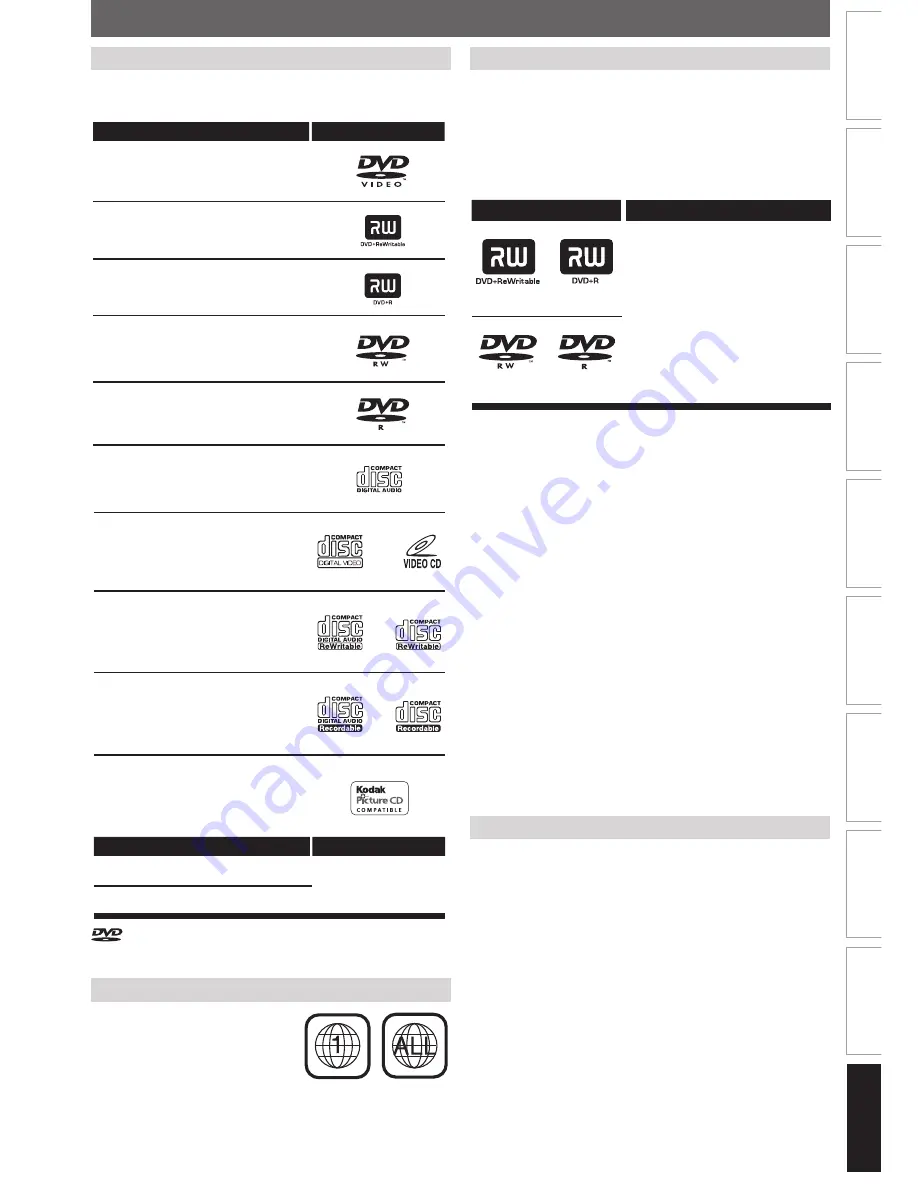
Recording
Playback
Editing
Introduction
Connections
Basic Setup
Function Setup
VCR Functions
Others
Español
93
ES
ESPAÑOL
Logotipos
Discos reproducibles
CD-DA (CD de audio)
CD de video
CD-RW
CD-R
DVD-video
DVD+RW
DVD+R
DVD-RW
(Sólo discos en modo de video finalizados)
DVD-R
(Sólo discos en modo de video finalizados)
Soportes
Archivos reproducibles
MP3
JPEG
CD-RW/-R
Kodak Picture CD
es una marca registrada de
DVD Format/Logo Licensing Corporation.
Discos Reproducibles
Este aparato es compatible con la reproducción de los
siguientes discos y archivos.
Códigos de Región
Disco Grabable
Este aparato puede grabar a DVD+RW, DVD+R, DVD-RW y
DVD-R.
Los discos DVD+R/DVD-R pueden ser grabados sólo una
vez. Los discos DVD+RW/DVD-RW pueden ser grabados y
borrados muchas veces.
En este aparato los discos DVD-RW/-R serán grabados
automáticamente en el modo DVD+VR.
Logotipos
Atributos
Disco de 8 cm / 12 cm, un solo lado,
una sola capa
Tiempo de grabación máx. aprox.
(modo SLP):
360 minutos (4,7 GB) (para 12 cm)
108 minutos (1,4 GB) (para 8 cm)
DVD+RW
DVD+R
DVD-RW
DVD-R
• Los siguientes discos se recomiendan para obtener una
buena calidad de grabación y han sido comprobados
como compatibles con este aparato. Sin embargo, según
sea la condición del medio el equipo podría no leer el
disco correctamente.
Verbatim
DVD+R 8x,
DVD+RW 4x,
DVD-R 8x,
DVD-RW 2x
JVC
DVD-RW 4x
Maxell
DVD+R 4x/8x/16x, DVD-R 8x/16x
SONY
DVD+R 4x/8x/16x, DVD+RW 4x
TDK
DVD+R 4x/8x/16x
El comportamiento de cualquier otro disco no está
garantizado.
• Usted puede reproducir discos DVD+RW en la
mayoría de los reproductores de DVD sin finalizarlos.
Sin embargo, si usted ha añadido o eliminado
capítulos, u ocultado capítulos, debe ejecutar
“Compatibilizar edic.” antes de poder ver dichos
efectos en otros equipos. (Consulte la página 71.)
Para reproducir discos que no sean DVD+RW en
otros reproductores de DVD, usted necesitará
finalizarlos.
El número presente en el interior
el globo se refiere a una región
del mundo.Este aparato puede
reproducir discos DVD que estén
rotulados para ALL las regiones o
para la región 1.
Disco no Grabable
• Un DVD-RW grabado en un modo distinto de +VR no
será grabable en este aparato a menos que usted borre
todo el contenido del disco. (Consulte la página 70.)
• Un DVD-R grabado en un modo distinto de +VR no será
grabable en este aparato.
E9P8BUD_ZV427MG9_v1.indd 93
2009/01/27 17:09:37






































