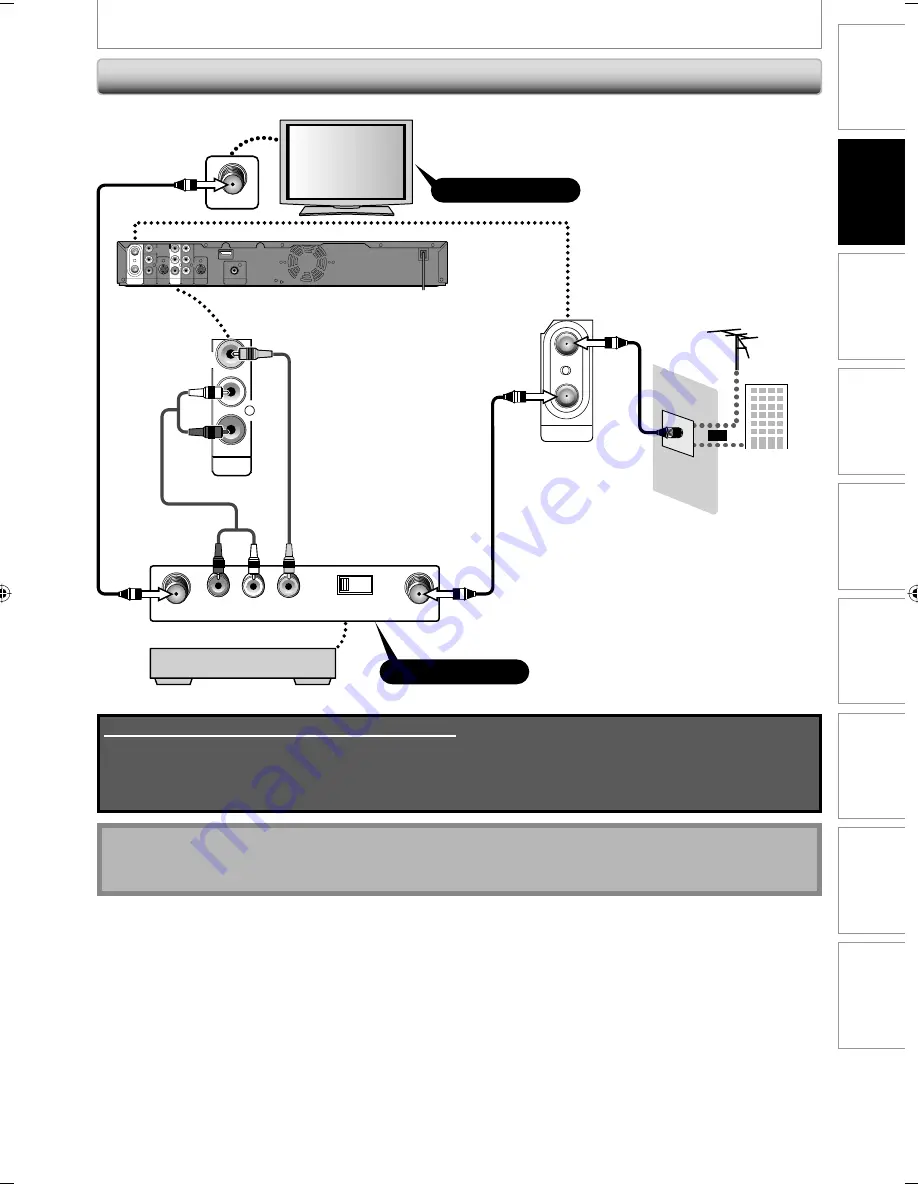
19
EN
19
EN
Recording
Playback
Editing
Introduction
Connections
Basic Setup
Function Setup
Others
Español
CONNECTION
Note
• RF modulator is not supplied with this unit. You need to purchase it at your local store.
• The quality of picture may become poor if this unit is connected to an RF modulator.
Supplied cables used in this connection are as follows:
• RF coaxial cable x 1
• RCA audio cable (L/R) x 1
• RCA video cable x 1
Please purchase the rest of the necessary cables at your local store.
Connecting to a TV without Audio / Video Jacks
ANTENNA
IN
OUT
AUDIO OUT
L
R
VIDEO
OUT
RCA video
cable
ANT. IN
rear of this unit
RCA audio cable
AUDIO IN
ANT. IN
TO TV
L
R
CHANNEL
4
3
VIDEO IN
RF modulator
VHF / UHF
antenna
cable TV
company
RF coaxial
cable
or
RF coaxial
cable
Set channel 3 or 4
Set channel 3 or 4
RF coaxial cable
VIDEO
IN
AUDIO IN
(L1)
S-VIDEO
S-VIDEO
ANTENNA
AUDIO OUT
COMPONENT
VIDEO OUT
DIGITAL AUDIO OUTPUT
PCM
/
BITSTREAM
IN
OUT
COAXIAL
L
R
L
R
Y
PB
/
CB
PR
/
CR
VIDEO
OUT
IN
OUT
HDMI OUT
E7S50UD_ZC357MGX_v1.indd 19
E7S50UD_ZC357MGX_v1.indd 19
2008/12/01 13:57:04
2008/12/01 13:57:04






























