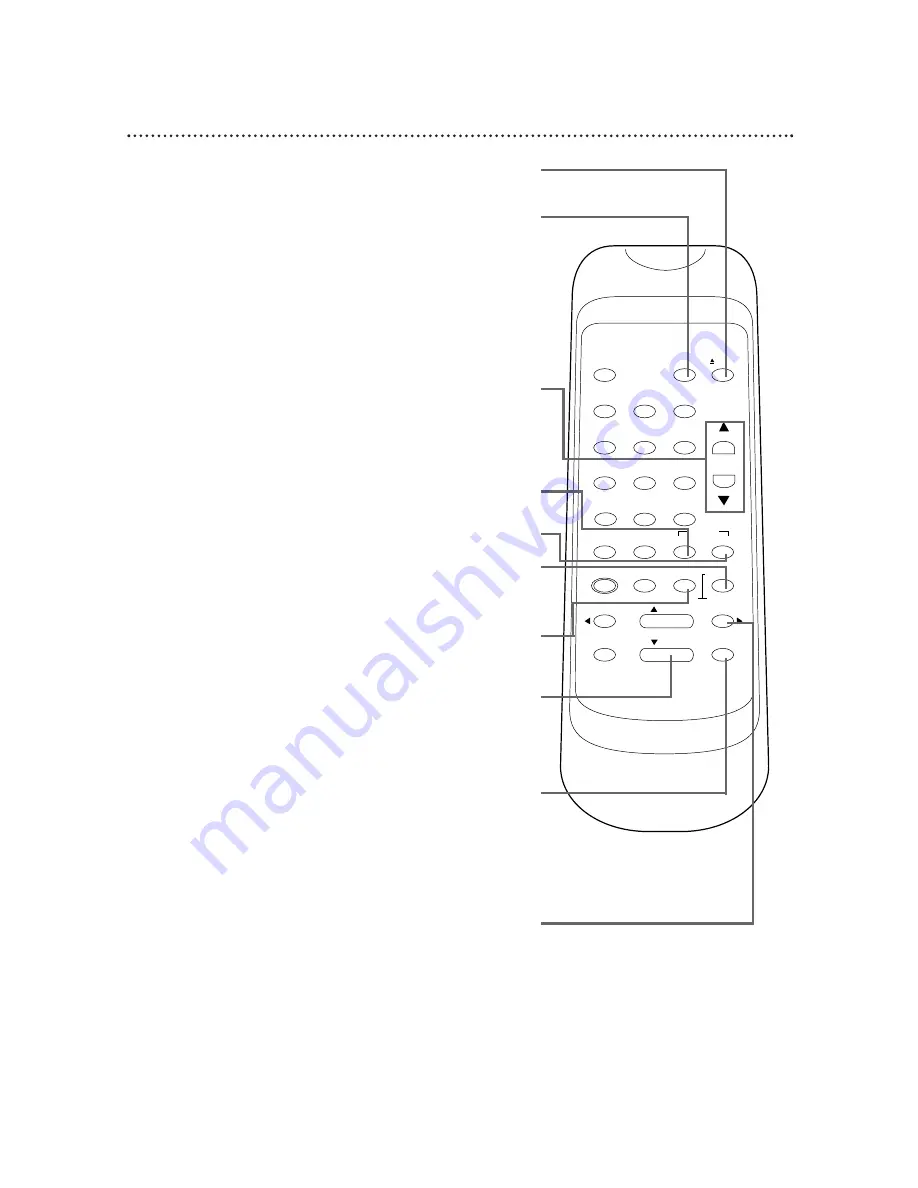
Remote Control Buttons (cont’d) 19
STOP Button
Press to stop the tape.
Use to enter digits and information when programming a function
in the on-screen menu (setting the clock, for example). Press to
select an item in the on-screen menu.
PAUSE/STILL Button
During recording, press to temporarily stop the recording. Press
again to resume recording. Details are on page 24. You can not
pause a One-Touch Recording. Details are on page 25. During tape
playback, press to freeze the picture. Press the PAUSE/STILL but-
ton repeatedly to advance the picture frame by frame. Details are
on page 35.
F.FWD Button
When tape playback is stopped, press to fast forward the tape at
high speed. During tape playback, press to fast forward the tape
while the picture stays on-screen. Details are on page 35.
Press to change the setting of an item in the VCR menu or press
to proceed to the next menu.
Press to add or delete channel numbers. Details are on page 13.
CHANNEL
o
/
p
Buttons
Press to scan up or down through the VCR’s channels after the
channels have been set up. Details are on page 12.
During slow motion playback, press to adjust the tracking. Details
are on page 41.
COUNTER RESET/EXIT Button
Press to set the real-time counter to zero. Details are on page 37.
Press to remove menus.
VCR/TV Button
Use to select the signal that your TV receives.
●
VCR Position
Use to watch a tape, to watch a program while recording it, or to
watch a TV broadcast using the CHANNEL
o
/
p
or Number
buttons to change channels at the VCR.
●
TV Position
Use to watch TV (changing channels at the TV) or to watch one
program while recording another. Details are on page 32.
COUNTER MEMORY Button
Press to memorize a tape position at which the real-time counter
was set to 0:00:00. Details are on page 37.
EJECT Button
Press to eject the tape.
INDEX SEARCH Button
Press to perform an Index Search. Details are on page 38.
TIME SEARCH Button
Press to perform a Time Search. Details are on page 39.
VCR/TV
POWER
EJECT
1
2
3
4
5
6
7
8
9
0
+100
CHANNEL
INDEX
SLOW
SPEED
QUICK-
FIND
TIME
EXIT
COUNTER
DISPLAY
MENU
RESET
MEMORY
REWIND
/ PLAY
F.FWD
RECORD
PAUSE/STILL
/ STOP
SEARCH
















































