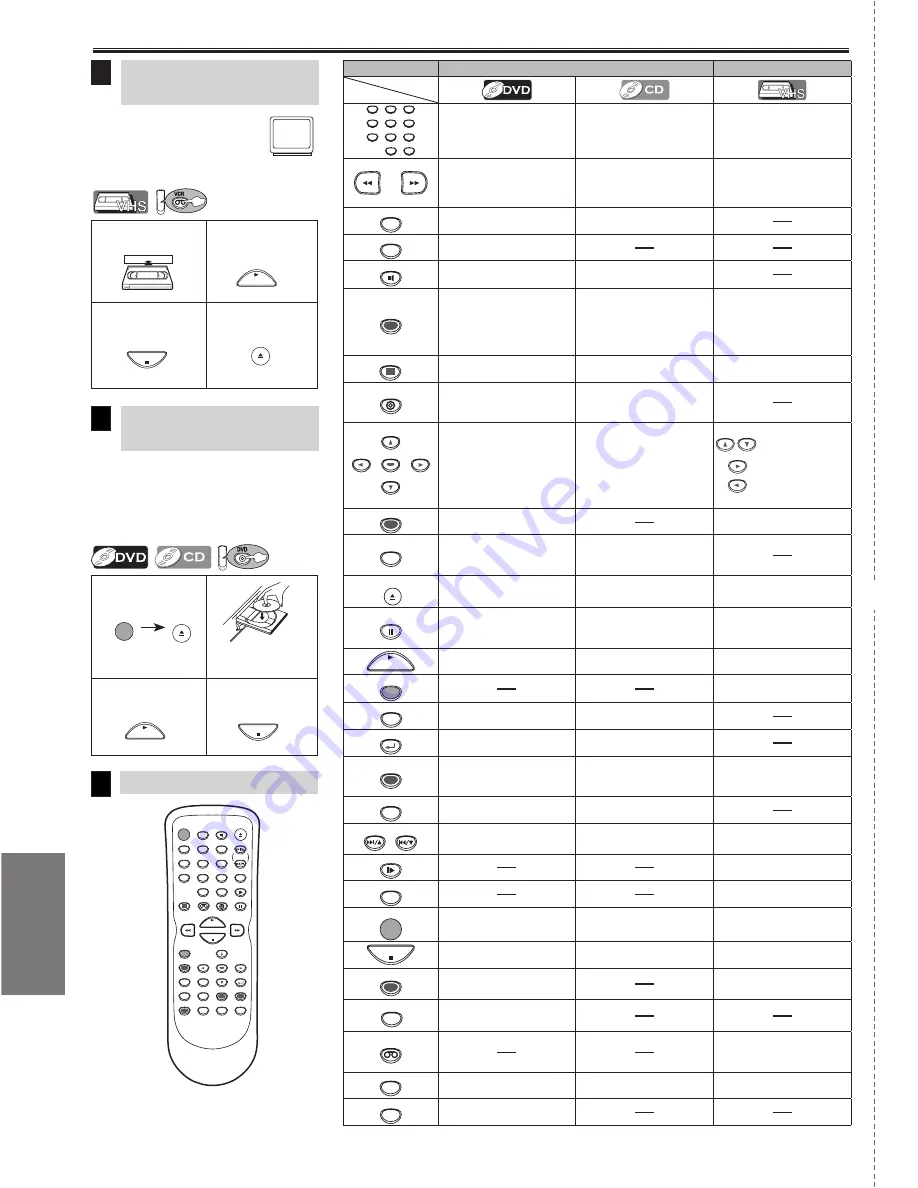
Español
– 26 –
ES
Reproducción de la
grabadora de vídeo
Reproducción de DVD/
CD
7
Control remoto
8
Antes: Encienda el televisor
y cambie al canal .
• Si el canal se está utilizando para
una transmisión, vea la sección
“RF Output Channel”.
2
4
PLAY
STOP
PLAY
STOP
OPEN/CLOSE
/EJECT
Antes: Encienda el televisor, amplificador y
otros equipos que puedan estar conectados a
esta unidad. Asegúrese que el televisor y el
sintoamplificador de audio (de venta en los
comercios) están en el canal correcto.
Español
STANDBY-ON
DISPLAY
VCR
DVD
PAUSE
SLOW
VCR/TV
SKIP/CH.
PLAY
STOP
RECORD
MENU
SETUP TOP MENU
MODE
ZOOM
SUBTITLE
T-SET
ANGLE
ENTER
RETURN
SEARCH
MODE
REPEAT
A-B
OPEN/CLOSE
/EJECT
SPEED
AUDIO
CLEAR/
C. RESET
1
2
3
4
5
6
7
8
9
0
+10
PLAY
STOP
PLAY
STOP
STANDBY-ON
OPEN/CLOSE
/EJECT
Ponga un disco con la
etiqueta hacia arriba.
Para empezar la
reproducción
Para empezar
la reproducción
Para parar la
reproducción
Para parar la
reproducción
Para expulsar
6
1
3
2
4
1
3
VCR
DVD
Modo DVD
Mode de grabadora de video
1
2
3
4
5
6
7
8
9
0
+10
• Para seleccionar directamente
el capítulo o el título.
• Para seleccionar directamente
la canción.
• Para seleccionar el canal.
• El botón +10 no tiene efecto
en el modo de grabadora de
vídeo.
• Para buscar en avance/
retroceso en un disco.
• Para empezar la reproducción
en avance/retroceso lento
durante el modo de pausa.
• Para buscar en avance/retro-
ceso en un disco.
• Para el avance/retroceso de
una cinta.
A-B
• Para repetir entre los puntos A
y B elegidos.
• Para repetir entre los puntos A
y B elegidos.
ANGLE
• Para seleccionar los ángulos
de la cámara en un disco.
AUDIO
• Para seleccionar el idioma de
audio en un disco.
• Para seleccionar ESTÉREO,
L-ch o R-ch.
CLEAR/
C. RESET
• Para borrar los marcadores.
• Para borrar los números
entrados incorrectamente.
• Para borrar el punto para la
repetición A-B.
• Para borrar los marcadores.
• Para retirar el Nº de estado en
la entrada de programa.
• Para borrar los números
entrados incorrectamente.
• Para borrar el punto para la
repetición A-B.
• Para salir del menú de la
grabadora de vídeo.
• Para reponer el contador de
cinta.
DISPLAY
• Para indicar el modo de disco
actual.
• Para indicar el modo de disco
actual.
• Para indicar la hora actual,
contador de cinta y canal.
DVD
• Para seleccionar el modo de
salida de DVD.
• Para activar el mando a dis-
tancia en el modo DVD.
• Para seleccionar el modo de
salida de DVD.
• Para activar el mando a dis-
tancia en el modo DVD.
ENTER
• Para mover el cursor y deter-
minar su posición.
• Para mover el cursor y deter-
minar su posición.
• Para seleccionar un
ítem en el menú de la
grabadora de vídeo.
• Para avanzar al
siguiente menú de la
grabadora de vídeo.
• Para volver un paso
durante el ajuste del
reloj y temporizador.
MENU
• Para llamar el menu en un
disco.
• Para llamar el menú de la
grabadora de vídeo.
MODE
• Para activar/desactivar el nivel
del negro.
• Para activar/desactivar el
envolvente virtual.
• Para disponer el orden de repro-
ducción o la reproducción aleatoria.
• Para activar/desactivar el
envolvente virtual.
OPEN/CLOSE
/EJECT
• Para abrir o cerrar la bandeja
del disco.
• Para abrir o cerrar la bandeja
del disco.
• Para expulsar el videocasete
de la grabadora de vídeo.
PAUSE
• Para hacer una pausa de
reproducción del disco.
• Para avanzar la reproducción
un cuadro a la vez.
• Para hacer una pausa en la
reproducción del disco.
• Para hacer una pausa de la repro-
ducción o grabación de la cinta.
• Para avanzar la reproducción
un cuadro a la vez.
PLAY
• Para empezar la reproducción
del disco.
• Para empezar la reproducción
del disco.
• Para empezar la reproducción
de la cinta.
RECORD
• Para empezar una grabaciòn o
una grabaciòn de un toque.
REPEAT
• Para reproducir repetidamente
un capítulo o título.
• Para reproducir repetidamente
una canción o disco.
RETURN
• Para volver a la operación
previa en el menú.
• Para volver a la operación
previa en el menú.
SEARCH
MODE
• Para buscar un capítulo, título
u hora.
• Para colocar o buscar los mar-
cadores.
• Para buscar una canción.
• Para buscar la hora.
• Para colocar o buscar los
marcadores.
• Para llamar el menú de
búsqueda de índice u hora.
SETUP
• Para llamar el menú de
programación de DVD.
• Para llamar el menú de
programación de DVD.
SKIP/CH.
SKIP/CH.
• Para saltar capítulos o titulo.
• Para saltar canciones.
• Para cambiar de canal.
• Para ajustar manualmente elseg-
uimiento durante la reproducción.
SLOW
• Para ver la cinta en cámara
lenta.
SPEED
• Para seleccionar la velocidad
de grabación.
STANDBY-ON
• Para encender o apagar la
unidad.
• Para encender o apagar la
unidad.
• Para encender o apagar la
unidad.
STOP
• Para parar la reproducción.
• Para parar la reproducción.
• Para parar la reproducción o
grabación.
SUBTITLE
T-SET
• Para seleccionar subtítulos en
un disco.
• Para poner la grabadora de vídeo
en el modo de espera para una
grabación con temporizador.
TOP MENU
• Para llamar el menú superior
en un disco.
VCR
• Para seleccionar el modo de salida
de la grabadora de vídeo.
• Para activar el mando a distancia en
el modo de la grabadora de vídeo.
VCR/TV
• Para seleccionar la posición de
DVD o posición del elevisor.
• Para seleccionar la posición de CD
o la posición del televisor.
• Para seleccionar la posición de la graba-
dora de vídeo o posición del televisor.
ZOOM
• Para ampliar parte de la
imagen. (x2/x4)
Botón
(Orden alfavético)
Disco/cinta
✄
MWD2206A_H986NUD.indd 26
2006/01/18 18:9:41



































