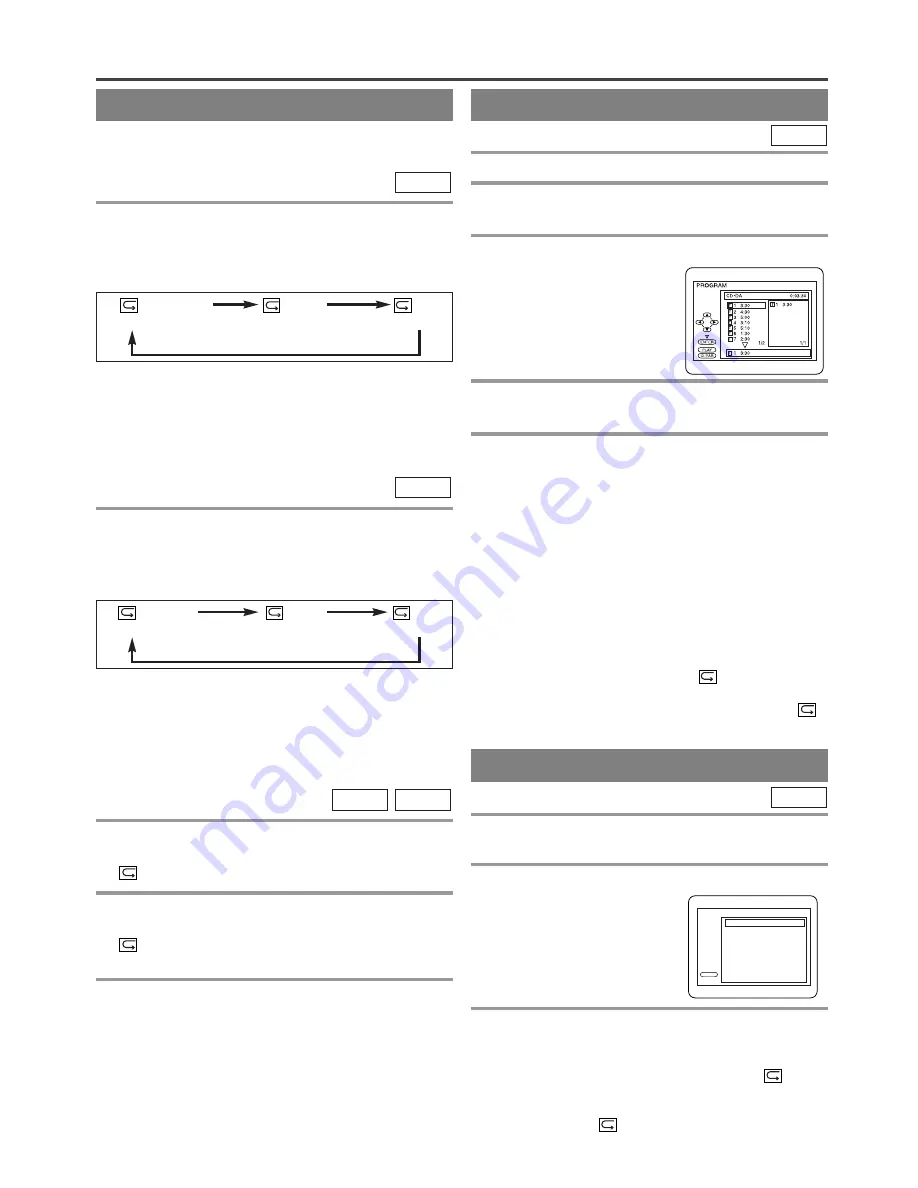
– 23 –
EN
REPEAT
REPEAT TITLE / CHAPTER
To activate the repeat function, hit [REPEAT]
during playback.
¡
The repeat mode changes as described below every
time you hit the button.
DVD-V
REPEAT is available only during playback.
CHAPTER
TITLE
OFF
(
current chapter
repeat) (
current title
repeat)
(repeat
off
)
NOTES:
¡
Repeat Title/Chapter is not available with some
scenes.
¡
The REPEAT setting will be cleared when moving
to other title or chapter.
REPEAT TRACK
To activate the repeat function, hit [REPEAT]
during playback.
¡
The repeat mode changes as described below every
time you hit the button.
CD
TRACK
ALL
OFF
(
current track
repeat)
(
entire disc
repeat)
(repeat
off
)
NOTES:
¡
Repeat setting will be cleared when moving to other
track.
¡
Repeat playback does not function during repeat A-
B playback.
REPEAT A-B
1
Hit [REPEAT A-B] at your chosen starting
point.
¡
“
A-” appears briefly on the TV screen.
2
Hit [REPEAT A-B] again at your chosen end
point.
¡
“
A-B” appears briefly on the TV screen, and the
repeat sequence begins.
3
To exit the sequence, hit [REPEAT A-B].
NOTES:
¡
The repeat A-B section can only be set within the
current title (for DVDs) or current track (for Audio
CDs).
¡
Repeat A-B is not available with some scenes in DVD.
¡
To cancel the A point which was set, hit
[CLEAR]
.
¡
Repeat A-B playback does not function during title,
chapter, track or all repeat playback.
CD
DVD-V
PROGRAM
You may determine the order in which tracks will play.
1
In stop mode, hit [MODE].
¡
The PROGRAM screen will appear.
2
Press [
K
K
/
L
L
] to select a track, then hit
[ENTER].
¡
Hit
[CLEAR]
to erase the
most recently entered pro-
gram.
3
Repeat step
2
until you have selected all the
tracks you want to play in the program.
4
Hit [PLAY
B
B
] to play the programmed tracks.
NOTES:
¡
While the program is being played back, the STOP
works as follows.
¡
Hit
[STOP
C
]
once and then
[PLAY
B
]
again,
playback will restart from the point where
[STOP
C
]
was pressed. (Program continued)
¡
Hit
[STOP
C
C
]
twice and then
[PLAY
B
]
again,
playback will restart from the track in the usual way.
(Program canceled)
¡
Up to 99 programs can be entered.
¡
To erase all tracks in the program at once, select
“ALL CLEAR” at the bottom of the list at step
2
.
¡
If you like to repeat the current track in the program,
hit
[REPEAT]
repeatedly until “
TRACK”
appears during playback. If you like to repeat the
entire program hit
[REPEAT]
repeatedly until “
ALL” appears during playback.
CD
RANDOM PLAYBACK
This shuffles the playing order of tracks instead of
playback in the sequence.
1
In stop mode, hit [MODE] twice.
¡
RANDOM screen appears.
2
Hit [PLAY
B
B
] to start random playback.
NOTE:
¡
If you like to repeat the current track in the random
selection, hit
[REPEAT]
repeatedly until “
TRACK” appears during playback. If you like to
repeat the entire random selection hit
[REPEAT]
repeatedly until “
ALL” appears during playback.
CD
PLAY
CD-DA TOTAL 0:45:55
RANDOM PROGRAM
- - no indication - -
RANDOM
SPECIAL PLAYBACK FUNCTION
PLAY
CD-DA TOTAL 0:45:55
RANDOM PROGRAM
- - no indication - -
RANDOM
TOTAL
Summary of Contents for MWC13D5 A
Page 39: ...39 ES MEMO...
















































