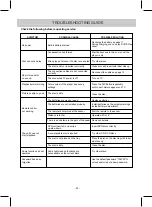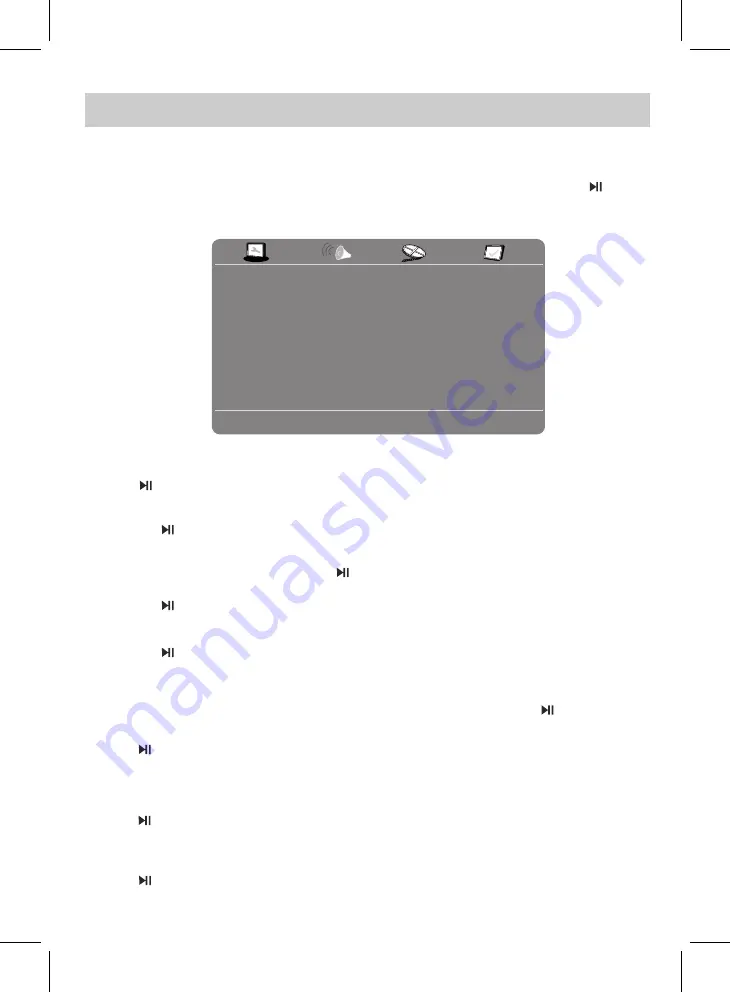
SYSTEM SETUP
- 20 -
Angle Mark On
Screen Saver On
- - General Setup Page - -
e
g
a
P
p
u
t
e
S
l
a
r
e
n
e
G
o
T
o
G
◄
,
►
,
▲
,
▼
In General Setup Page:
Using the Direction buttons on the unit or Remote Control to select and highlight the
~ If set to Lt/Rt, the rear left or rear right channels will play on both Left and Right Speakers.
In
Setup Page:
TV Shape
Wide
OSD Lang
Last Memory
Off
Eng
~ If set to Stereo, the rear left channel will play on Left Speaker; the rear right channel will play on
Right Speaker.
unit or press the SETUP Button on Remote Control to save the settings and exit.
function you need to set or reset. Press the OK Button
Audio
playing DVD, the multi-angle logo will appear on the screen.
(Play Right channel on all speakers) or Mix-Mono (Mixed the sound on Right and Left channel and
the unit stops or the image is paused for approximately 5 minutes.
plays on all speakers) as desired. (Function depends on the recording of the disc.)
on Remote Control. The setting menu will appear on the screen as below.
In completely stop mode, press and hold the VOL +/SETUP Button on the unit or press the SETUP Button
on the Remote Control or press the OK/ Button
on the unit to enter or confirm the selection. After setting, press and hold the VOL +/SETUP Button on the
1. If TV Shape is selected, using the Direction and OK buttons on Remote Control or the Direction and
2. If Angle Mark is selected, using the Direction and OK buttons on Remote Control or the Direction
and OK/ buttons on the unit to set it On or Off. If set to On, when multi-angles are available in the
OK/ buttons on the unit to set the OSD language as desired.
3. If OSD Lang (On Screen Display Language) is selected, using the Direction and OK buttons on
Remote Control or the Direction and
4. If Screen Saver is selected, using the Direction and OK buttons on Remote Control or the Direction
and OK/ buttons on the unit to set it On or Off. If set to On, the screen saver will come on when
5. If Last Memory is selected, using the Direction and OK buttons on Remote Control or the Direction
and OK/ buttons on the unit to set it On or Off. If set to On, the unit will start playback from the
position where the disc was stopped last time.
If Audio Setup is selected, press the OK Button on Remote Control or press the OK/ Button on the
unit, the sub-setting menu will appear.
1. If Downmix is selected, using the Direction and OK buttons on Remote Control or the Direction and
OK/ buttons on the unit to set it to Lt/Rt or Stereo.
2. If Dual Mono is selected, using the Direction and OK buttons on Remote Control or the Direction and
OK/ buttons on the unit to set it to Stereo, L-Mono (Play Left channel on all apeakers), R-Mono
3. If Dynamic is selected, using the Direction and OK buttons on Remote Control or the Direction and
OK/ buttons on the unit to set the dynamic level as desired or turn it off.
OK/ buttons on the unit to set the aspect ratio to match the aspect ratio of the playing movie on
the connected TV.