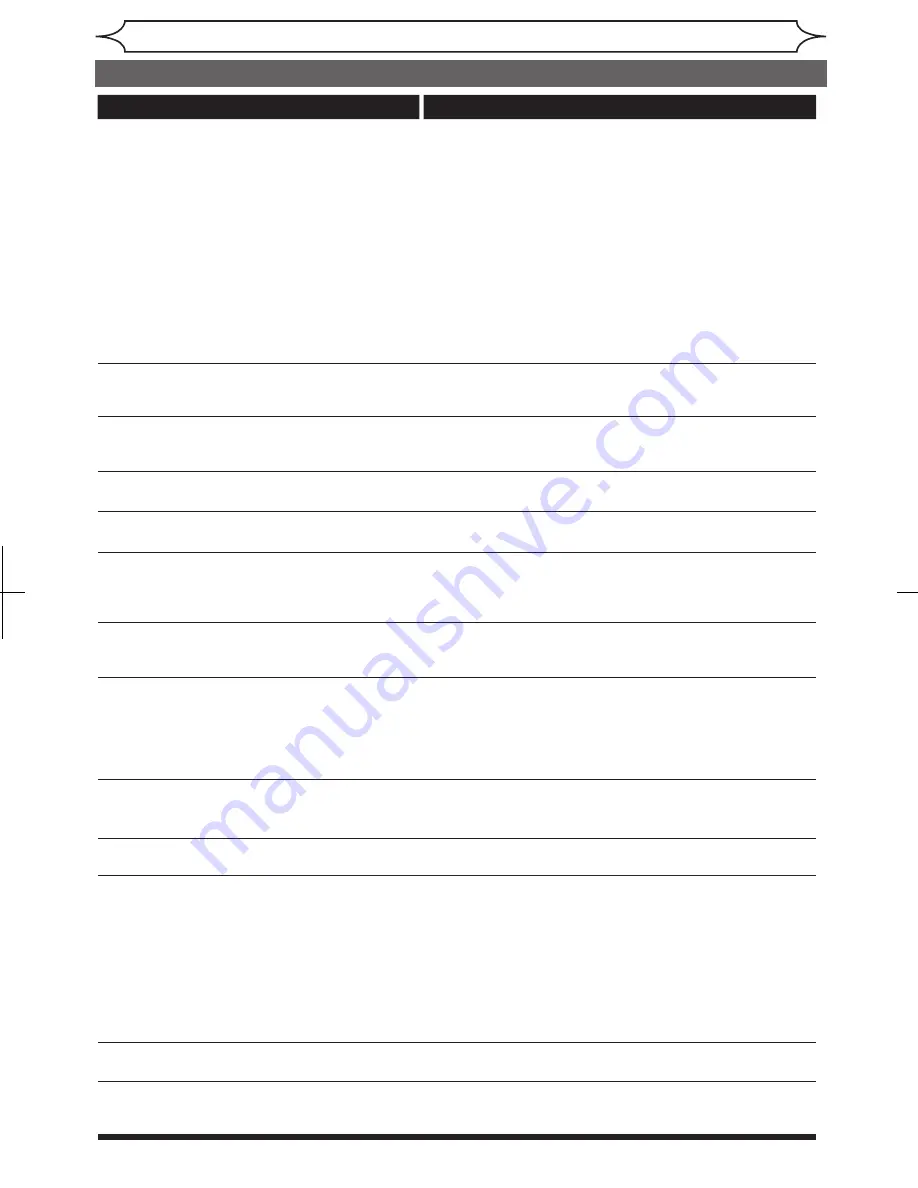
72
EN
Others
Symptom
Remedy
Recording/Timer Recording/Editing
The channel cannot be changed from
the channel you are recording.
• Set the TV’s input to “TV.”
The unit starts playing from the disc
automatically.
• The DVD-Video features an auto playback function.
Recording does not start immediately
after you press
[RECORD
I
] or [REC
I
].
• A brand-new DVD+RW or DVD-RW has been inserted. It takes a
while for the unit to automatically format a DVD+RW/-RW.
Some functions such as Stop, Search, or
Slow-motion Play cannot be performed.
• Depending on the disc, you may not be able to do some of the
operations above. See the instruction manual supplied with the disc.
The language for the sound track
cannot be changed.
• Multilingual tracks are not recorded being played.
• The DVD-Video prohibits the changing of the language for
the sound track.
• Try changing the language using the DVD-Video’s menu.
The angles cannot be changed.
• Multi-angles are not recorded on the DVD-Video being played.
• The angle-change operation is whenever possible as long
as the disc contains a multi-angle portion. Actual change
will be performed when the portion has come up.
• The DVD-Video prohibits changing angles.
• Try changing the angle using the DVD-Video's menu.
Nothing was recorded even though
you set the timer setting correctly.
• There was a power failure during recording.
• The unit’s internal clock stopped due to a power failure
that lasted for more than 30 seconds.
Reset the clock (pages 21- 23).
• Disconnect the AC power cord from the AC outlet, and
connect it again.
• The program contains copy protection signals that restricts
copying.
• The timer setting overlapped with another setting that has
priority.
The subtitle language cannot be
changed or turned off.
• Multilingual subtitle are not recorded on the DVD-Video.
• The DVD-Video prohibits changing of the subtitles.
• Try changing the subtitle using the DVD-Video’s menu.
The disc does not start playback from
the beginning.
• Resume play was activated (page 42). Press
[STOP
C
] twice.
• You have inserted a disc whose Title menu or DVD menu
automatically appears on the TV screen when it is first insert.
Playback
The disc does not play.
• No disc is inserted.
• A blank disc is inserted.
• The disc is upside down. Insert the disc with the labeled
side facing up.
• The disc is not correctly inserted.
• The unit cannot play certain discs (such as a CD-ROM)
(page 38).
• The region code on the DVD-Video does not match the
unit (page 38).
• Moisture has condensed inside the unit. Remove the disc
and leave the unit turned on for about two hours until the
moisture evaporates (page 4).
• If the disc was recorded on another recorder, the unit
cannot play the disc if it was not finalized.
Playback image freezes for a second.
• During the playback of two layered disc, picture may
freeze for a moment when the 1st layer switches to the
2nd layer. This is not a malfunction.
Recording does not stop immediately
after you press
[STOP
C
].
• It will take a few seconds for the unit to input disc data
before recording can stop.
Timer Recording is not complete or
did not start from the beginning.
• The timer setting overlapped with another setting that has
priority (page 31).
• Disc space was not enough.
Troubleshooting (cont’d)
Summary of Contents for MSR90D6
Page 81: ...79 EN MEMO ...























