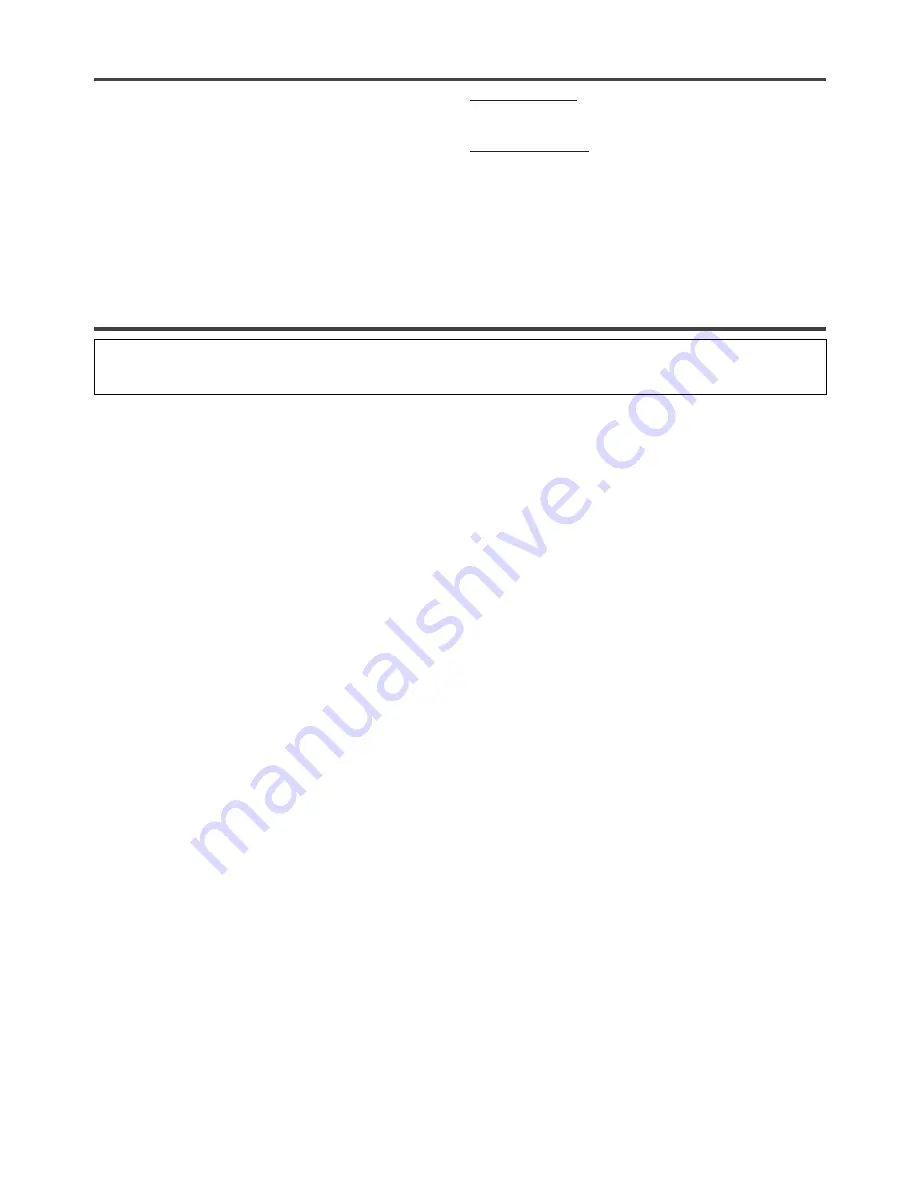
- 34 -
ES
INDICE
■
INDICE . . . . . . . . . . . . . . . . . . . . . . . . . . . . . . . . . . . . . 34
■
CONTROLES DE OPERACIÓN Y FUNCIONES . . . . . 34
■
PREPARACIÓN PARA LA UTILIZACIÓN . . . . . . . . . . 35
CONEXIONES DE ANTENA/CABLE . . . . . . . . . . . . . . 35
CONEXIÓN A TOMAS DE ENTRADA DELANTERAS 36
CONEXIÓN A UN AMPLIFICADOR ESTÉREO
EQUIPADO CON TOMAS DE ENTRADA DIGITAL
(para DVD) . . . . . . . . . . . . . . . . . . . . . . . . . . . . . . . . . . . 36
CONEXIÓN A UN DECODIFICADOR DOLBY DIGITAL
(para DVD) . . . . . . . . . . . . . . . . . . . . . . . . . . . . . . . . . . . 36
PARA INSERTAR LAS PILAS . . . . . . . . . . . . . . . . . . . . 36
CONTROLES DE OPERACIÓN Y FUNCIONES
• Consulte la figura 1 de la página 8 para el panel frontal de la unidad
• Consulte la figura 2 de la página 8 para el mando a distancia
• Consulte la figura 3 de la página 9 para la vista posterior
1.
Bandeja de carga del disco
2.
Toma de entrada VIDEO
Conecte aquí la toma de salida de vídeo de una
videocámara o de una videograbadora.
3.
Tomas de entrada AUDIO L/R
Conecte aquí las tomas de salida de audio de una
videocámara o de una videograbadora.
4.
Botón
y
y
STANDBY-ON
Presione para encender y apagar la unidad.
5.
Botones VOLUME (VOL.)
K
/
L
Presione para controlar el nivel de volumen del DVD y
el televisor.
6.
Botones CHANNEL (CH.)
K
/
L
Utilice para seleccionar canales memorizados.
7.
Ventanilla del sensor de mando a distancia
8.
Botón STOP
C
Detiene la operación del disco.
9.
Botón PREV
H
Presione una vez para desplazarse a capítulo o pista
anterior.
Botón SEARCH
h
(Panel frontal)
Mantenga el botón presionado para cambiar la
velocidad de reproducción en retroceso.
10.
Botón PLAY
B
Inicia la reproducción del contenido del disco.
11.
Botón NEXT
G
Presione una vez para desplazarse a capítulo o pista
siguiente.
Botón SEARCH
g
(Panel frontal)
Mantenga el botón presionado para cambiar la
velocidad de reproducción en avance.
12.
Botón PAUSE
F
Hace una pausa en la reproducción del disco.
13.
Botón OPEN/CLOSE
A
Presione para insertar un disco en la bandeja o retirarlo
de ella.
14.
Toma HEADPHONE
Para conectar auriculares (no suministrados) y escuchar
en privado.
15.
Botón PICTURE
Presione para ajustar la imagen.
16.
Botones Numéricos
Modo TV:
Presione dos cifras para acceder directamente al canal
deseado.
No olvide presionar
[0]
antes de elegir un canal de una
sola cifra.
Botón +100
Presione para seleccionar canales de televisión por
cable cuyo número sea superior a 99.
Modo DVD:
Presione para introducir el número deseado.
Botón +10
Presione para introducir números superiors a 9.
17.
Botón SLEEP
Utilise para ajustar el temporizador de dormir.
18.
Botón DISPLAY
Modo TV:
Indica el número del canal en la pantalla del televisor.
Modo DVD:
Indica el estado actual en la pantalla del televisor.
19.
Botón SETUP
Presione para entrar o salir del menú de configuración
de televisor o DVD.
20.
Botón TITLE
Para visualizar el menú de títulos.
21.
Botón CLEAR
Para cancelar o borrar un ajuste entrado actualmente.
22.
Botón MODE
Presione para llamar la pantalla de la reproducción
programada o la de reproducción aleatoria en el modo
de parada.
Presione para llamar la pantalla de ajuste del nivel del
negro o la pantalla de sonido ambiental durante la
reproducción.
23.
Botón SEARCH MODE
Presione para localizar un punto deseado.
24.
Botón AUDIO
Presione para seleccionar un modo de sonido o idioma
de audio deseado.
25.
Botón SUBTITLE
Presione para seleccionar el idioma de subtítulos
deseado.
SECCIÓN DE TV
PARA MIRAR UN PROGRAMA DE TV . . . . . . . . . . . . 37
IDIOMA DEL MENÚ . . . . . . . . . . . . . . . . . . . . . . . . . . . 37
SECCIÓN DE DVD
REPRODUCCIÓN BÁSICA . . . . . . . . . . . . . . . . . . . . . . 38
MENÚ DE DISCO . . . . . . . . . . . . . . . . . . . . . . . . . . . . . 38
REANUDACIÓN . . . . . . . . . . . . . . . . . . . . . . . . . . . . . . 38
Summary of Contents for MSD520FF
Page 39: ...39 ES MEMO...





















