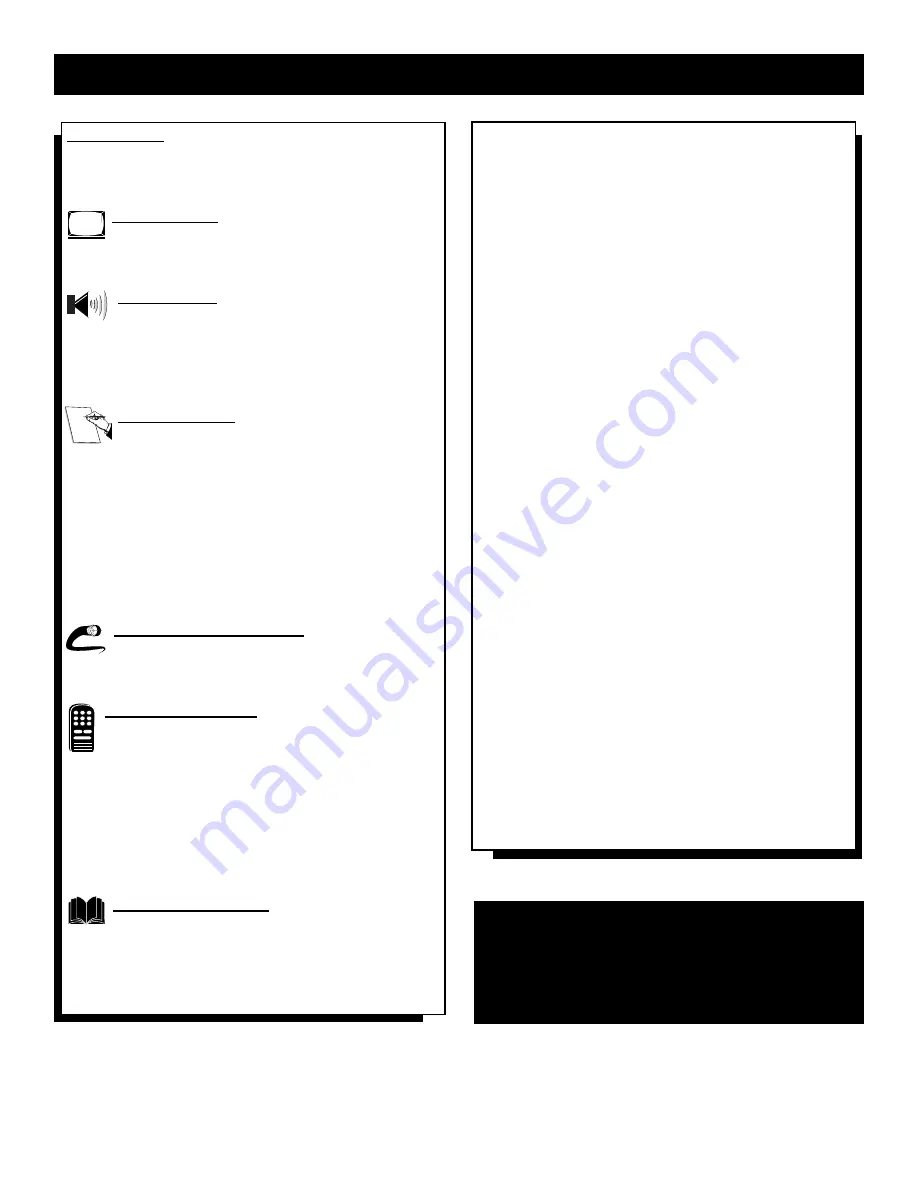
4
T
ABLE OF
C
ONTENTS
NOTE: It is possible that this owner's manual may be
used with several different television models. Not all
features (and drawings) discussed in this manual will
necessarily match those found with your television sys-
tem. This is normal and does not require you contact-
ing your dealer or requesting service.
Magnavox™, SmartLock™, SmartPicture™, SmartSound™
are all registered trademarks of Philips Consumer Electronics Company.
Copyright © 2001 All rights reserved.
Introduction
Welcome/Registration of Your TV . . . . . . . . . . . . . . . . . . .2
Safety Instructions . . . . . . . . . . . . . . . . . . . . . . . . . . . . . . .3
Table of Contents . . . . . . . . . . . . . . . . . . . . . . . . . . . . . . . .4
Picture Menu
How to Use the Picture Adjustment Controls . . . . .5
How to use the DNR (Digital Noise Reduction) Control . . . .6
How to use the Co (Black Stretch) Control . . . . . . .7
Sound Menu
Using the Treble, Bass, and Balance Controls . . . .8
How to Use the AVL Control . . . . . . . . . . . . . . . . . . . . . . .9
Setting the Incredible Surround Control . . . . . . . . . . . . . .10
Setting the TV for SAP (Secondary Audio Programs) . . . .11
Setting the TV to Receive Stereo Programming . . . . . . . .12
Features Menu
Using the Timer Controls . . . . . . . . . . . . . . . . . .13
Understanding the SmartLock Controls . . . . . . . . . . . . . .14
Setting Up the SmartLock Access Code . . . . . . . . . . . . . .15
How to Block Channels . . . . . . . . . . . . . . . . . . . . . . . . . .16
How to Clear All Channels at the Same Time . . . . . . . . . .17
How to Block All Channels at the Same Time . . . . . . . . .18
Blocking Programming Based on Movie Ratings . . . . . . .19
Blocking Programming Based on TV Ratings . . . . . . . . .20
Using the SmartLock Blocking Options . . . . . . . . . . . . . .21
How to Use the Closed Captioning Control . . . . . . . . . . .22
Audio/Video Connections
Using the A/V Inputs Jacks . . . . . . . . . . . . . . . . .23
Using the A/V Output Jacks . . . . . . . . . . . . . . . . . . . . . . .24
Using the S-Video Input Jack . . . . . . . . . . . . . . . . . . . . . .25
Remote Control Use
Setting up the Sleeptimer Option . . . . . . . . . . . . . .26
Setting the SmartPicture Control . . . . . . . . . . . . . .27
Setting the SmartSound Control . . . . . . . . . . . . . . . . . . . .28
Using the Surf Button (Alternate Channel) . . . . . . . . . . . .29
Remote Use with Accessory Devices (Direct Method) . . .30
Remote Use with Accessory Devices (Code Entry) . . . . .31
Remote Use with Accessory Devices (Search Method) . . .32
Remote Code Entry List . . . . . . . . . . . . . . . . . . . . . . .33-34
Remote VCR Related Buttons . . . . . . . . . . . . . . . . . . . . .35
General Information
Troubleshooting Tips . . . . . . . . . . . . . . . . . . . . . .36
Glossary of Terms . . . . . . . . . . . . . . . . . . . . . . . . . . . . . .37
Index . . . . . . . . . . . . . . . . . . . . . . . . . . . . . . . . . . . . . . . .37
Warranty . . . . . . . . . . . . . . . . . . . . . . . . . . . . . . . . . . . . . 38
Let's
Look
Inside!
Here are a few of the special features built into this new
Color Television:
SmartLock™ feature allows you to block the viewing of
certain channels or external audio/video connections where
you might not want your children viewing inappropriate
material.
Infrared Remote Control works your TV set, and allows
you to program certain features with the press of one button.
Can also be used with accessory devices such as VCRs,
DVDs, Cable Boxes, and more.
Audio/Video Jackpanel for direct connections of accessory
devices. Audio/Video Inputs and Outputs.
Standard broadcast (VHF/UHF) or Cable TV (CATV)
channel capability.
Closed Captioning allows the viewer to read TV program
dialogue or voice conversations as on-screen text.
Automatic Programming of Channels for quick and easy
selection of favorite stations available in your area.
On-screen Features (in either English or Spanish) show
helpful messages for setting of TV controls.
On Timer automatically turns the TV ON at a preset time,
and channel.
Sleeptimer automatically turns the TV OFF at preset times.
SmartPicture™ allows you to set the picture color, tint, con-
trast, etc. for various types of programming such as Sports,
Movies, Personal, Weak Signals or Multi Media with the
push of one button.
SmartSound™ controls allow you to set the sound controls
for various types of listening programs such as Personal
(sound controls the way you set them), Theatre, Music, or
Voice with the push of one button.
Treble, Bass and Balance controls to enhance the televi-
sion’s sound.





































