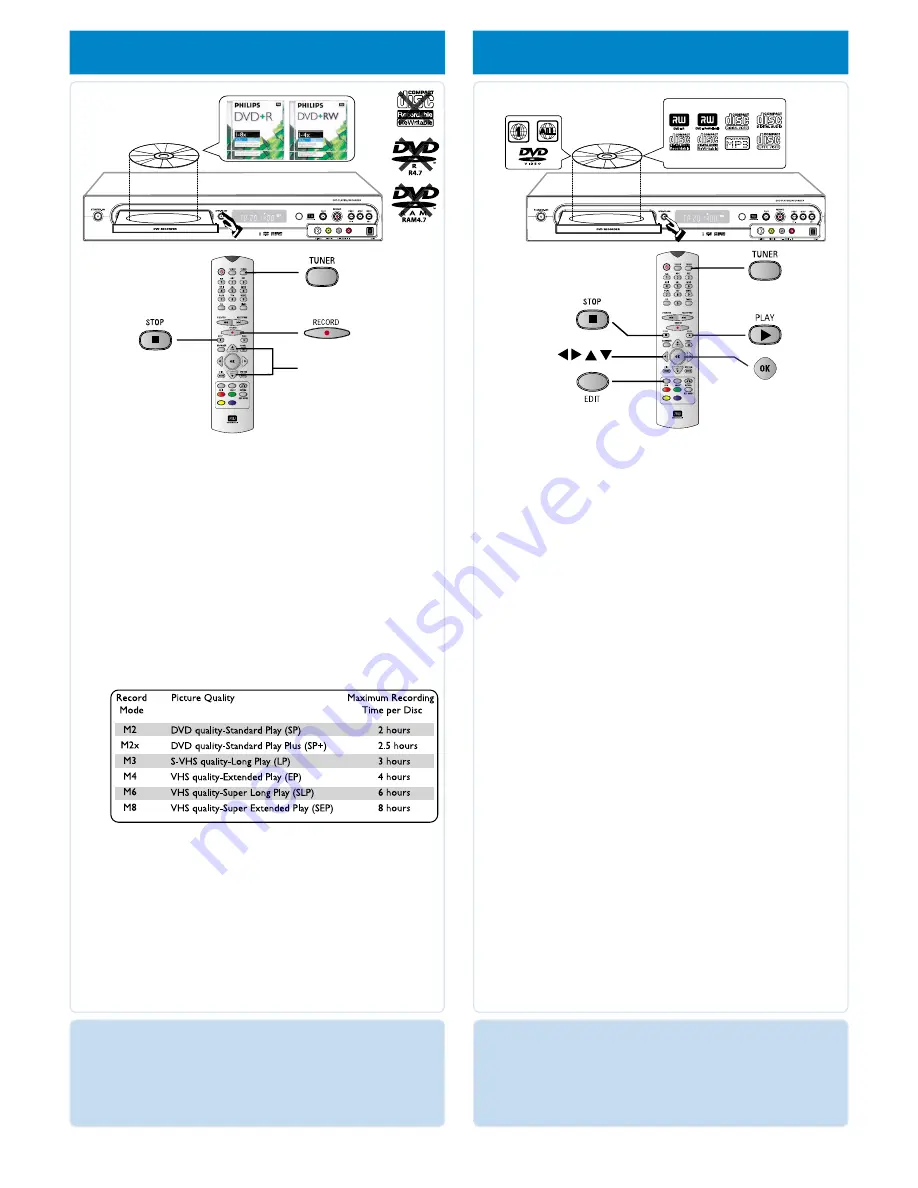
5
start manual recording
5a
Insert a recordable DVD+R(W) with the label facing up.
5b
Press
TUNER
on the remote control to see the
list of TV programs, then use
3
4
keys to select the
program number you wish to record.
➜
If you wish to record from an additional device (e.g.
Video Cassette Recorder,) press
3
4
keys repeatedly to
select the corresponding external input channel. For
example, select { EXT2 } if you have connected the VCR
to
IN-EXT2
jack at the back of the DVD recorder.
5c
Press
REC MODE
to select a desired recording mode.
It defines the picture quality and the maximum
recording time for a disc.
5d
Press
RECORD
0
to start recording.
➜
If required, you can press
RECORD
0
twice to start
a 30-minute recording. Each time you press
RECORD
0
button, you will add 30 minutes to the
recording time.
5e
To stop the recording, press
STOP
9
.
➜
Wait until the message disappears from the display
panel before you remove the disc.
6
start playback
NEED HELP? Visit our website www.
usa
support
.
magnavox.com
To playback a disc
6a
Insert a disc with the label side facing up.
6b
Playback will start automatically.
➜
If a dialog appears on the TV showing { Do you want
to access the disc content?}, press
3
4
keys to select
{Yes} to show the disc content or {No} to return to the
last active mode, then press
OK
to confirm.
➜
If a disc menu appears, use
1
2
3
4
keys to navigate
within the menu, highlight a title and press
OK
or
PLAY
2
to start playback.
6c
To stop playback, press
STOP
9
.
To watch the TV programs
6d
Press
TUNER
on the remote control, then use
3
4
keys
to select the program number.
To play a DVD+R on other DVD
players, you must finalize it first
6e
Press
EDIT
on the remote control.
6f
Use
3
4
keys to select {
Finalize Disc
} in the menu,
then press
OK
to start finalizing the DVD+R.
Once a DVD+R is finalized, no further recording
or editing is possible. Unfinalizing a DVD+R is not
possible.
3
4
GET SOUND
•
Connect the AUDIO L/R (red/white) jacks at the back of the
DVD recorder to the corresponding AUDIO input jacks on a TV,
stereo system or receiver. Turn on the connected system and
select the appropriate channel.
GET PICTURE
•
Check the AV mode on TV. It may be called FRONT, A/V IN, or
VIDEO. Choose the different modes using TV remote control.
•
Or, select CHANNEL 3 or 4 on the TV if you are using a
RF modulator or Cable/Satellite Box.


