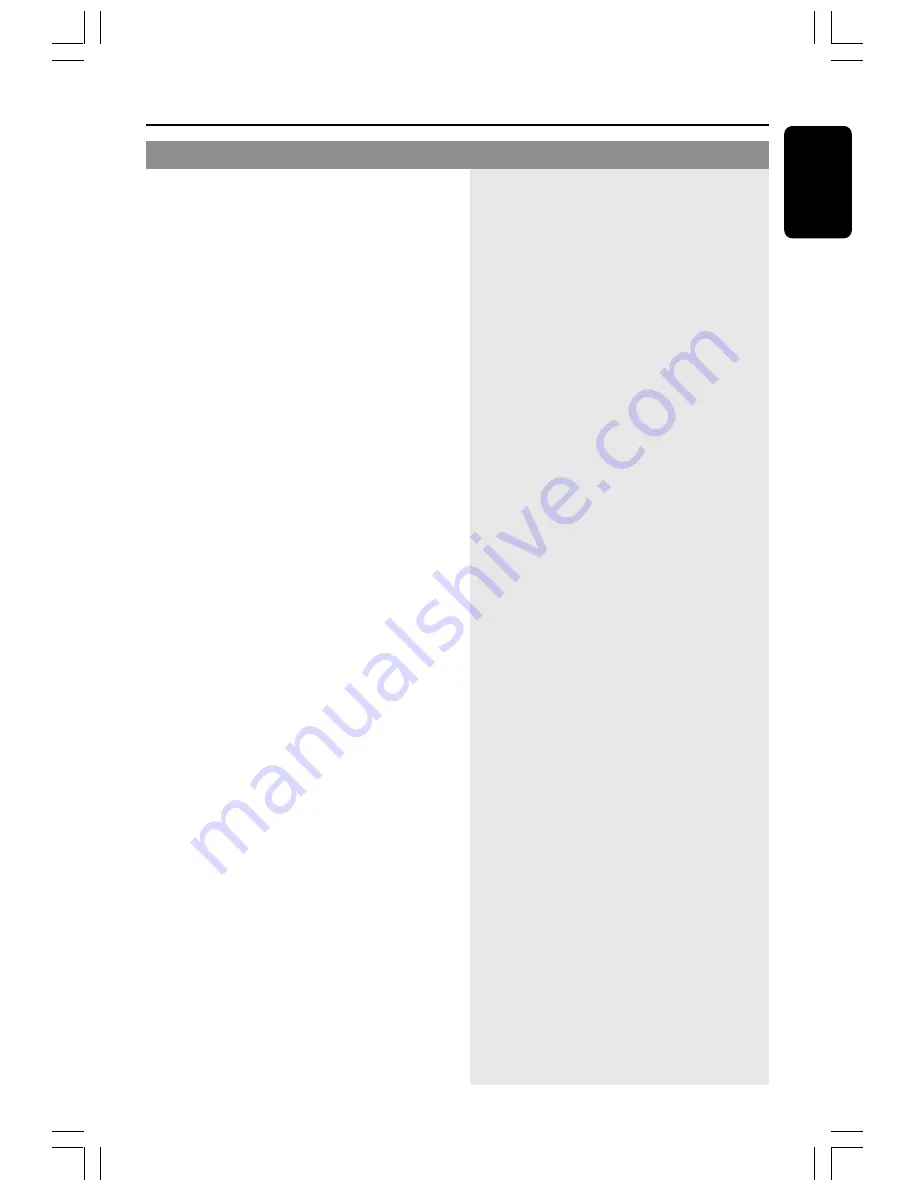
37
English
Troubleshooting
Problem
Solution
The DVD player does not start playback.
There is no sound from the center and
rear speakers.
Radio reception is poor.
The remote control does not function
properly.
Progressive Scan.
–
Insert a readable disc with the playback side
facing down. The DVD+R/CD-R must be
finalized.
–
Check the disc type, color system and region
code.
–
Check for any scratches or smudges on the disc.
–
Press SYSTEM SETUP
to turn off the setup
menu screen.
–
You may need to enter the password in order
to change the parental control rating level or
to unlock the disc for playback.
–
Moisture has condensed inside the system.
Remove the disc and leave the system turned
on for about an hour.
–
Press CENTER
+-
or REAR
+-
to
adjust the volume level.
–
Make sure the center and rear speakers are
connected correctly.
–
Press SURROUND button to select a correct
surround sound setting.
–
Make sure the source you are playing is
recorded or broadcast in surround sound
(DPL II, Dolby Digital, etc.)
–
If the signal is too weak, adjust the antenna or
connect an external antenna for better reception.
–
Increase the distance between the system and
your TV or VCR.
–
Tune in to the correct frequency.
–
Place the antenna farther away from any
equipment that may be causing the noise.
–
Select the source (DISC or TUNER, for
example) before pressing the function button
(
ÉÅ
,
S
,
T
.)
–
Reduce the distance between the remote
control and the system.
–
Replace the batteries with new ones.
–
Point the remote control directly toward the
IR sensor.
–
Check that the batteries are loaded correctly.
–
If the progressive function is activated but your
TV does not support progressive scan or the
cables are not connected accordingly, the TV
screen will be blank. You can deactivate
progressive scan as below.
1) Press
STANDBY ON
on the front panel
to switch on the DVD system.
2) Press
OPEN/CLOSE
0
on the front panel,
while pressing down
OPEN/CLOSE
0
, press
numerical keypad “1” on the remote control.
The blue DVD background appears on the TV
screen.




































