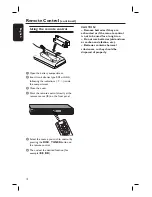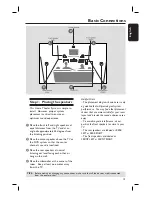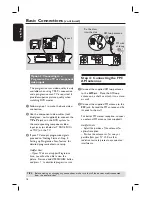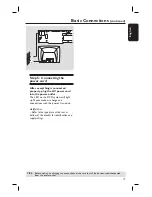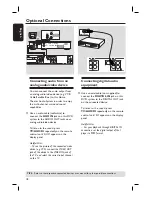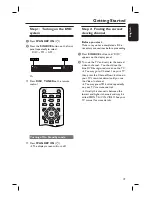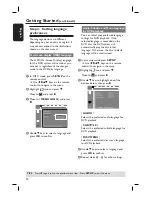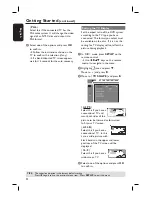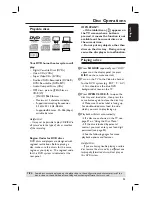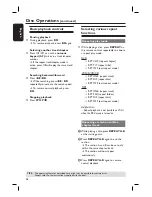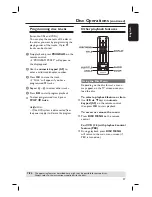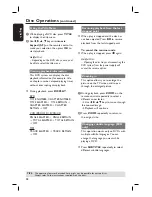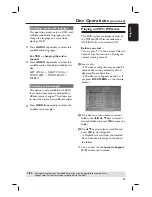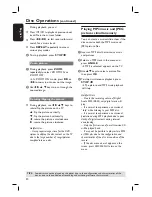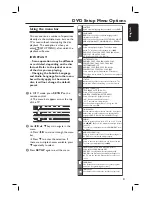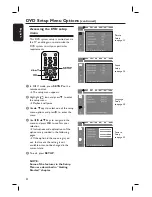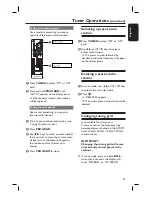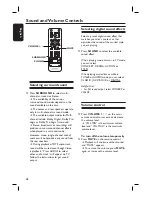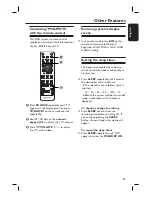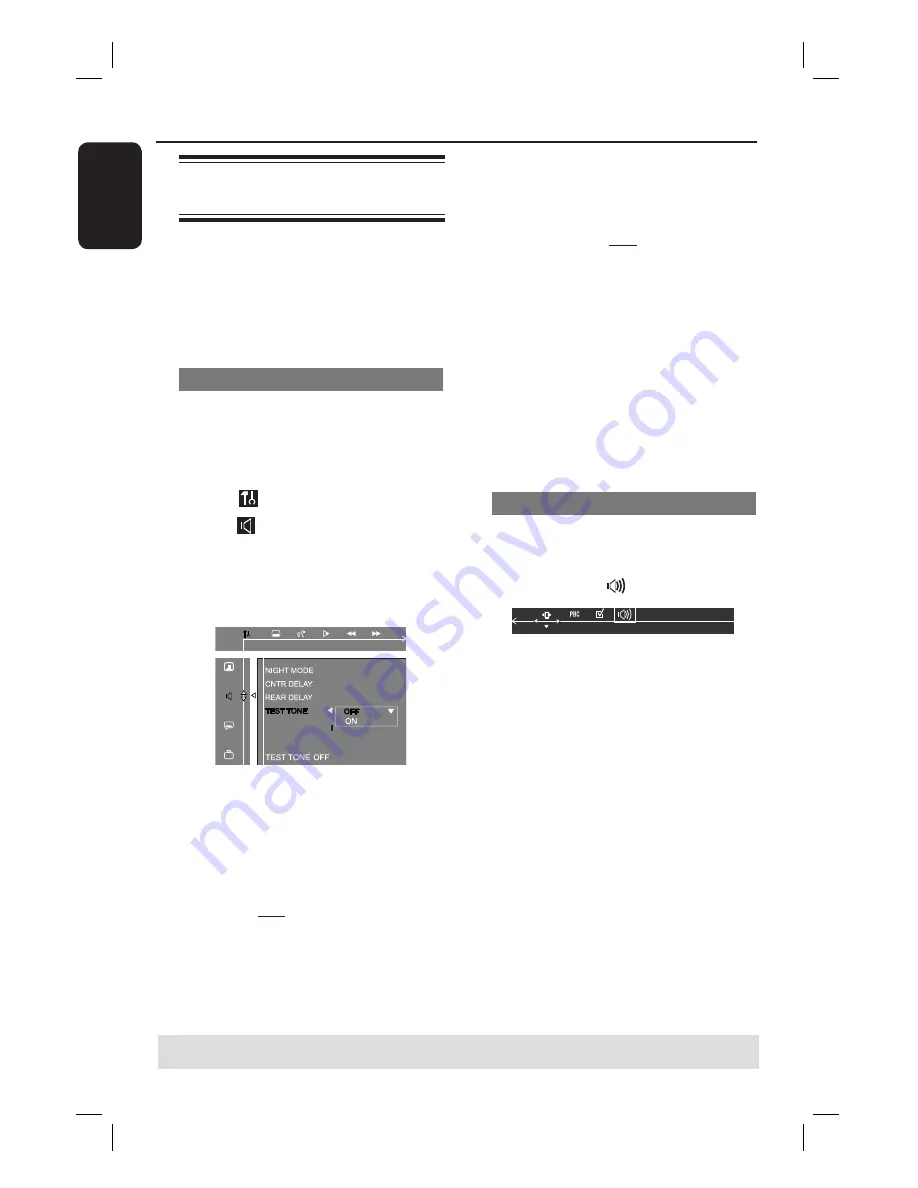
24
English
TIPS:
The underlined option is the factory default setting.
Press
to go back to the previous menu item. Press
SETUP
to exit the menu.
Getting Started
(continued)
Step 6: Setting the speakers’
channels
You can adjust the delay times (center
and rear only) and volume level (center,
rear and subwoofer) for individual
speakers. These adjustments let
you optimise the sound according to
your surroundings and setup.
Speakers delay time
A
In ‘DISC’ mode, press
SETUP
on the
remote control.
Î
Use
keys on the remote
control to navigate in the menu.
B
Highlight
icon and press
.
Move
to and press .
C
To help your judge the sound level while
adjusting the speaker settings, turn on the
test tone. Move to {
TEST TONE
},
select {
ON
} in the menu.
D
Use
to highlight one of the options
below at a time, then press .
{
CNTR DELAY
}
Select this to set the delay time in
relation to the listening position/distance
from the center speaker (5ms, 3ms,
2ms,1ms or OFF).
{
REAR DELAY
}
Select this to set the delay time in
relation to the listening position/distance
from the rear speakers (15ms, 12ms,
9ms, 6ms, 3ms or OFF).
E
Use keys to set the delay times
that best suit your surround sound
needs.
F
Press
OK
to confi rm.
Helpful Hints:
– A 1ms increase/decrease of delay time is
equivalent to 30 cm change in distance.
– Use the longer delay time settings when
the rear speakers are closer to the listener
than the front speakers.
Speakers volume output level
A
In ‘DISC’ mode, press
SETUP
on the
remote control.
B
Press to select
icon (TRIM LEVEL).
C
Press
to select {
REAR SPEAKER
},
{
CENTER SPEAKER
} or
{
SUBWOOFER
}.
D
Press
VOLUME
+-
to adjust the
output level between -10dB ~ +10dB.
Helpful Hint:
– If you have selected Stereo mode,
adjusting the center and rear speakers’
volume level will have no effect.