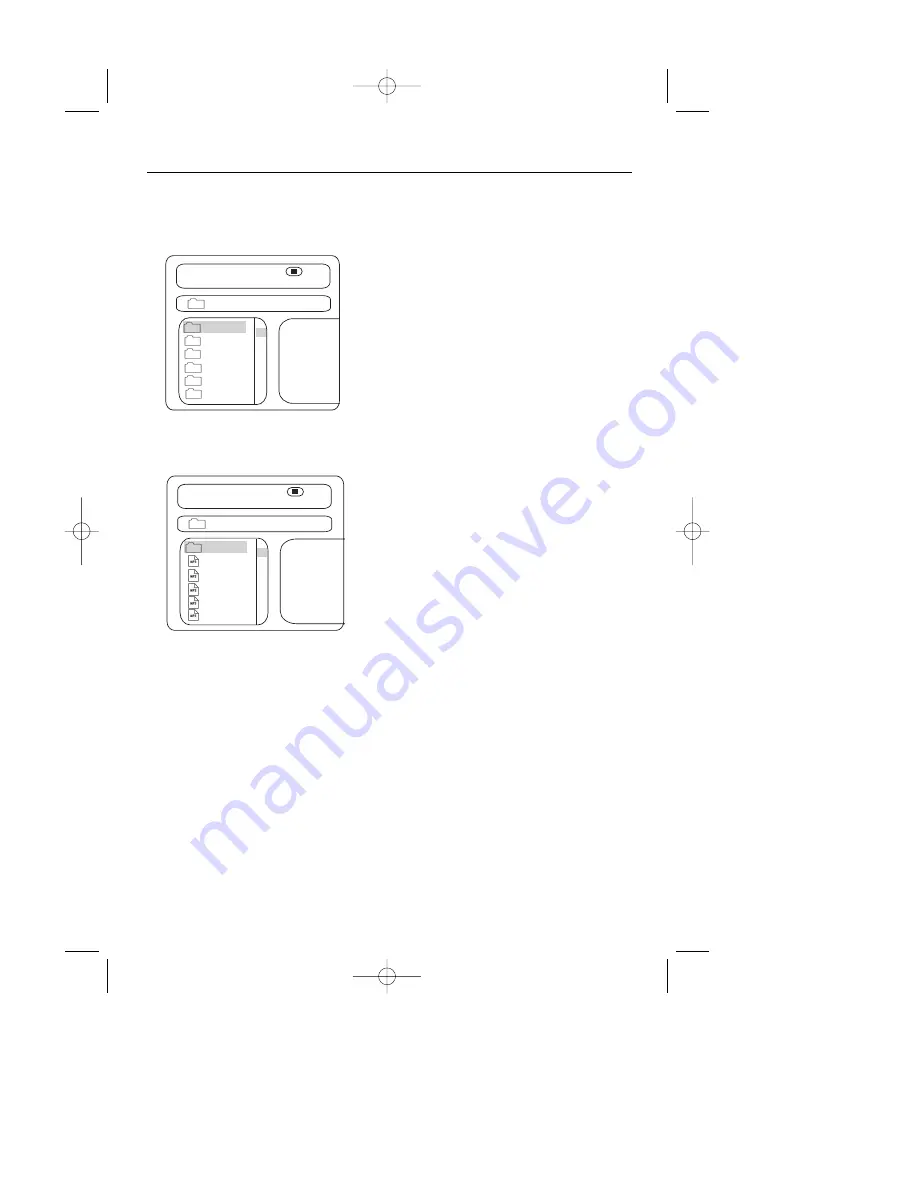
23
MP3
Select Tracks with Menu
1
Insert a disc, the player reads the disc. The
TV screen displays main menu.
2
Press
4
to select a music folder. Press
2
(PLAY)/
OK
to confirm selection. Example:
Select CD02 :
3
Use the direction buttons to select a track.
Press
2
(PLAY)/
OK
to start playback.
4
In stop mode, select the folder icon on the
left side, then press
2
(PLAY)/
OK
to
return to the main menu.
5
Press
§
or
∞
to play a previous or next track.
Programming MP3 tracks
1
In stop mode, press
PLAY MODE
once or
more to bring up the filelist.
2
Use the direction button
4
to select the
songs which you want to be programmed.
Press
RESUME
to confirm, and “
Add to
Playlist
” will be displayed.
3
When your program is complete, press
PLAY MODE
again, “
Playlist
” will be
displayed. Press
2
(PLAY)/
OK
to start
playback.
To cancel your program
• Your program is to start playback
memorised by the player, and is
deleted/cancelled when you remove your
MP3 disc from the player.
Other MP3 functions
During playback MP3 discs, the unit features
mute, volume control, repeat play and etc.
Operations are the same as CD.
Viewing JPEG files
You can also view JPEG still photos on this
player.
1
Insert a disc, the player reads the disc.
2
Press
4
to select a picture folder. Press
2
(PLAY)/
OK
to confirm selection.
3
Use the direction buttons to select a track.
Press
2
(PLAY)/
OK
to view a photo.
=
If your folder contains more than one
photo, the player will then automatically
enter the slide show mode. Using the full
display screen, this shows the rest of the
JPEG files, one-by-one, located in the
selected current folder.
Playing MP3 discs
Viewing JPEG files
\
CD01
CD02
CD03
CD04
CD05
CD06
00:00 00:00
001/012 Folder
3
4
\
00:00 00:00
001/012 Folder
3
4
wave-11
wave-12
wave-13
wave-14
wave-15
--
MPD820_17.qxd 4/2/04 9:10 AM Page 23






























