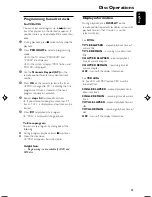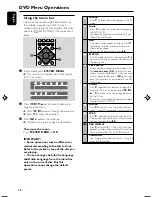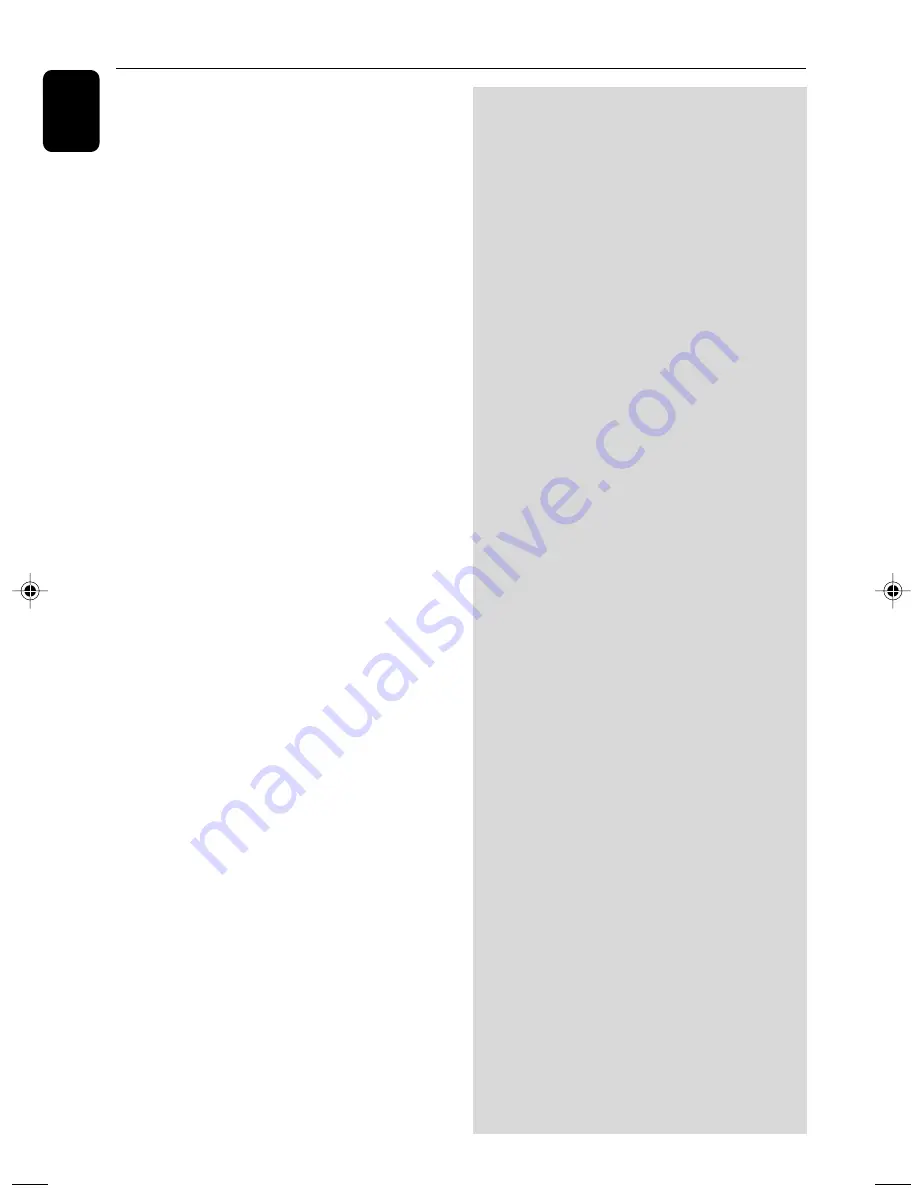
English
36
The aspect ratio of the screen cannot be
changed even though you have set the TV
shape.
No sound or distorted sound.
The micro DVD player does not start
playback.
The DVD micro system does not
respond when the buttons are pressed.
Cannot activate some features, such as
Subtitles, or multi-language Audio.
Radio reception is poor.
Troubleshooting
✔
The aspect ratio is fixed on the DVD disc.
✔
Depending on the TV, it may not be possible to
change the aspect ratio.
✔
Adjust the volume.
✔
Check that the speakers are connected
correctly.
✔
Replace the speaker cables.
✔
Disconnect the headphones.
✔
The system is in pause, slow motion or fast
forward/reverse mode, press
ÉÅ
(or
ÉÅ
on the remote) to resume normal play mode.
✔
Insert a readable disc with the playback side
facing down.
✔
Check the disc type, colour system and regional
code. Check for any scratches or smudges on
the disc.
✔
Press SYSTEM MENU to turn off the setup
menu screen.
✔
Cancel the parental control rating function or
change the rating level.
✔
Moisture has condensed inside the system.
Remove the disc and leave the system turned
on for about an hour.
✔
Disconnect the power plug from the outlet and
insert again.
✔
Multi-language sound or subtitle is not
recorded on the DVD.
✔
Changing the language for the sound or subtitle
is prohibited on the DVD.
✔
The features may not be available on the disc.
✔
If the signal is too weak, adjust the antenna or
connect an external antenna for better
reception.
✔
Increase the distance between the Mini HiFi
System and your TV or VCR.
pg021-pg039-MME239_37_Eng- 2
29/7/06, 11:43
36