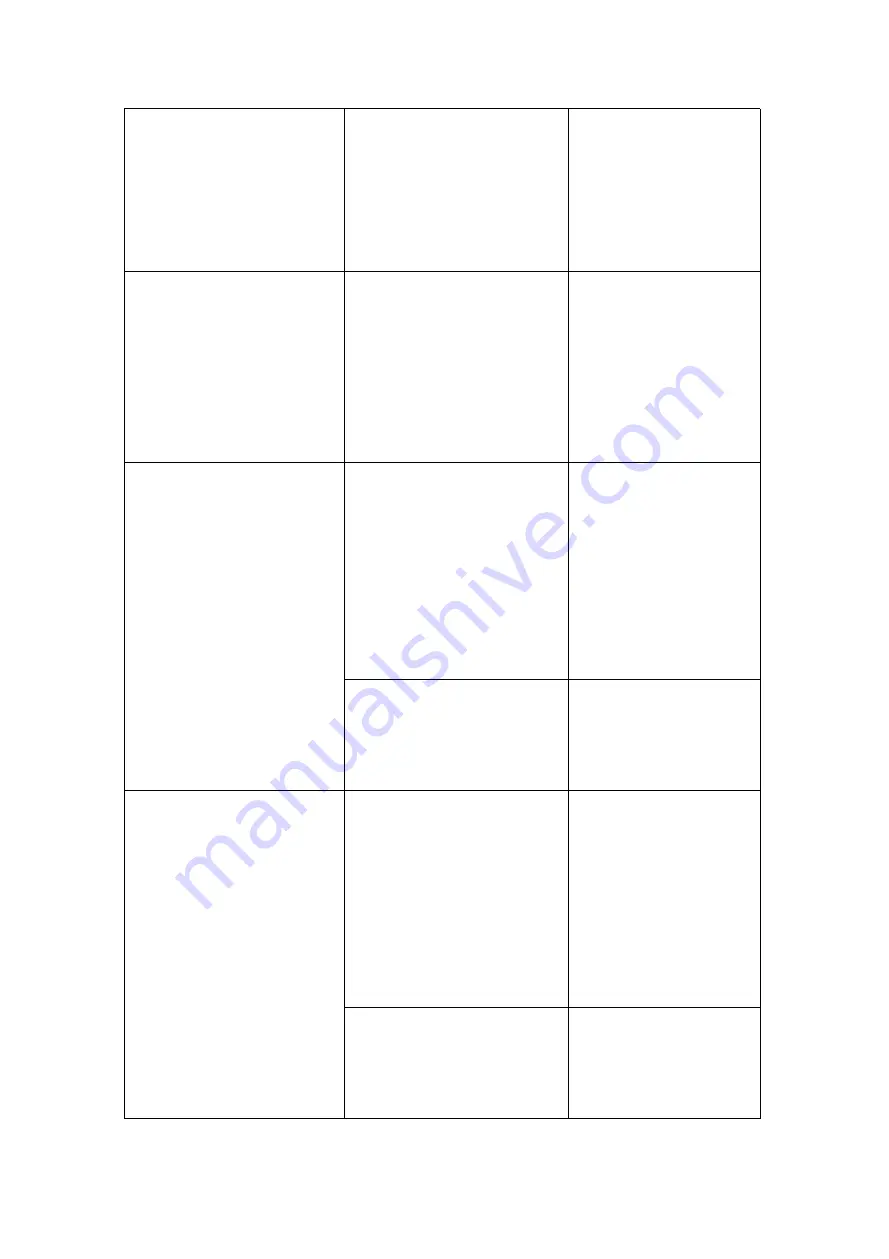
20
Radio not function
Unit not in radio mode
Press the MODE Button on
the Unit or Remote
Control repeatedly until
Radio frequency “XX.X” or
“XXX.X” appear on the
display
Radio reception not good
The direction or location no
good for radio reception
Unwind and extended the
FM wire antenna on the
rear of unit to its full
length and/or reassemble
the other
direction/location to
improve the reception
USB Device not function
Unit is not in USB mode
Press the MODE Button on
the Unit or Remote
Control repeatedly until
“
USb
” appear on the
display to enter to USB
playback mode. The USB
device must be inserted
into USB port
No audio files on the USB
Device
Download the desired
music in MP3 format into
the USB Device before
insert into the unit
SD Card Device not function Unit is not in SD CARD mode Press the MODE Button on
the Unit or Remote
Control repeatedly until
“
sd
” appear on the
display to enter to SD
CARD playback mode.
The SD CARD device must
be inserted into USB port
No audio files on the SD CARD
Device
Download the desired
music in MP3 format into
the SD CARD Device
before insert into the unit



































