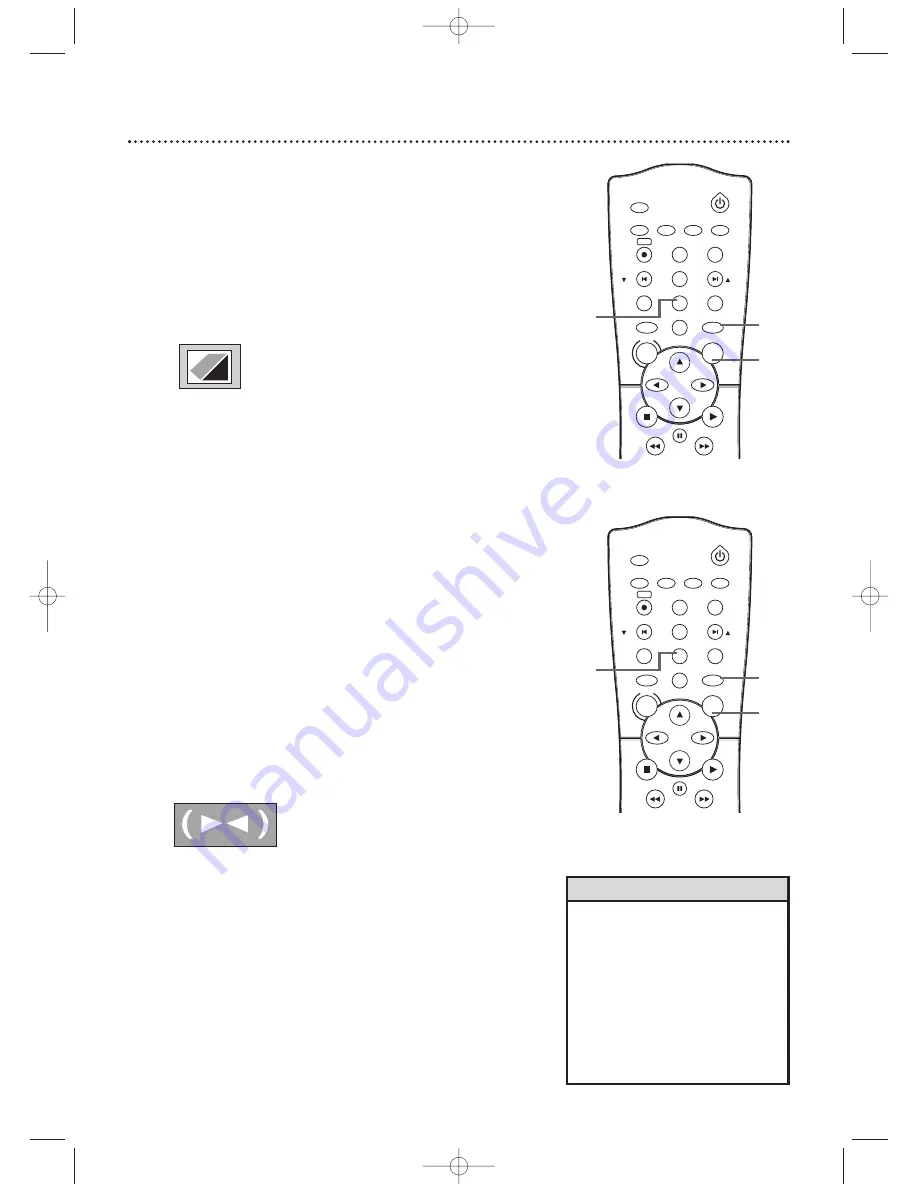
TIMER SET
SETUP
SUBTITLE
AUDIO
MODE
DISPLAY
TITLE
PREV/
CH
NEXT/
CH
RETURN
A-B
DVD
PLAY
STOP
SEARCH
FF
PAUSE
SEARCH
REW
VCR
DISC
REPEAT
C-RESET
CLEAR
REC
REPEAT
ANGLE
STANDBY-ON
MENU
OK
70 Black Level, Virtual Surround
Black Level
Adjust Black Level to brighten the DVD or Video CD picture dur-
ing playback.
1
Press DVD
to put the DVD/VCR in DVD mode.The DVD
light will appear on the front of the DVD/VCR.
2
During DVD or Video CD play, press MODE
so the
Black Level icon shows in the top left corner of the TV
screen.
3
Within
1
0 seconds, press OK repeatedly to choose
ON or OFF.
ON brightens the dark parts of the picture.
OFF shows the original picture as recorded.
Virtual Surround
You can enjoy improved stereo sound when you play DVDs, Audio
CDs,Video CDs, or MP3 files recorded in Dolby Digital or Pulse
Code Modulation (PCM). Check the Disc case for details on avail-
ability.
1
Press DVD
to put the DVD/VCR in DVD mode.The DVD
light will appear on the front of the DVD/VCR.
2
During Disc play, press MODE
so the Virtual Surround
icon appears in the top left corner of the TV screen.
3
While the Virtual Surround icon appears, press OK
to choose
1,
2, or OFF.
The default setting is OFF.
The icon will disappear after about
1
0 seconds.
• Virtual Surround is available only
when the DVD/VCR is connected
to a Stereo using the and white
DVD/VCR AUDIO OUT jacks on
the DVD/VCR.
• Virtual Surround is active only if
you set Stereo Sound Mode to
Stereo. Details are on page 58.
• The Black Level and Virtual
Surround settings will be saved
even if you turn off the DVD/VCR.
Helpful Hints
3
ON
OFF
2
1
TIMER SET
SETUP
SUBTITLE
AUDIO
MODE
DISPLAY
TITLE
PREV/
CH
NEXT/
CH
RETURN
A-B
DVD
PLAY
STOP
SEARCH
FF
PAUSE
SEARCH
REW
VCR
DISC
REPEAT
C-RESET
CLEAR
REC
REPEAT
ANGLE
STANDBY-ON
MENU
OK
3
2
1
H9660UD_2.qx4 04.4.14 4:48 PM Page 70

























