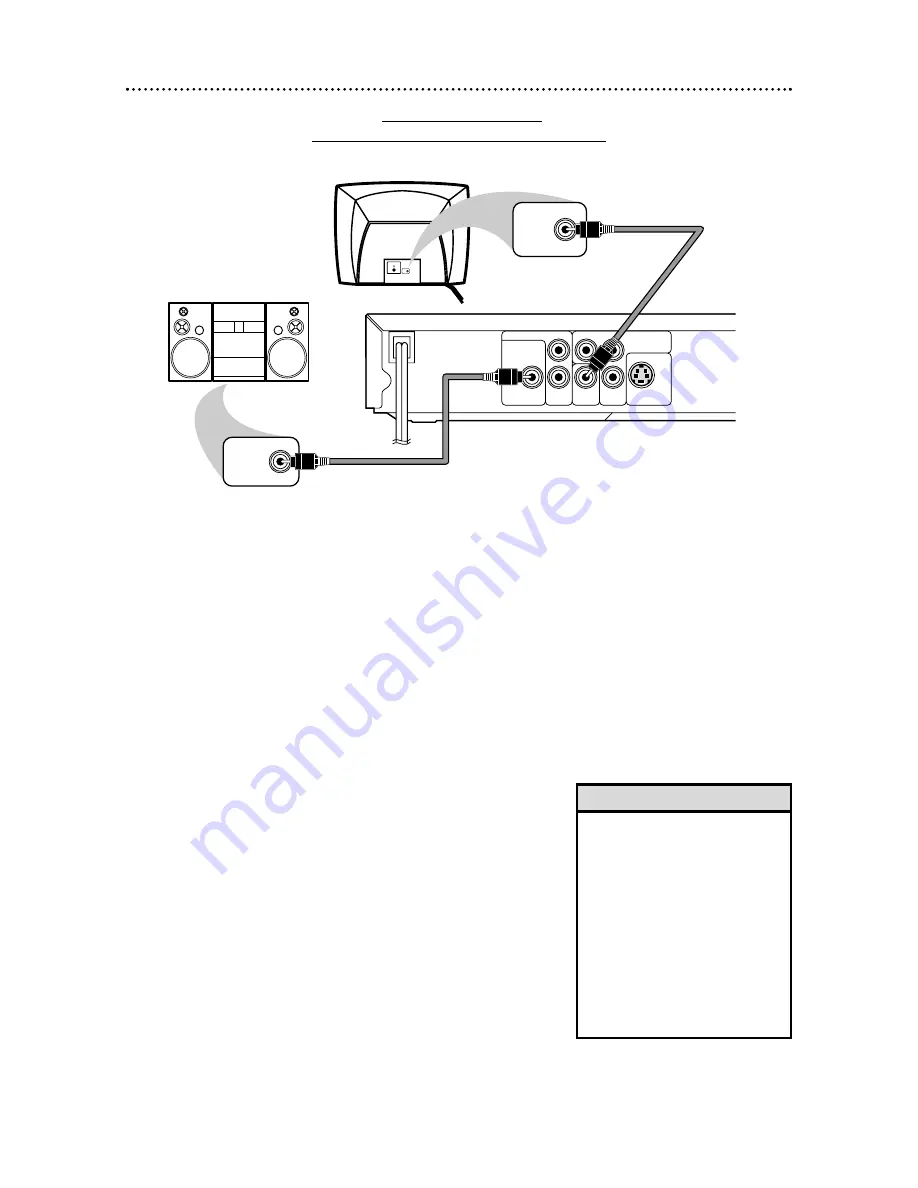
Connecting to a TV
and a Stereo with a DIGITAL IN jack
COAXIAL
R
L
Y
Cr
COMPONENT
VIDEO OUT
Cb
S-VIDEO OUT
VIDEO
OUT
AUDIO OUT
DIGITAL AUDIO
OUT PCM /
BITSTREAM
COAXIAL
DIGITAL
AUDIO IN
VIDEO IN
VIDEO IN
Back of Stereo
(example only)
DVD Player
Back of TV
(example only)
14 Hookups (cont’d)
1
Connect a coaxial digital audio cable (not supplied)
to the Player’s COAXIAL jack and to the Stereo’s
COAXIAL DIGITAL AUDIO IN jack.
2
Connect the supplied yellow video cable to the
Player’s yellow VIDEO OUT jack and to the TV’s
VIDEO IN jack. You may use S-Video or Component
Video instead. See pages 11-12 for these optional video con-
nections. Remember, you only need one video connection
between the TV and the DVD Player.
3
Plug in the Stereo’s power cord. Turn on the
Stereo and select the Auxiliary IN station or source
mode. During Disc playback, you will adjust the volume at
the Stereo. See your Stereo owner’s manual for details.
4
Plug in the TV’s power cord. Turn on the TV and
set it to the correct Video In channel.
This channel may be labeled A/V or Audio/Video, Aux or
Auxiliary, EXT or External, etc. This channel is usually near
channel zero, or your TV’s remote control may have a but-
ton or switch that lets you select the Video In channel. Or,
go to your lowest TV channel (01 or 02) and change chan-
nels downward until you find the Video In channel. If you
cannot find the Video In channel, check your TV manual.
5
Plug in the Player’s power cord. Press STANDBY-
ON to turn on the Player. You should see the DVD
logo on the TV screen. If you do not, check your connec-
tions and make sure the TV is on the correct channel.
2
1
• Some Discs are recorded in a
5.1 channel Dolby Digital
Surround format. These Discs
will sound best if you connect the
DVD Player to a Stereo that has
Dolby Digital.
• Set DOLBY DIGITAL to ON if
you connect the Player to a
Dolby Digital-compatible Stereo.
Details are on page 37.
• Select 5.1 channel Dolby Digital
Surround sound if available in
the DVD’s menu.
Helpful Hints





























