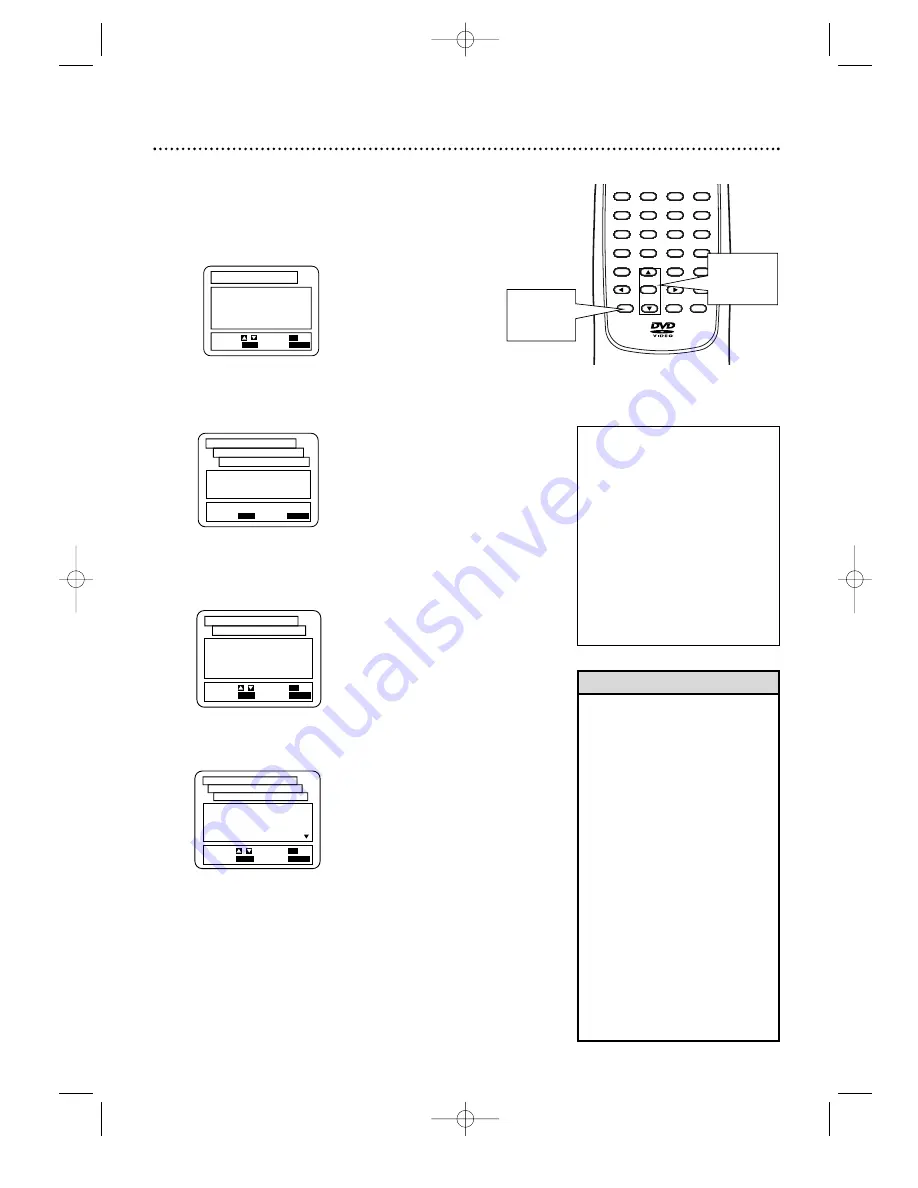
Parental Controls Levels 37
• When you play a Disc whose rat-
ing exceeds the level you set, a
message will appear on the
screen, indicating the Disc cannot
play. If this happens, remove the
Disc, then select a level that
allows playback. Or, select All to
turn off Parental Controls. Load
the Disc again and begin playback
as usual. Some Discs may allow
you to enter your four-digit pass-
word to begin playback. Refer to
the instructions of the Disc.
• Some DVDs are not compatible
with Parental Controls. Make sure
the DVD plays according to the
Parental Controls settings you
have made before you allow chil-
dren access to the DVD Player.
• You can not change Parental Level
settings until you enter the correct
password.
Helpful Hints
RATING EXPLANATIONS
• ALL - Parental Controls is inactive.
All discs can play.
• 8 - Adult material
• 7 - NC-17 Not appropriate for
children under 17
• 6 - R - Restricted; parental
approval required for viewers
under 18.
• 4 - PG-13 - Unsuitable for children
under 13
• 3 - PG - Parental Guidance sug-
gested.
• 1- G - General Audience; recom-
mended for audiences of all ages.
1
While playback is stopped, press SETUP. The
setup screen will appear.
Follow these steps to set the rating level for Parental
Controls. Discs whose ratings exceed the level you set will
not play. See Helpful Hints below.
2
Press the Number 4 button to select Parental.
The SET-UP PARENTAL CONTROLS PASSWORD
screen will appear.
3
Press the Number buttons to enter your four-
digit password. If your entry is incorrect, press OK,
then enter the correct password as prompted by the
on-screen message.
4
Press the Number 1 button to select Parental
Level.
1.LANGUAGE
2.DISPLAY
3.AUDIO
4.PARENTAL
SET-UP
EXIT:
SETUP
CANCEL:
RETURN
SELECT: /
SET:
OK
Enter current password.
- - - -
SET-UP
EXIT:
SETUP
CANCEL:
RETURN
PARENTAL CONTROLS
PASSWORD
5
Press a Number button to select the level you
desire. For example, if you want to play Discs rated
PG-13, press the Number 4 button. The level you
select will appear on the screen beside PARENTAL
LEVEL in the SET-UP PARENTAL CONTROLS
screen.
6
Press SETUP to remove the menu.
CLEAR
OK
RETURN
TITLE
SEARCH
MODE
MODE
ZOOM
MARKER
SETUP
AUDIO
SUBTITLE
ANGLE
3
2
1
6
5
4
9
8
7
0
+10
MENU
1.PARENTAL LEVEL
ALL
2.CHANGE
SET-UP
EXIT:
SETUP
CANCEL:
RETURN
SELECT: /
SET:
OK
PARENTAL CONTROLS
ALL
8
7 [NC-17]
6 [R]
5
SET-UP
EXIT:
SETUP
CANCEL:
RETURN
SELECT: /
SET:
OK
PARENTAL CONTROLS
PARENTAL LEVEL
1,6
2-5
MDV435 4/12/02 11:55 AM Page 37






























