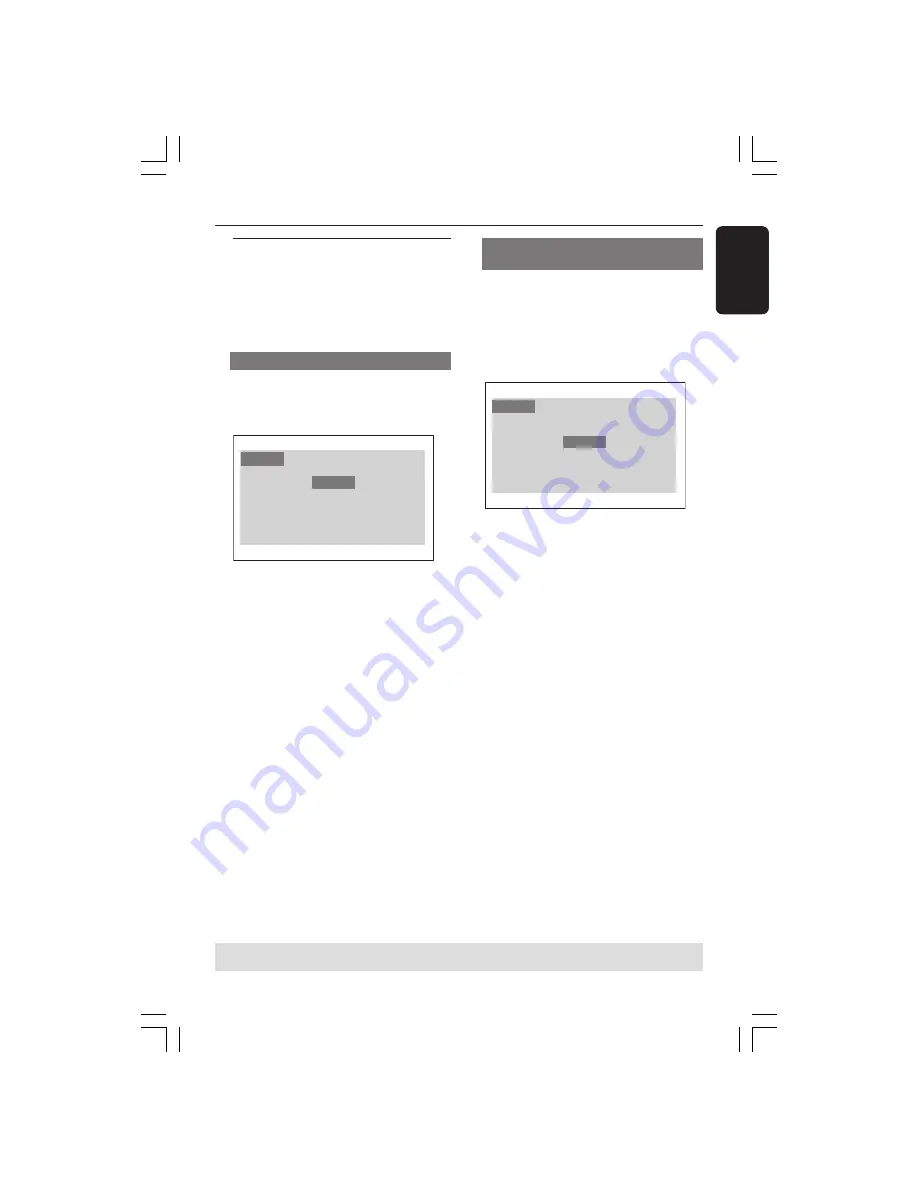
3139 246 14551
English
15
Step 3: Setting language
preference
You can select your preferred language
settings. This DVD Player will
automatically switch to the language for
you whenever you load a disc.
Setting the OSD Language
The On-screen language for the system
menu will remain as you set it, regardless
of various disc languages.
Language
OSD Menu
Subtitle
Audio
DVD Menu
DivX Subtitle
Audio
Rating
Video
English
Off
English
English
Standard
1
Press
SYSTEM MENU
.
2
Press
2
to select {LANGUAGE}, then
press
OK
.
3
Press
3
4
to highlight {OSD MENU}.
4
Enter its submenu by pressing
OK
.
5
Press
3
4
to select a language and press
OK
.
Getting Started
Setting the Audio, Subtitle and DVD
menu language
You can choose your own preferred
language or soundtrack from audio,
subtitles and DVD menu languages. If the
language selected is not available on the
disc, the disc’s default language will be
used instead.
Language
OSD Menu
Subtitle
Audio
DVD Menu
DivX Subtitle
Audio
Rating
Video
English
Off
English
English
Standard
1
Press
SYSTEM MENU
.
2
Press
2
to select {LANGUAGE}, then
press
OK
.
3
Press
3
4
to highlight one of the options
below at a time, then press
OK
.
– ‘Subtitle’ (disc’s subtitles)
– ‘Audio’ (disc’s soundtrack)
– ‘DVD Menu’ (disc’s menu)
4
Press
3
4
to select a language and press
OK
.
5
Repeat steps
3
~
4
for other language
settings.
TIPS:
To return to the previous menu, press
OK
.
To remove the menu, press
SYSTEM MENU
.
01-30 MDV430_Eng1
28/09/2004, 2:26 PM
15






























