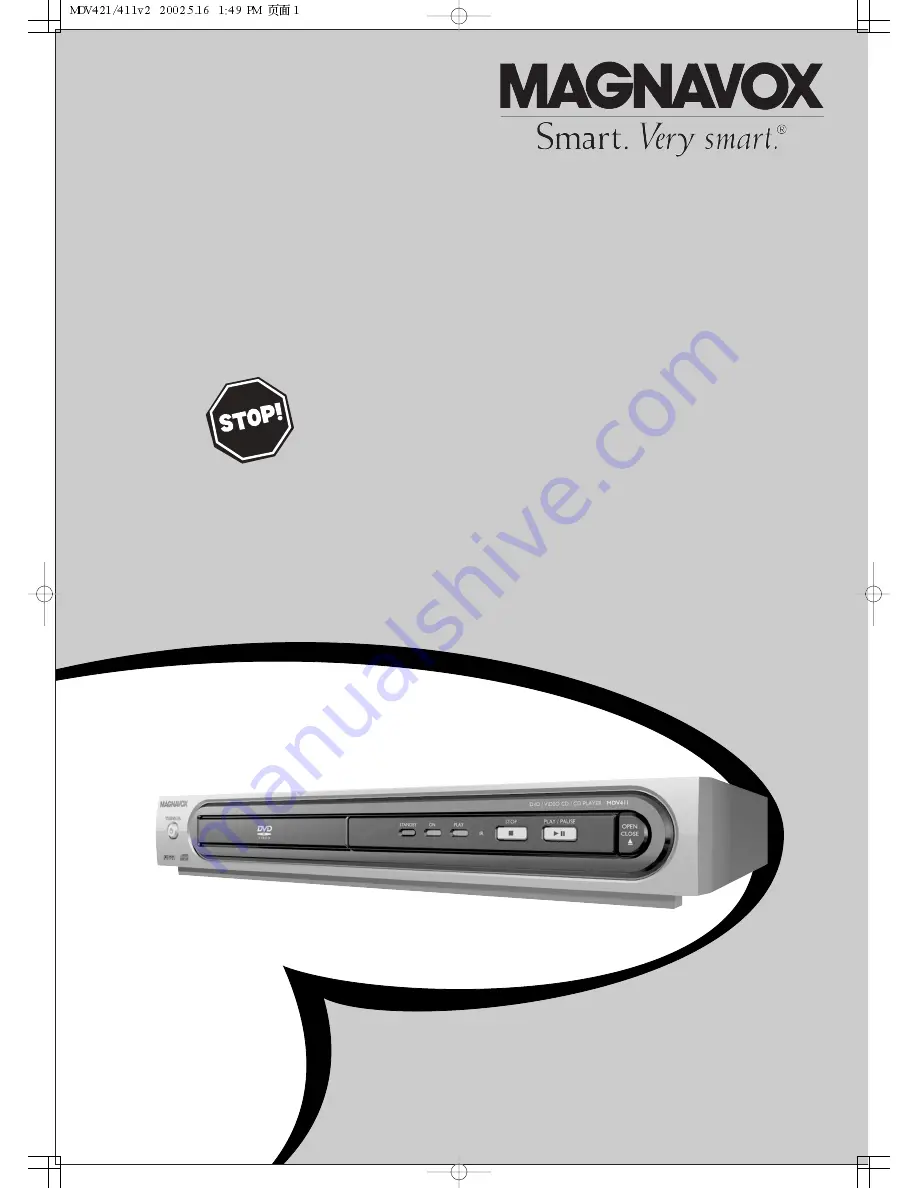
O
WNER
’
S
M
ANUAL
N
EED
H
ELP
? C
ALL US
!
M
AGNAVOX REPRESENTATIVES ARE READY TO HELP YOU WITH ANY
QUESTIONS ABOUT YOUR NEW PRODUCT
. W
E CAN GUIDE YOU THROUGH
C
ONNECTIONS
, F
IRST
-
TIME
S
ETUP
,
AND ANY OF THE
F
EATURES
.
W
E WANT YOU TO START ENJOYING YOUR NEW PRODUCT RIGHT AWAY
.
C
ALL US BEFORE YOU CONSIDER RETURNING THE PRODUCT
.
1-800-705-2000
O
R VISIT US ON THE WEB AT WWW
.
MAGNAVOX
.
COM
MDV411SL
MDV421SL
DVD PLAYER
I
MPORTANT
!
R
ETURN YOUR
W
ARRANTY
R
EGISTRATION
C
ARD WITHIN
10
DAYS
.
S
EE WHY INSIDE
.


































