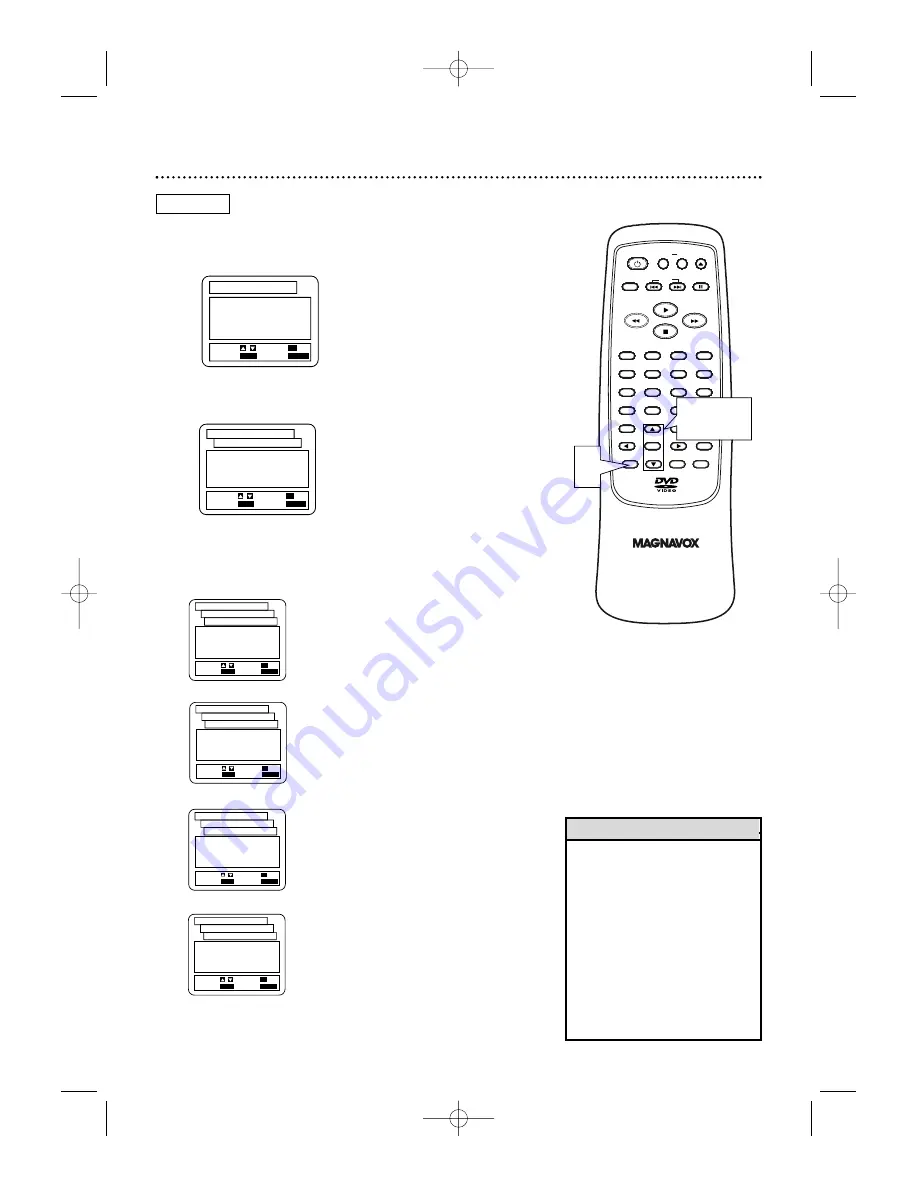
42 Language Controls
1
While playback is stopped, press SETUP.
The
setup screen appears.
2
Press
o
o
or
p
p
to select LANGUAGE, then
press OK.
3
Press
o
o
or
p
p
to select AUDIO, SUBTITLE,
DISC MENU, or PLAYER MENU. Then, press
OK.
The menu for the selected item will appear.
1.LANGUAGE
2.DISPLAY
3.AUDIO
4.PARENTAL
SET-UP
EXIT:
SETUP
CANCEL:
RETURN
SELECT: /
SET:
OK
DVD
AUDIO: The DVD’s audio
plays in the selected language, if
available on the Disc.
SUBTITLE: Subtitles appear in
the chosen language, if available
on the Disc.
DISC MENU: A DVD’s Disc
menu appears in the chosen
language, if available.
PLAYER MENU: The DVD
Player’s Setup menu appears in
the selected language.
1.AUDIO
ORIGINAL
2.SUBTITLE
ENGLISH
3.DISC MENU
ORIGINAL
4.PLAYER MENU
ENGLISH
SET-UP
EXIT:
SETUP
CANCEL:
RETURN
SELECT: /
SET:
OK
LANGUAGE CONTROLS
1.ORIGINAL
2. ENGLISH
3. FRENCH
4. SPANISH
5. GERMAN
p
SET-UP
EXIT:
SETUP
CANCEL:
RETURN
SELECT: /
SET:
OK
LANGUAGE CONTROLS
AUDIO
1. OFF
2. ENGLISH
3. FRENCH
4. SPANISH
5. GERMAN
p
SET-UP
EXIT:
SETUP
CANCEL:
RETURN
SELECT: /
SET:
OK
LANGUAGE CONTROLS
SUBTITLE
1. ORIGINAL
2. ENGLISH
3. FRENCH
4. SPANISH
5. GERMAN
p
SET-UP
EXIT:
SETUP
CANCEL:
RETURN
SELECT: /
SET:
OK
LANGUAGE CONTROLS
DISC MENU
1. ENGLISH
2. FRANÇAIS
3. ESPAÑOL
SET-UP
EXIT:
SETUP
CANCEL:
RETURN
SELECT: /
SET:
OK
LANGUAGE CONTROLS
PLAYER MENU
OPEN/
CLOSE
CLEAR
OK
RETURN
DISPLAY
TITLE
SEARCH
MODE
MODE
ZOOM
REPEAT
MARKER
SETUP
AUDIO
PAUSE
A-B
SUBTITLE
ANGLE
POWER
3
2
1
6
5
4
9
8
7
0
+10
MENU
SKIP
1
2-3
• If the DVD’s default settings for
Audio and Subtitle are the same
language, the subtitles may not
show until you turn them on.
• Language options for AUDIO,
SUBTITLE, and DISC MENU are
not available with some Discs.
Use the AUDIO and SUBTITLE
buttons instead to select differ-
ent languages for the audio and
subtitles among those available
on the Disc. Details are on
pages 32-33.
Helpful Hints
MDV410/430 2/7/02 11:18 AM Page 42











































