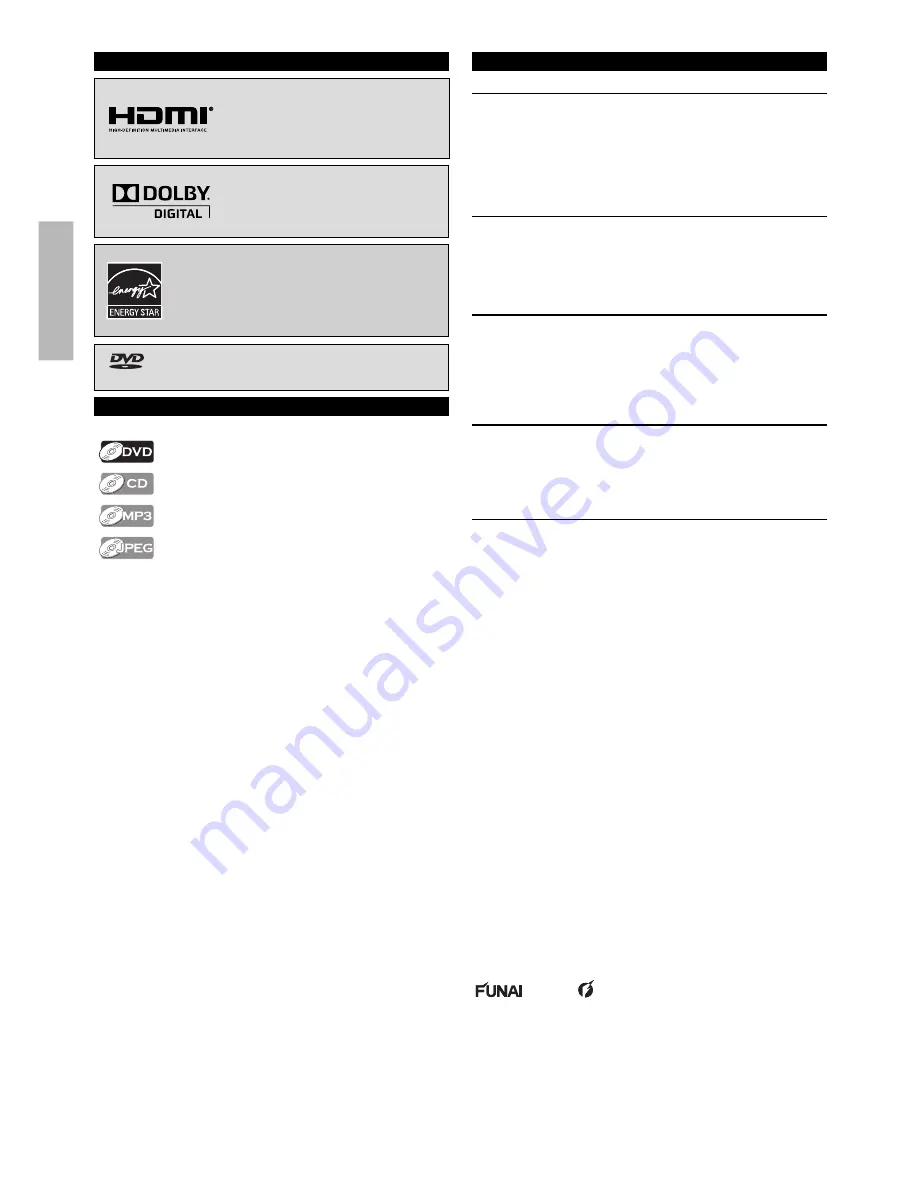
– 4 –
EN
PRECAUTIONS
TRADEMARK INFORMATION
HDMI, the HDMI Logo, and High-
Definition Multimedia Interface are
trademarks or registered trademarks
of HDMI Licensing LLC in the United
States and other countries.
Manufactured under license from
Dolby Laboratories. Dolby and the
double-D symbol are trademarks of
Dolby Laboratories.
ENERGY STAR® is a joint program of the U.S.
Environmental Protection Agency and the
U.S. Department of Energy helping us all save
money and protect the environment through
energy efficient products and practices.
is a trademark of DVD Format / Logo Licensing
Corporation.
SYMBOLS USED IN THIS MANUAL
The following symbols appear in some headings in this manual.
: Description refers to DVD-video.
: Description refers to audio CD.
: Description refers to DVD, CD-RW/-R with MP3 files.
: Description refers to DVD, CD-RW/-R with JPEG
files.
MAINTENANCE
Servicing
• Please refer to relevant topics on the “Troubleshooting Guide”
on page 19 before returning the unit.
• If this unit becomes inoperative, do not try to correct the
problem by yourself. There are no user-serviceable parts inside.
Turn off, unplug the power plug, and please call our help line
mentioned on the front page to locate an authorized service
center.
Cleaning the Cabinet
• Wipe the front panel and other exterior surfaces of the unit
with a soft cloth.
• Never use a solvent, thinner, benzene or alcohol to clean the
unit. Do not spray insecticide liquid near the unit.
Such chemicals may discolor the surface or damage the unit.
Cleaning Discs
• When a disc becomes dirty, clean it with a cleaning cloth.
Wipe the disc from the center to out. Do not wipe in a circular
motion.
• Do not use solvents such as benzine, thinner, commercially
available cleaners, detergent, abrasive cleaning agents or
antistatic spray intended for analog records.
Cleaning the Disc Lens
• If this unit still does not perform properly although you refer
to the relevant sections and to “Troubleshooting Guide” in
this owner’s manual, the laser optical pickup unit may be
dirty. Consult your dealer or an authorized service center for
inspection and cleaning of the laser optical pickup unit.
Disc Handling
• When you handle a disc, hold it by its edge and try not to
touch the surface of the disc.
• Always store the disc in its protective case when not in use.
© 2010 Funai Electric Co., Ltd.
All rights reserved. No part of this manual may be reproduced,
copied, transmitted, disseminated, transcribed, downloaded
or stored in any storage medium, in any form or for any
purpose without the express prior written consent of Funai.
Furthermore, any unauthorized commercial distribution of this
manual or any revision hereto is strictly prohibited.
Information in this document is subject to change without
notice. Funai reserves the right to change the content herein
without the obligation to notify any person or organization of
such changes.
with the
design is a registered trademark of
Funai Electric Co., Ltd. and may not be used in any way without
the express written consent of Funai. All other trademarks
used herein remain the exclusive property of their respective
owners. Nothing contained in this manual should be construed
as granting, by implication or otherwise, any license or right
to use any of the trademarks displayed herein. Misuse of any
trademarks or any other content in this manual is strictly
prohibited. Funai shall aggressively enforce its intellectual
property rights to the fullest extent of the law.
Summary of Contents for MDV3110
Page 22: ... 22 EN Memo ...
Page 23: ... 23 EN Memo ...
Page 24: ...E6MY2UD 1VMN29474 Printed in China 1 V M N 2 9 4 7 4 ...





































