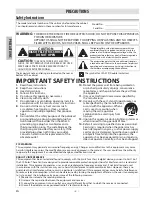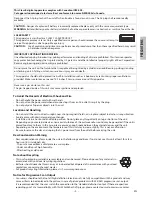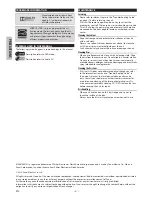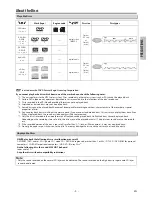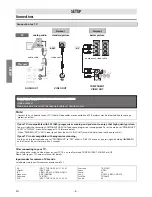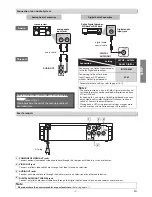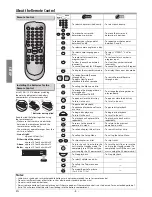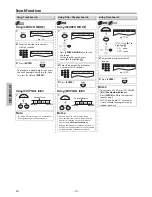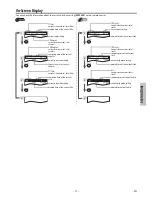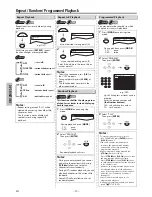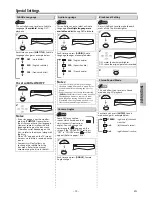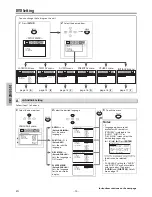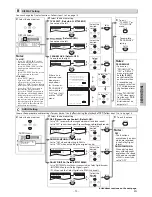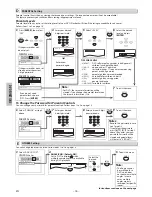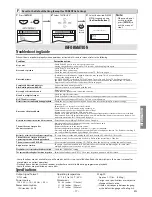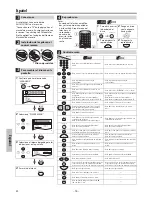– 7 –
EN
SETUP
COAXIAL
COAXIAL
DIGITAL
AUDIO OUT
L
R
AUDIO
OUT
R
L
Notes:
• The audio source on a disc in a Dolby Digital multi-channel
surround format cannot be recorded as digital sound by an
MD or DAT deck.
• By hooking this unit up to a Dolby Digital decoder, you can
enjoy high-quality Dolby Digital multi-channel surround
sound as heard in the movie theaters.
• Playing back a DVD using incorrect settings may generate
noise distortion and may also damage the speakers.
stereo system
Audio
This unit
Analog Audio Connection
analog audio
input jacks
AUDIO OUT
DIGITAL
AUDIO OUT
Digital Audio Connection
audio cable
digital audio
coaxial cable
Dolby Digital decoder,
MD deck or DAT deck
Connection to an Audio System
* To complete these settings, refer to pages 14-15.
SETUP > AUDIO>
DOLBY DIGITAL
Connecting to a Dolby Digital decoder
for Dolby Digital audio output.
BITSTREAM
Connecting to the other device
(an MD deck or DAT deck etc.)
without Dolby Digital decoder.
PCM
Connection
Setting
Digital audio
input jack
Rear Terminals
3
4
1
2
1
COMPONENT VIDEO OUT jacks
Connect optional component video cable here through the Component Video In jacks on a television.
2
VIDEO OUT jack
Connect a yellow video cable here through the Video In jack on a television.
3
AUDIO OUT jacks
Connect an audio cable here through the Audio In jacks on a television or another audio device.
4
DIGITAL AUDIO OUT COAXIAL jack
Connect a digital audio coaxial cable here through the Digital Audio Coaxial In jack on a decoder or audio receiver.
COMPONENT
VIDEO OUT
VIDEO
OUT
AUDIO
OUT
COAXIAL
DIGITAL
AUDIO OUT
C
R
/P
R
C
B
/P
B
Y
L
R
Note:
•
Please purchase the necessary cables at your local store.
(Refer to pages 6-7.)
Supplied cables used in this connection are as
follows:
• Audio cable (L/R) x 1
Please purchase the rest of the necessary cables at
your local store.
p g
AC plug
01301746̲E6K0EUD̲E6K0EUH̲MDV2400F7̲EN̲v1.indd 7
2013/01/31 3:39:21