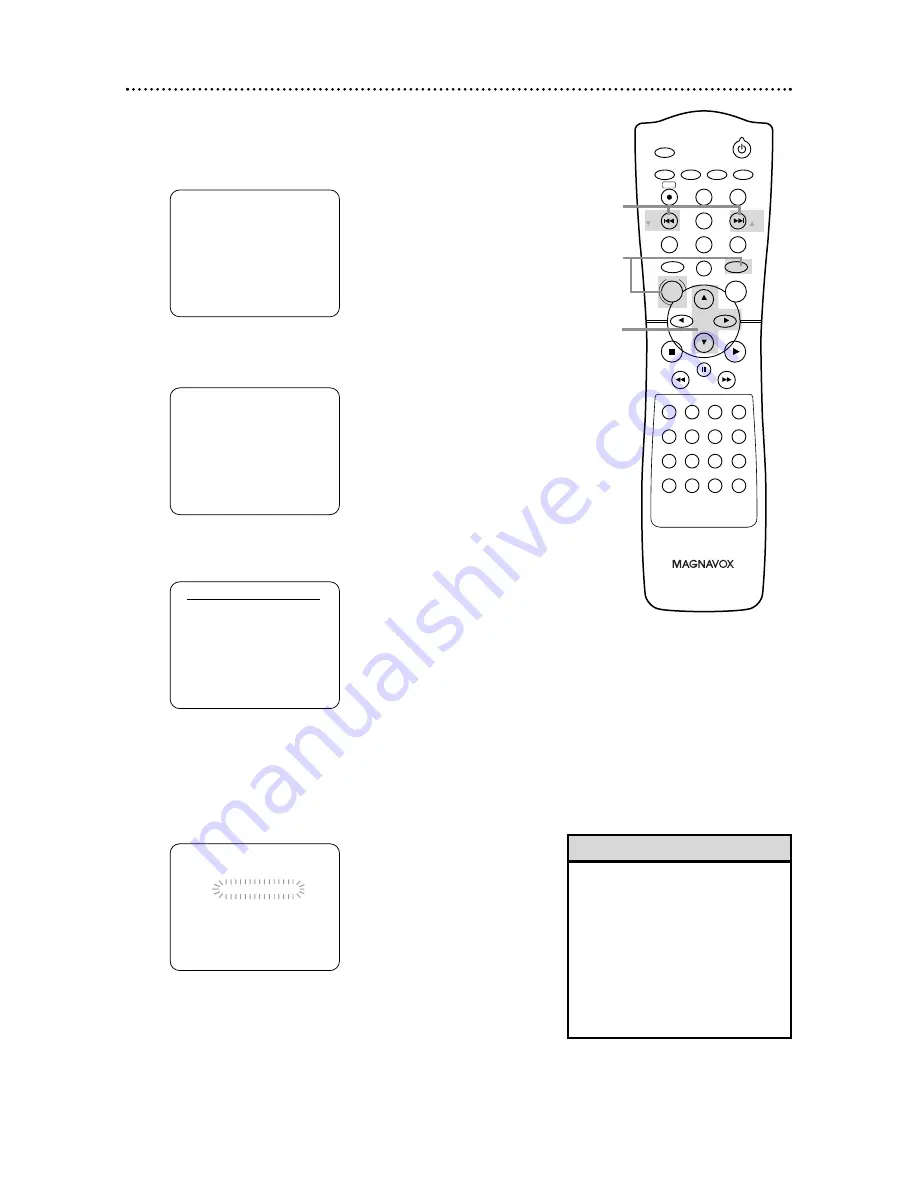
STANDBY-ON
TIMER SET
SLOW
VCR/TV
ZOOM
DISPLAY
3
4
5
6
7
8
9
SPEED
0
+10
2
1
VCR
DVD
CLEAR
REPEAT
SETUP
TITLE
RETURN
MODE
C-RESET
A-B
AUDIO
ANGLE
SUBTITLE
REC
REPEAT
DISC
MENU
OK
PAUSE
REW
FF
PLAY
STOP
SKIP/
CH
SKIP/
CH
SEARCH MODE
26 Channel Setup
- M E N U -
B
TIMER PROGRAMMING
AUTO REPEAT
[OFF]
CHANNEL SET UP
CLOCK SET
LANGUAGE SELECT
AUDIO OUT
TV STEREO
[ON]
SAP
• You cannot program channels if
you are using a Cable Box or
Satellite Receiver.
• If you have an antenna, channels
2-69 will be available. If you have
Cable TV, channels
1
-
1
25 will be
available.
• To stop Channel Setup, press
DISC/MENU while AUTO SET UP
is flashing.
Helpful Hints
Although your DVD/VCR may automatically memorize the chan-
nels you receive when you turn it on for the first time, you can
set up the channels again.
1
Press VCR, then press DISC/MENU.
2
Press
o
or
p
to select CHANNEL SET UP. Then,
press
B
.
- M E N U -
TIMER PROGRAMMING
AUTO REPEAT
[OFF]
B
CHANNEL SET UP
CLOCK SET
LANGUAGE SELECT
AUDIO OUT
TV STEREO
[ON]
SAP
3
Press
o
or
p
to select AUTO SET UP. Press
B
.
4
AUTO SET UP will flash while the DVD/VCR sets up the
available channels. When setup is complete, the lowest
available channel will appear on the TV.
Now when you press SKIP
i
/CH
o
or SKIP
j
/CH
p
, you will scan only through available channels. You
still can select any channel using the Number buttons.
2,3
1
4
CHANNEL SET UP
B
AUTO SET UP
MANUAL SET UP
AUTO SET UP






























