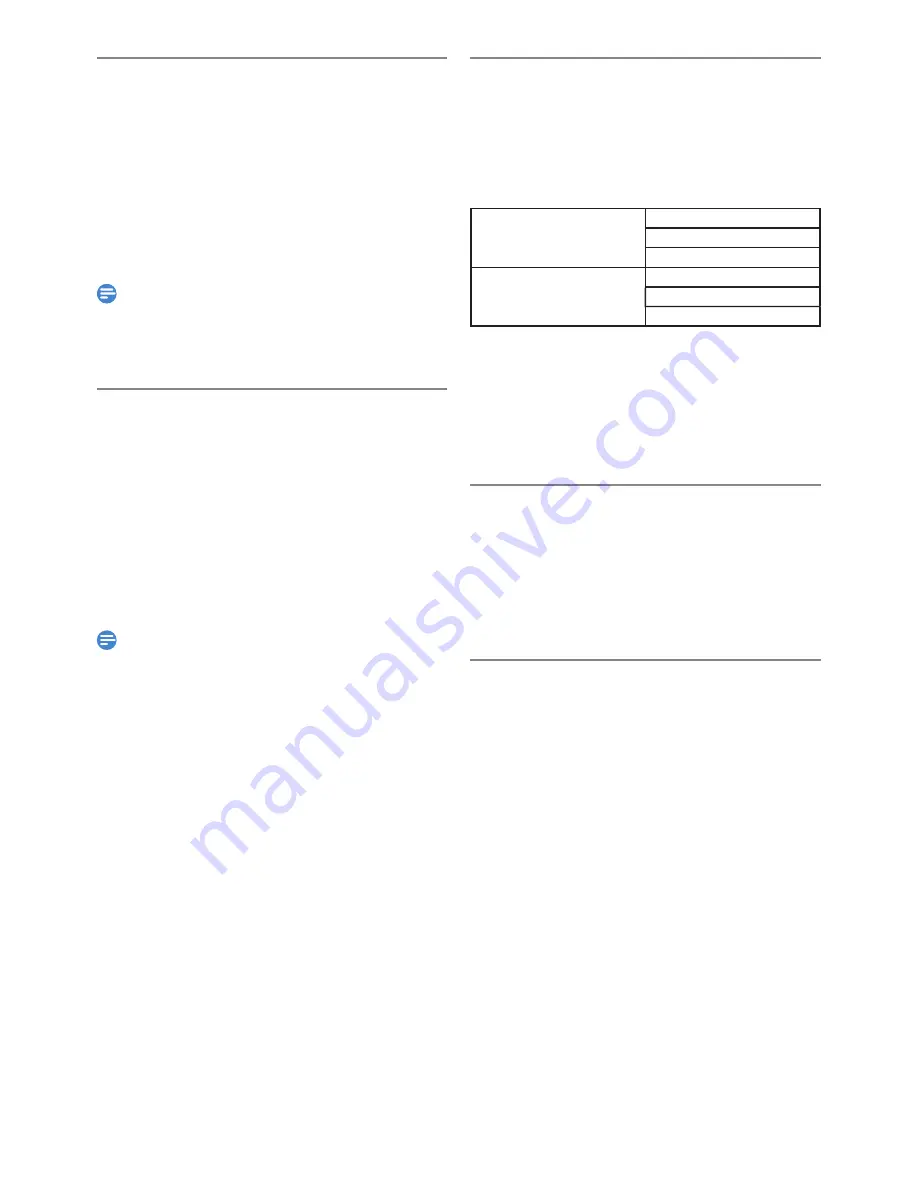
EN - 40
Switching Subtitles
DVD-Video may have subtitles in 1 or more Languages.
Available subtitle Languages can be found on the disc case. You
can Switch subtitle Languages anytime during Playback.
1.
Press
[ MENU ]
during Playback.
• Sub Menu window will appear.
2.
Select “Subtitle” using
[
K
/
L
]
, then press
[ OK ]
.
3.
Select a desired subtitle Language using
[
K
/
L
]
, then
press
[ OK ]
.
• Subtitle will be Displayed in the Selected Language.
When Select “OFF”, subtitle will disappear.
Note(s)
• Some discs will only allow you to change the subtitle from
the disc Menu. Press
[ TITLE ]
to Display the disc Menu.
• If a 4-digit Language Code appears in the subtitle Menu,
refer to ‘Language Code’ on page 75.
Switching Camera Angles
Some DVD-Video have scenes shot from 2 or more angles.
Angle information should be on the disc case if the disc contains
multi-angle scenes.
1.
Press
[ MENU ]
during Playback.
• Sub Menu window will appear.
2.
Select “Angle” using
[
K
/
L
]
, then press
[ OK ]
.
• When a Switching camera angle is available, angle Icon
appears on the screen.
3.
Select a desired angle number using
[
K
/
L
]
.
• Angle will Switch each Time you press [u/d] on angle
Menu.
Note(s)
• When a Switching camera angle is available, angle Icon
appears on the TV screen during Playback.
• Angle Icon does not appear on the TV screen during
Playback in case you set “Angle Icon” to “Off” in the
“Playback” Menu. Refer to page 57.
Repeat Playback
1.
Press
[ MENU ]
during Playback.
• Sub Menu window will appear.
2.
Select “Repeat” using
[
K
/
L
]
, then press
[ OK ]
.
3.
Select the desired repeat mode using
[
K
/
L
]
, then press
[ OK ]
.
HDD/External HDD/DVD
Off
Title
Chapter
Audio CD/JPEG
Off
All
Track
Title Repeat
:
• The current Title will be Played repeatedly.
Chapter Repeat:
• The current Chapter will be Played repeatedly.
All Repeat:
• All Titles in the media will be Played repeatedly.
Track Repeat:
• The current track or file will be Played repeatedly.
Reducing Block Noise
This function reduces noise in the Playback picture.
1.
Press
[ MENU ]
during Playback.
• Sub Menu window will appear.
2.
Select “Noise Reduction” using
[
K
/
L
]
, then press
[ OK ]
.
3.
Select the desired setting using
[
K
/
L
]
, then press
[ OK ]
.
CLEAR+
This feature enhances the contrast of the picture and makes
edges crisp.This feature is enabled only when the output from
the HDMI terminal in the 1080i / 1080p.
1.
Press
[ MENU ]
during Playback.
• Sub Menu window will appear.
2.
Select “CLEAR+” using
[
K
/
L
]
, then press
[ OK ]
.
3.
Select “Old” or “Off” using
[
K
/
L
]
, then press
[ OK ]
.
EN.indd 40
2015/09/02 19:00:55






























