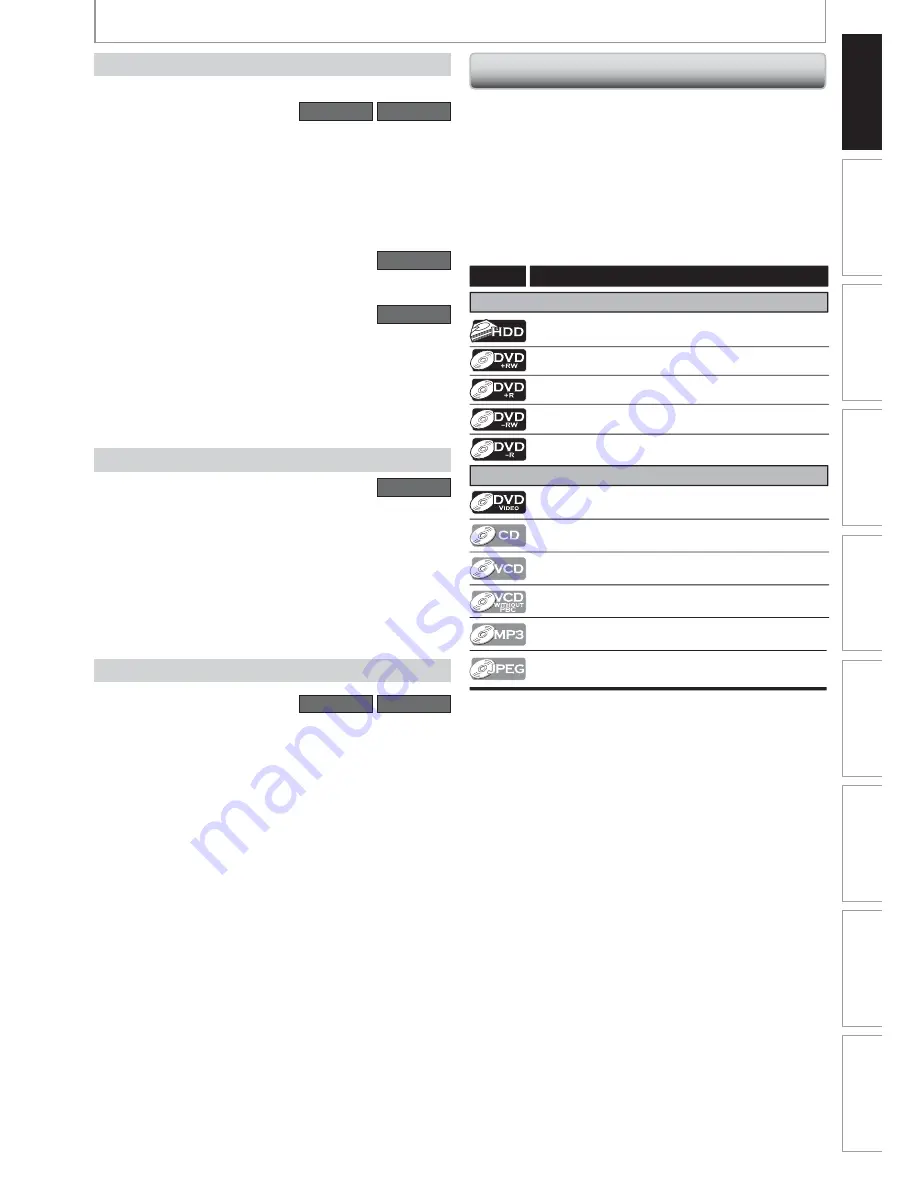
9
EN
9
EN
Recording
Playback
Editing
Introduction
Connections
Basic Setup
Function Setup
Others
Español
Recording
Playback
Editing
Introduction
Connections
Basic Setup
Function Setup
Others
Español
Available for a disc that is not finalized or DVD+RW.
HDD
DVD
Deleting a title:
You can delete a title which you do not need anymore.
Putting names on titles:
You can put your favorite names on titles.
Setting
/
clearing chapter marks:
You can set / clear chapter marks on titles.
Dividing titles:
You can divide a title into 2 or more.
HDD
Deleting a scene of a title:
You can delete a scene from a title as you like.
DVD
Hiding chapters:
To keep others from playing back some chapters without
permission, you can hide chapters.
Setting an index pictures:
You can change pictures for an index.
Putting name on disc:
You can put your favorite disc name.
Editing
DVD
Available for playing back discs on a regular DVD
player:
Recorded discs can be played back on regular DVD
players, including computer DVD drives compatible
with DVD-video playback. Although DVD+R are playable
on other units without finalization in most cases, it
is recommended to finalize in order to stabilize the
performance. For DVD-RW/-R, you need to finalize the
recorded discs to play back on other DVD players.
Compatibility
HDD
DVD
Progressive scan system:
Unlike conventional interlace scanning, the progressive
scan system provides less flickering and images in higher
resolution than that of traditional television signals.
HDMI (High-Definition Multimedia Interface)
You can enjoy clearer audio/video output when
connecting this unit to a display device with an HDMI-
compatible port.
Others
Symbols Used in this Owner's Manual
To specify for which media type each function is, we put
the following symbols at the beginning of each item to
operate.
* DVD-RW/-R recorded in VR mode or non compatible
recording format are not playable.
* DVD-RW recorded in the mode other than +VR is not
recordable on this unit unless you erase all contents in
the disc (refer to page
97
).
* DVD-R recorded in the mode other than +VR is not
recordable on this unit.
Symbol
For Recording, Playing Back, and Editing
Description
Description refers to HDD
For Playback only
Description refers to DVD+RW
Description refers to DVD+R
Description refers to audio CD
Description refers to video CD with PBC function
Description refers to video CD without PBC
function
Description refers to CD-RW/-R with MP
3
files
Description refers to DVD-video
If you do not find any of the symbols listed above under the
function heading, the operation is applicable to all media.
Description refers to DVD-RW
Description refers to DVD-R
Description refers to CD-RW/-R with JPEG files
(Kodak Picture CD files included)
FEATURES










































