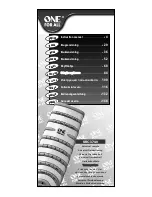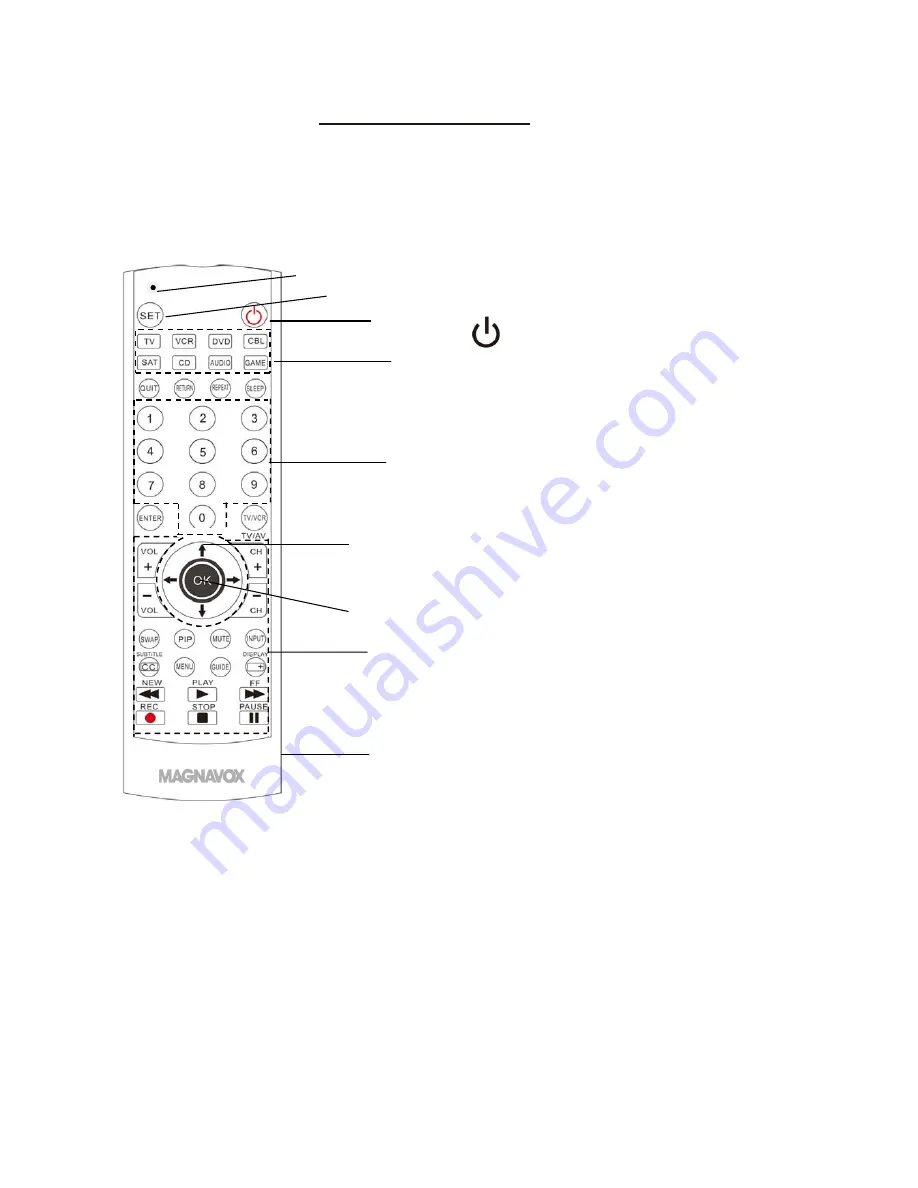
LOCATION
OF
CONTROLS:
1
1.
Indicator
2.
SET
Button
3.
Power
On
‐
Off
Button
4.
Device
selection
Buttons
TV:
Television
VCR:
Video
Cassette
recorder
DVD:
DVD
Player
CBL:
Cable
box
SAT:
Satellite
receiver
CD:
CD
Player
Audio:
Audio
device
Game:
Game
player
5.
Numeric
Buttons
6.
Function
Buttons
7.
Navigator
Buttons
8.
OK
Buttons
9.
Battery
Compartment
(On
the
rear)
7
2
4
1
3
5
8
9
6