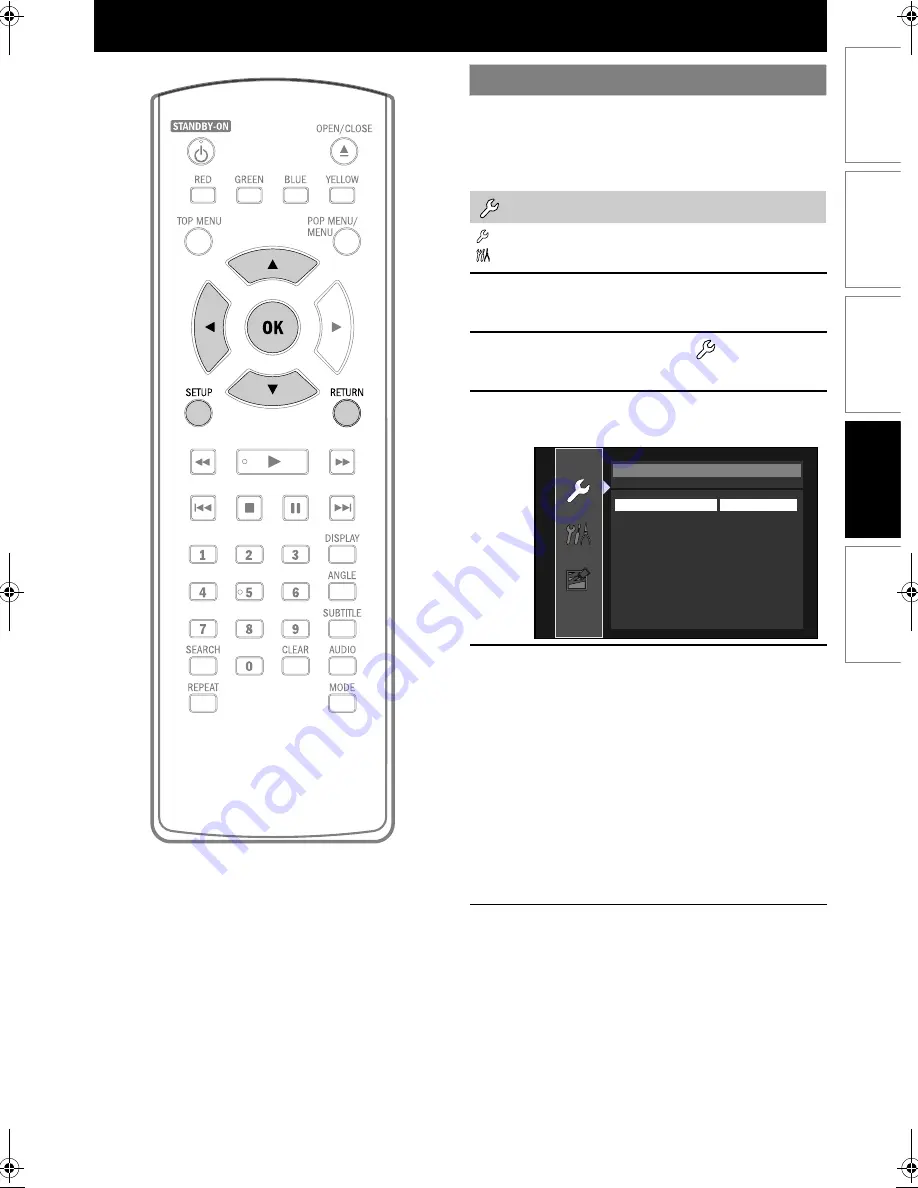
29
EN
FUNCTION SETUP
In the setup menu you can change the setting for audio,
video, language, etc. You cannot change the setting
during playback.
Setting items displayed in gray indicates they are not
available under the conditions at the time.
“
Quick” menu contains setting items extracted from
“
Custom” menu which may be used frequently.
Using the Setup Menu
Quick
1
In stop mode, press [SETUP].
2
Use [
K
/
L
] to select
, then press
[OK].
3
Use [
K
/
L
] to select your desired
setting items.
4
Follow the procedure below
depending on the setting items.
A) If “
B
” does not appear on the right side
of the setting items when you select the
items:
Press [OK] repeatedly to change
options.
B) If “
B
” appears on the right side of the
setting items when you select the items:
1) Press [OK].
2) Use [
K
/
L
] to select options, then
press [OK].
• Use
[
s
]
or
[RETURN]
to go back to the
previous screen.
5
Press [SETUP] to exit.
Quick
Media Select
HDMI Audio Out
HDMI Video Resolution
Component Output
Player Menu
Disc
HDMI Multi(Normal)
Auto
480i
English
INTRODUCTI
ON
CONNE
C
T
IONS
PLAY
BAC
K
FUNCTI
O
N
S
E
TUP
OT
H
E
R
S
E5P04UD_EN.book Page 29 Tuesday, October 6, 2009 8:04 PM
Summary of Contents for MBP1100 -
Page 50: ...50 EN MEMO...
Page 51: ...51 EN MEMO...
















































