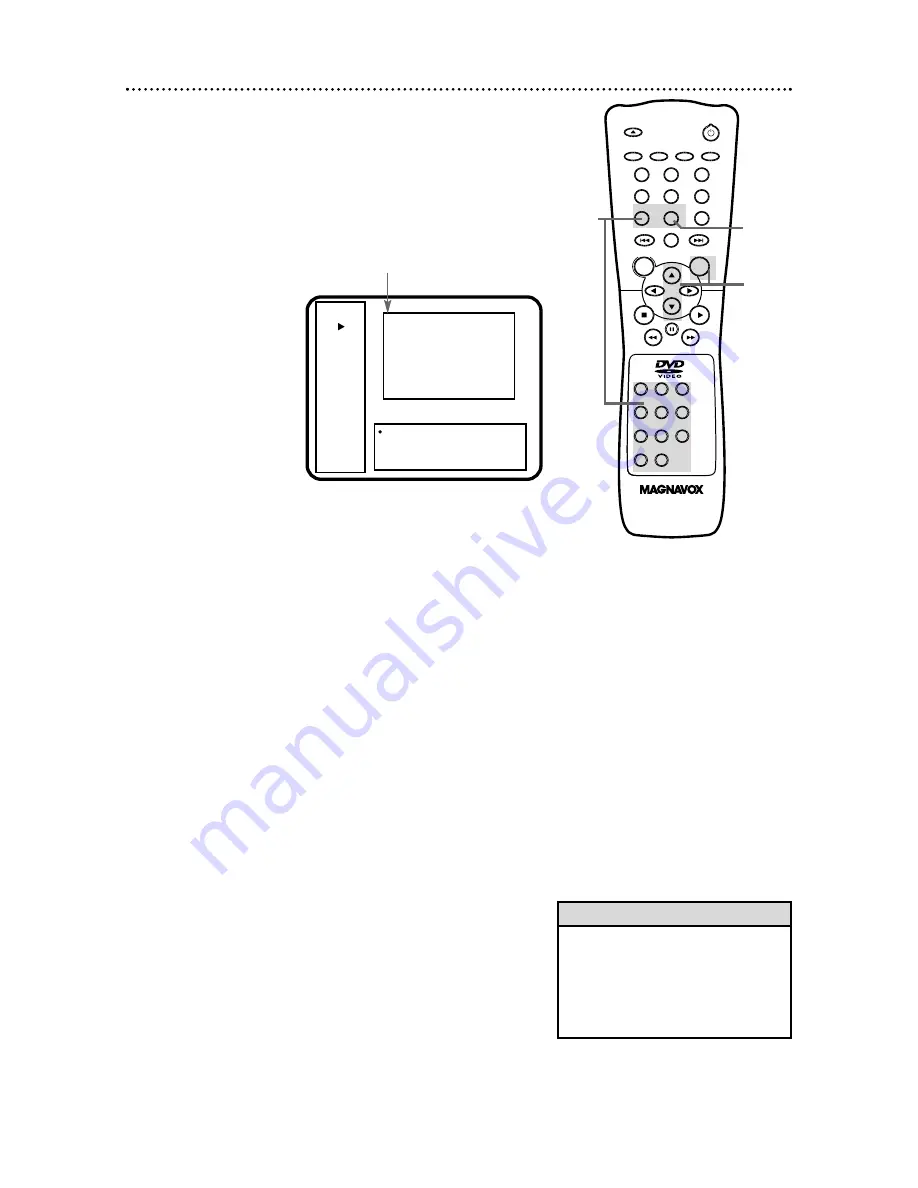
OPEN/
CLOSE
OK
CLEAR
A-B
RETURN DISPLAY
TITLE
SEARCH MODE
MODE
ZOOM
REPEAT
REPEAT
MARKER
SETUP
AUDIO
SUBTITLE
ANGLE
POWER
DISC
3
2
1
6
5
4
9
8
7
0
+10
MENU
38 Display Screen (Audio CD)
You can check the information about the current Disc by pressing
the DISPLAY button on the remote control. You can select or
change some Disc features using the Display screen.
1
Press the DISPLAY button repeatedly during playback to
access or remove the Display Screen.
2
To change a setting, press the Arrow
op
buttons to select
an item, then press the OK button.
3
Track: Press the Number buttons of the Track you want to
play. Playback will begin at the track you selected.
Time: Press the Number buttons to enter a time within the
current Track at which you want playback to begin. For
example, if the current Track is three minutes long and you want to
begin play one minute and 30 seconds into the song, press 0,0,1,3,0.
Marker: Press the Arrow
op
buttons to select Marker 1,
Marker 2, Marker 3, Marker 4, or Marker 5, then press the
OK button. Then, press the RETURN button to return to
the Display Screen. Marker details are on page 39.
Time Display: Press the OK button repeatedly to choose All
or Track. This determines whether the times shown in the left box
of the Display Screen are for the current Track [Track] or the entire
Disc [All].
Audio CD
Play
Repeat
[Off]
Track
5
Play Mode
Normal
Time
[All]
0:27:56
-0:38:46
Track 05 / 20
Time 0:04:19
Marker . . .
Time Display All
01 02 03 04
05
06 07 08 09 10
11 12 13 14 15 16 17 18 19 20
1,4
2-3
3
Available Track numbers,
with current Track in yellow
• Current type of Disc
• Playback status
• Repeat status
• Current Track number
• Play Mode: Normal,
Random, or Program
• [Track] Elapsed playing time
of the current Track and
Remaining playing time of the
current Track
• [All] Elapsed playing time of
the current Disc or Program
and Remaining playing time of
the current Disc or Program
• Current Track / Total Tracks on current Disc
• Total playing time of current Track
• Marker
• Time Display
4
When you are finished, press the DISPLAY button to
remove the Display Screen.
• If you select a Track or Time that is
not available, playback will continue
at its current position.
• During programmed playback, you
can not select a Track that is not part
of the Program.
Helpful Hints






























