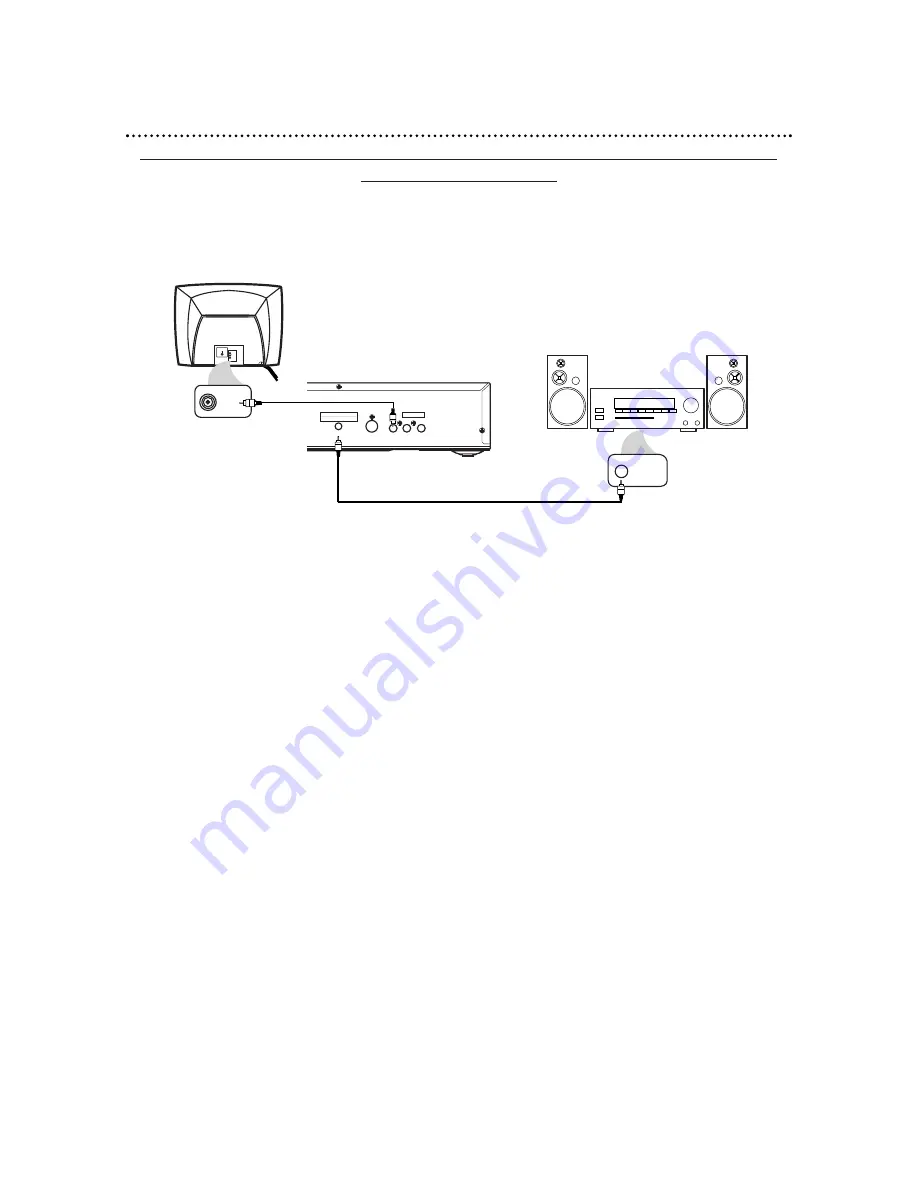
Connecting to a TV and an Amplifier with Digital Input jacks, Mini-Disc Deck or
Digital Audio Tape Deck
●
Use a coaxial digital audio cable (not supplied) for this connection.
●
If the Disc is recorded in 5.1 channel Dolby Digital Surround, you cannot dub the Disc in digital sound using
a Mini-Disc or Digital Audio Tape Deck.
●
Set DOLBY DIGITAL and DTS to OFF on the DVD Player. Details are on pages 38-39. If you play a DVD
when the settings are wrong, the sound will be distorted or you may damage the speakers.
DIGITAL AUDIO OUT
PCM/BITSTREAM
AUDIO OUT
COAXIAL
S-VIDEO
OUT
VIDEO
OUT
R
L
75
V
VIDEO
L/MONO
AUDIO
R
in
1
VIDEO IN
COAXIAL DIGITAL
AUDIO IN
Back of TV
(example only)
Back of Amplifier
(example only)
DVD Player
12 Hookups (cont’d)
1
Connect a coaxial digital audio cable to the COAXIAL jack on the DVD
Player and to the COAXIAL DIGITAL AUDIO IN jack on the Amplifier.
2
Connect the supplied video cable (yellow) to the VIDEO OUT jack on
the DVD Player and to the VIDEO IN jack on the TV. (Or, you may con-
nect an optional S-Video cable to the S-VIDEO OUT jack on the DVD Player and
to the S-VIDEO IN jack on the TV.)
3
Plug in the Amplifier’s power cord. Turn on the Amplifier and select the
Auxiliary IN station. During Disc playback, you will adjust the volume at the
Amplifier. See your Amplifier owner’s manual for details.
4
Plug in the TV’s power cord. Turn on the TV and set it to the Video In
channel (or S-Video In channel). This channel usually is located near channel
00. During Audio CD playback, you may check the status of the Disc on your TV
screen. During DVD playback, you will watch the program on the TV. See your TV
owner’s manual for details.
5
Plug in the DVD Player’s power cord. Press the POWER button to turn
on the DVD Player. “HELLO” will appear briefly on the DVD Player’s display
panel. You should see the DVD logo on the TV. If you do not, check your connec-
tions and make sure the TV is on the correct channel.
1
2


























