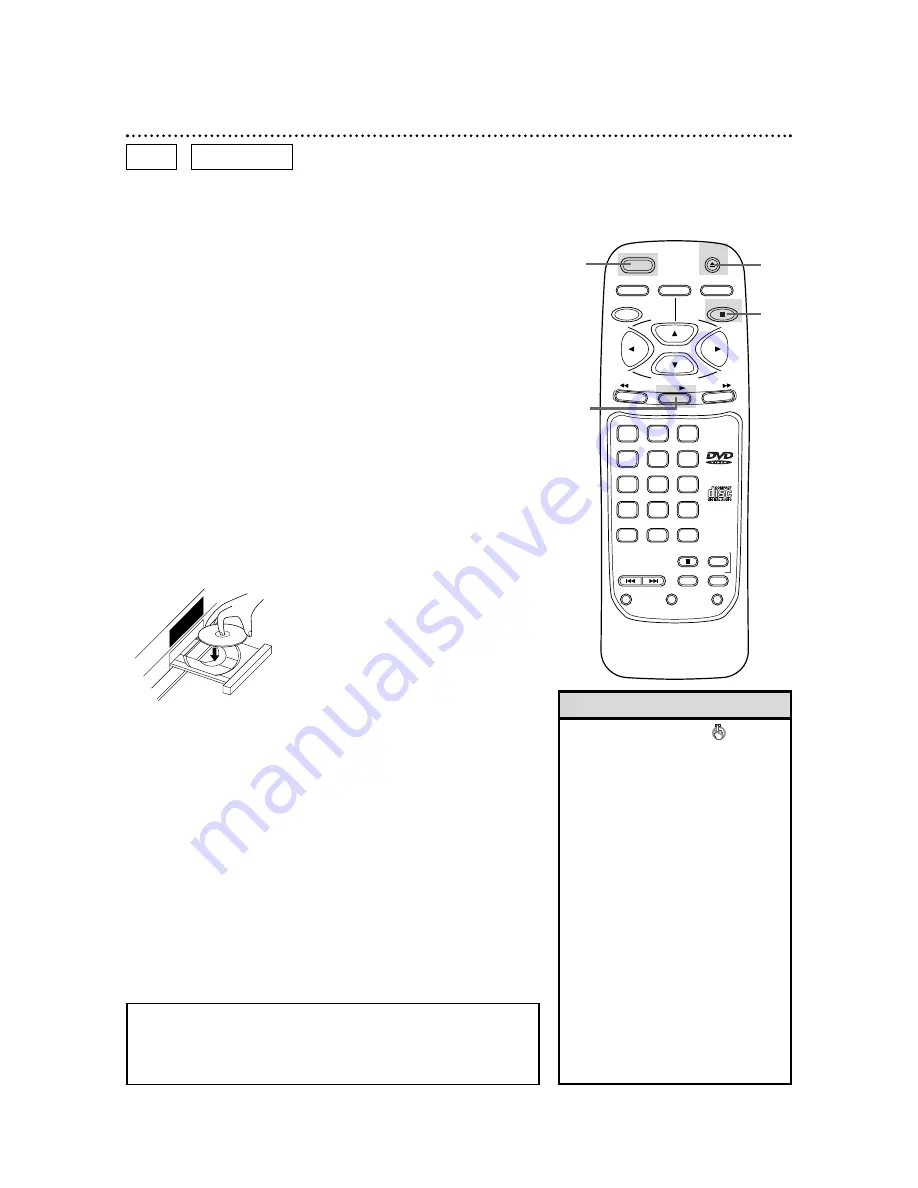
18 Playing a Disc
• A “No Feature” symbol may
appear at the bottom right of the TV
screen. This symbol means either the
feature you tried is not available on
the Disc, or the DVD Player can not
access the feature at this time. This
does not indicate a problem with the
DVD Player.
• If a Disc is dirty or has scratches, the
pictures may appear distorted and
playback may stop. In such cases,
remove the Disc and turn off the
DVD Player. Disconnect the power
cord, then reconnect it. Clean the
Disc, then turn on the DVD Player
again and reinsert the Disc for play-
back.
• When the DVD or CD light appears
on the display panel, the Disc is
loaded completely and is ready for
playback.
Helpful Hints
Playing a DVD or an Audio CD
Before you begin...
Turn on the power of the TV, amplifier and any other equipment
connected to the DVD Player. Make sure the TV and the stereo
or amplifier (if applicable) are set to the correct channel. Details
are on pages 8-12.
2
Press the OPEN/CLOSE button to open the Disc tray.
1
Press the POWER button to turn on the DVD Player.
“HELLO” will appear briefly on the display panel.
3
Place a Disc into the tray. Make sure the Disc is sitting prop-
erly in the correct recess.
Some DVDs are recorded on both sides. Make sure the side you
want to play is facing up. Or, if the DVD is recorded on only one
side, place the Disc in the tray with the label facing up.
4
Press the PLAY button. The tray will close automatically, and
playback will begin at the first Chapter or Track of the Disc.
Or, you may press the OPEN/CLOSE button to close the tray,
and DVD playback will start automatically. (You also may close the
tray by gently pressing the Disc tray toward the DVD Player.)
If the DVD in the tray has a menu, the menu may appear on the
screen instead. Details are on page 19.
With some Audio CDs, playback will not begin until you press the
PLAY button.
5
Press the STOP button to stop playback.
SETUP
MODE
DISPLAY
CLEAR
+10
3
6
9
0
2
5
8
1
4
7
SKIP
SEARCH MODE
TITLE
ENTER
POWER
MENU
STOP
PLAY
FWD
REV
RETURN
A-B
REPEAT
PAUSE/STILL
AUDIO
SUB TITLE
ANGLE
OPEN/
CLOSE
1
2
4
5
DVD
AUDIO CD
Insert a Disc.
3
Remember, this DVD Player
will play only certain Discs.
See page six for details.
Summary of Contents for DVD501AT
Page 51: ......






























