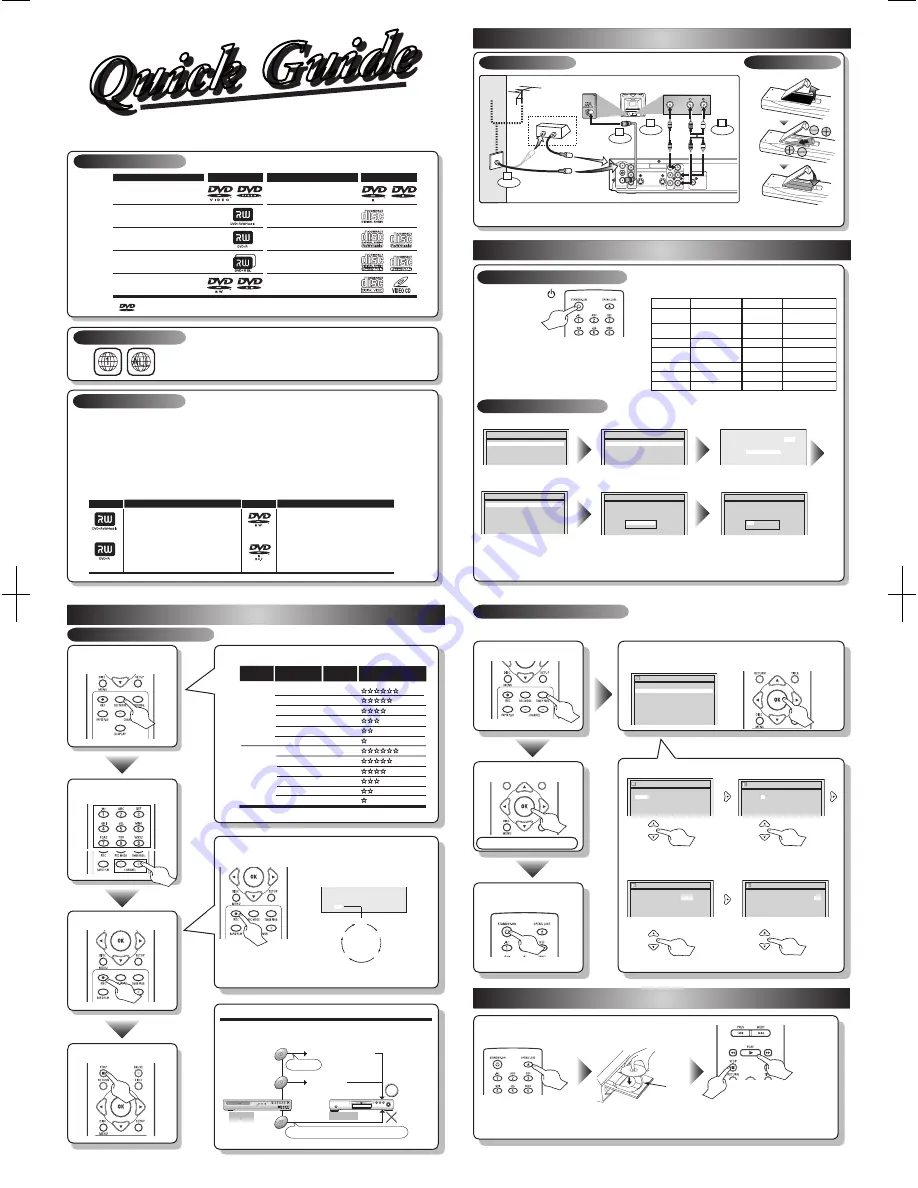
This unit can record to the following disc types.
I
This unit formats discs with DVD+VR mode.
I
DVD-R/DVD+R discs can only be recorded to once. DVD+RW/DVD-RW discs can be recorded to and erased
many times.
I
We strongly recommend for good recording quality:
TDK DVD+R 4x/8x/16x, SONY DVD+R 4x/8x/16x, MAXELL DVD+R 4x/8x/16x, SONY DVD+RW 4x,
MAXELL DVD-R 8x/16x, MAXELL DVD-RW 4x
I
Discs that have been tested and are proven to be compatible with this recorder:
VERBATIM DVD+R 8x, VERBATIM DVD+RW 4x
VERBATIM DVD-R 8x, VERBATIM DVD-RW 2x, MAXELL DVD-R 16x, JVC DVD-RW 4x
This unit is compatible to play the following discs.
Logo
Attributes
8cm/12cm, single-sided, single layer disc
Approx. max. recording time (SLP mode):
360 minutes (4.7GB) (for 12cm)
108 minutes (1.4GB) (for 8cm)
DVD+RW
DVD+R
8cm/12cm, single-sided, single layer disc
Approx. max. recording time (SLP mode):
360 minutes (4.7GB) (for 12cm)
108 minutes (1.4GB) (for 8cm)
DVD-RW
DVD-R
Logo
Attributes
DVD-RW
(VIDEO mode, Finalized)
Logo
Disc
DVD-VIDEO
DVD+RW
DVD+R
DVD+R Double Layer
DVD-R
(VIDEO mode, Finalized)
CD-DA (AUDIO CD)
Logo
Disc
CD-R
(CD-DA FORMAT, MP3 files)
Video CD
CD-RW
(CD-DA FORMAT, MP3 files)
The number inside the globe refers to region of the world.
This unit can play DVDs that are labeled for ALL regions or for Region 1.
CMWR10D6
DVD Recorder
Playable discs
Region codes
Recordable discs
Quick Guide
is a trademark of DVD Format/Logo Licensing Corporation.
1
Before you start
2
Setup
2 –
1
Watching on TV
2 –
2
Initial Setup
Press
[STANDBY-ON
]
to turn the unit on.
1. Switch the input selector on your TV to an
appropriate external input channel
(usually near channel 0).
2. Press a button on the TV’s original remote control
(see the table below) to select an external input
channel until the DVD recorder’s picture appears.
Admiral
Curtis Mathis
GE
Hitachi
JVC
Kenwood
LXI-Series
Magnavox
AUX
LINE1, LINE2, 00, 90,
91, 92, 93
INPUT, TV/VCR, 00, 90,
91, 92, 93
INPUT, AUX
VIDEO, VIDEO1, VIDEO2,
VIDEO3
AUX
00
AUX CHANNEL
Input Mode Names for Common TV Brands
Panasonic
RCA
Samsung
Sanyo
Sharp
Sony
Toshiba
Zenith
TV/VIDEO
INPUT, TV/VCR, 00, 90,
91, 92, 93
TV/VIDEO
VIDEO
00
VIDEO1, VIDEO2, VIDEO3
TV/GAME
00
I
Both A/V and RF cables must be connected to the TV for operation.
I
See front page of the Owner's Manual for the connection with the RF modulator.
Set up the following items when turning on the unit for the first time.
Press
[OK]
to Clock Setting.
Using
[
K
/
L
]
, enter the date
(month / day / year).
Press
[
{
/
B
]
to move the cursor.
Press
[OK]
. TV Program will automatically
appear. (usually near channel 0)
ANTENNA AUDIO IN
VIDEO IN
L
R
AUDIO OUT
VIDEO OUT
(E1)
IN
IN
OUT
OUT
S-VIDEO
COMPONENT
VIDEO OUTPUT
L
Y
PB/CB
PR/CR
R
DIGITAL AUDIO OUTPUT
PCM / BITSTREAM
COAXIAL
AUDIO IN
VIDEO
RF cable (not supplied)
RF cable (supplied)
Video
cable
(supplied)
Audio
cable
(supplied)
(Back of TV)
or
Cable
TV signal
Connect
Connect
Connect
Connect
Antenna
(Back of this unit)
2
1
3
4
IN
OUT
(Cable box or
Satellite box)
Remote Control
Initial Setup
Français
Español
English
Initial Setup
Channel Preset
Auto Presetting Now
CH 1
Using
[
K
/
L
]
, select your desired
language and press
[OK]
.
Press
[OK]
to Channel Preset.
Then the unit will start getting available channels in your area.
Initial Setup
---- / -- / ---- ( ---- )
-- : ----
Initial Setup
JAN / 02 / 2006 ( MON )
12: 00 AM
Press
[OK]
again.
Initial Setup
Clock Setting
Press repeatedly to select desired recording time.
After all recordings, finalize your disc!
Finalize DVD-RW/-R/+R discs after recording.
Make edits compatible on DVD+RW discs after editing.
Select the recording
mode.
Record!
Select the desired
channel.
Stop recording.
Recording times appear on the TV screen
(30 minutes to 8 hours).
Recording will start.
When the unit reaches the specified time,
the unit will be turned off automatically.
How to select the recording mode:
Recording
mode
HQ (1Hr)
SP (2Hr)
SPP
(2.5Hr)
LP (3Hr)
EP (4Hr)
SLP (6Hr)
Recording
time
18 min
36 min
45 min
54 min
72 min
108 min
Video/Sound
Quality
Disc Size
8cm Disc
HQ (1Hr)
SP (2Hr)
SPP
(2.5Hr)
LP (3Hr)
EP (4Hr)
SLP (6Hr)
60 min
120 min
150 min
180 min
240 min
360 min
12cm Disc
(poor)
(poor)
(good)
(good)
3 –
1
Easy Recording
3
DVD Recording
0:30
(Normal Recording)
8:00
7:30
1:00
I
0:30
This Unit
DVD player
Not Playable
Playable
DVD-RW/DVD-R
DVD+R
DVD+RW
ᵤᶇᶌᵿᶊᶇᶘᶇᶌᶅᵈ
ᵤᶇᶌᵿᶊᶇᶘᶇᶌᶅᵈ
ᵫᵿᶉᶃᴾᵣᶂᶇᶒᶑᴾᵡᶍᶋᶎᵿᶒᶇᶀᶊᶃᵈ
ᵫᵿᶉᶃᴾᵣᶂᶇᶒᶑᴾᵡᶍᶋᶎᵿᶒᶇᶀᶊᶃᵈ
ᵈᵷᶍᶓᴾᶁᵿᶌᶌᶍᶒᴾᶄᶇᶌᵿᶊᶇᶘᶃᴾᶍᶐᴾᵫᵿᶉᶃᴾᵣᶂᶇᶒᶑᴾᵡᶍᶋᶎᵿᶒᶇᶀᶊᶃᴾᶇᶌᴾᶍᶒᶆᶃᶐᴾᵢᵴᵢᴾᶐᶃᶁᶍᶐᶂᶃᶐᶑᵌ
Editing titles
Not finalized
Not performing Make Edits Compatible after editing titles
3 –
2
Timer Recording
Press [TIMER PROG.].
• You can set up to 8 programs (once, daily or weekly).
• Be sure to set the clock before starting a timer programming.
Timer Programming list appears.
Select any blank line with [
K
/
L
] and press [OK].
Timer Programming
2. ---
3. ---
4. ---
5. ---
6. ---
7. ---
8. ---
1. ---
Date
Start
End
CH
Mode
1VMN22469 / E7A62CD_QG
★★★★★
ENTER!
Turn off the unit to set
the Timer Standby mode.
Timer Programming
2. ---
3. ---
4. ---
5. ---
6. ---
7. ---
8. ---
1. ---
Date
Start
End
CH
Mode
Set the date.
Timer Programming
2. ---
3. ---
4. ---
5. ---
6. ---
7. ---
8. ---
1. JAN/01
--:--
--:--
E1
Date
Start
End
CH
Mode
Timer Programming
2. ---
3. ---
4. ---
5. ---
6. ---
7. ---
8. ---
1. JAN/01
12:57AM --:--
E1
Date
Start
End
CH
Mode
Timer Programming
2. ---
3. ---
4. ---
5. ---
6. ---
7. ---
8. ---
1. JAN/01
12:57AM
1:57AM CH 8
Date
Start
End
CH
Mode
Timer Programming
2. ---
3. ---
4. ---
5. ---
6. ---
7. ---
8. ---
1. JAN/01
12:57AM
1:57AM
CH 8 HQ
Date
Start
End
CH
Mode
Set start and end time.
Select the channel
number to record.
Select the recording
mode.
4
Playback
Timer Recording is now set.
TIMER REC indicator will be on.
disc tray
guide
Open the disc tray.
Insert a disc.
Play!
Stop playing.
If the title menu appears, using
[
K
/
L
]
, select a title and press
[OK]
.
(Then select “Play” with
[
K
/
L
]
when playing titles recorded by this unit. )
Connections
Summary of Contents for CMWR10D6
Page 79: ...77 EN MEMO ...


































