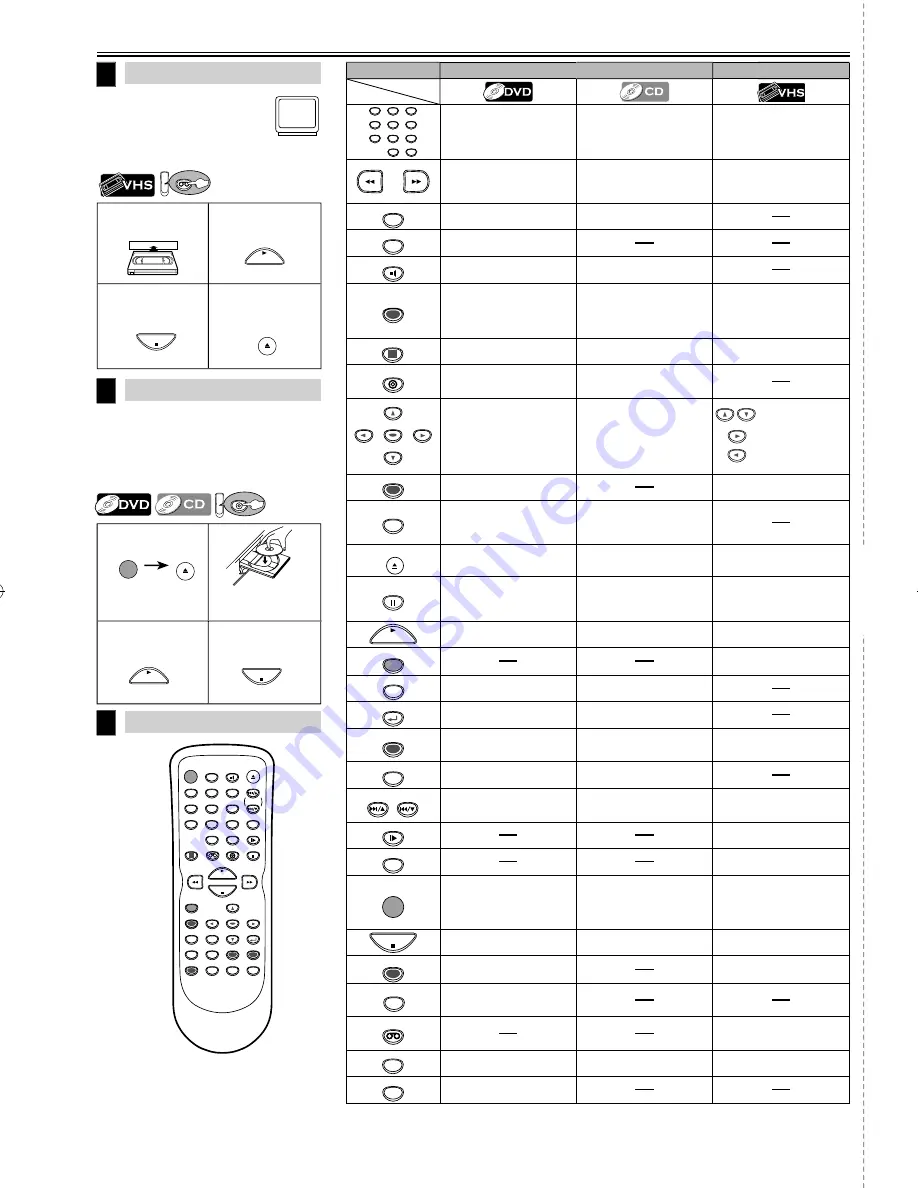
VCR Playback
Before: Turn on the TV and set it
to channel 3.
• If channel 3 has been already oc-
cupied for broadcasting, see “RF
Output Channel” section.
2
4
PLAY
STOP
OPEN/CLOSE
/EJECT
Quick Use Guide
Remote Control
8
STANDBY-ON
DISPLAY
VCR
DVD
PAUSE
SLOW
VCR/TV
SKIP/CH.
PLAY
STOP
RECORD
MENU
SETUP
TOP MENU
MODE
ZOOM
SUBTITLE
T-SET
ANGLE
ENTER
RETURN
SEARCH
MODE
REPEAT
A-B
OPEN/CLOSE
/EJECT
SPEED
AUDIO
CLEAR/
C. RESET
1
2
3
4
5
6
7
8
9
0
+10
To start
playback
To stop
playback
To eject the
cassette
6
1
3
VCR
Insert a video
cassette into this unit.
DVD/CD Playback
7
Before: Turn on the TV, amplifier and any
other components which are connected
to this unit. Make sure the TV and audio
receiver (commercially available) are set
to the correct channel.
1
2
3
PLAY
4
STOP
STANDBY-ON
OPEN/CLOSE
/EJECT
Insert a disc with
label facing up.
To start
playback
To stop
playback
DVD
DVD mode
VCR mode
1
2
3
4
5
6
7
8
9
0
+10
• To select chapter or title
directly.
• To select track directly.
• To select channel.
• The +10 button has no effect
in VCR mode.
• To search forward/backward
through a disc.
• To begin slow forward
playback in the pause mode.
• To search forward/backward
through a disc.
• To forward/backward a tape.
A-B
• To repeat between your cho-
sen point of A and B.
• To repeat between your
chosen point of A and B.
ANGLE
• To select camera angles on a
disc.
AUDIO
• To select audio languages on
a disc.
• To select STEREO, L-ch or R-ch.
CLEAR/
C. RESET
• To remove status number in
program input.
• To clear the numbers entered
incorrectly.
• To cancel the point for A-B repeat.
• To remove status number in
program input.
• To clear the numbers entered
incorrectly.
• To cancel the point for A-B repeat.
• To exit the VCR Menu.
• To reset the tape counter.
DISPLAY
• To display the current disc
mode.
• To display the current disc
mode.
• To display the current time,
tape counter, and channel.
DVD
• To select the DVD output mode.
• To activate the remote
control in DVD mode.
• To select the DVD output mode.
• To activate the remote
control in DVD mode.
ENTER
• To move the cursor and deter-
mine its position.
• To move the cursor and deter-
mine its position.
• To select an item
on the VCR Menu.
• To advance to the
next VCR Menu.
• To go back one
step during clock
and timer setting.
MENU
• To call up the Menu on a disc.
• To call up the VCR Menu.
MODE
• To arrange the playing order
or play randomly.
• To set black level on/off.
• To set virtual surround on/off.
• To arrange the playing order
or play randomly.
• To set virtual surround on/off.
OPEN/CLOSE
/EJECT
• To open or close the disc tray. • To open or close the disc tray.
• To eject the video
cassette from the VCR.
PAUSE
• To pause disc playback.
• To advance playback one
frame at a time.
• To pause disc playback.
• To pause tape playback or
recording.
• To advance playback one
frame at a time.
PLAY
• To begin disc playback.
• To begin disc playback.
• To begin tape playback.
RECORD
• To start a recording or One
Touch Recording.
REPEAT
• To play a chapter or title
repeatedly.
• To play a track or disc repeat-
edly.
RETURN
• To return to the previous
operation in menu.
• To return to the previous
operation in menu.
SEARCH
MODE
• To search chapter, title or
time.
• To set or search the markers.
• To search track.
• To search time.
• To set or search the markers.
• To call up the index or time
search menu.
SETUP
• To call up the DVD setup
menu.
• To call up the DVD setup
menu.
SKIP/CH. SKIP/CH.
• To skip chapters or titles.
• To skip tracks.
• To change channels.
• To adjust the tracking manu-
ally during playback.
SLOW
• To view the tape in slow
motion.
SPEED
• To select the recording speed.
STANDBY-ON
• To turn the unit on or to turn
the unit into the standby
mode. (To completely turn off
the unit, you must unplug the
AC power cord.)
• To turn the unit on or to turn
the unit into the standby
mode. (To completely turn off
the unit, you must unplug the
AC power cord.)
• To turn the unit on or to turn
the unit into the standby
mode. (To completely turn off
the unit, you must unplug the
AC power cord.)
STOP
• To stop playback.
• To stop playback.
• To stop playback or
recording.
SUBTITLE
T-SET
• To select subtitles on a disc.
• To put the VCR into standby
mode for a Timer Recording.
TOP MENU
• To call up the Top Menu on a
disc.
VCR
• To select the VCR output mode.
• To activate the remote
control in VCR mode.
VCR/TV
• To select DVD position or TV
position.
• To select CD position or TV
position.
• To select VCR position or TV
position.
ZOOM
• To magnify part of a picture.
(x2 / x4)
Button
(Alphabetical order)
Disc/Tape
cut
e
e
cut
he
re
Printed in China
E8C6BCD
E8C6BCD̲CMWD2206 A̲EN.indd 26
E8C6BCD̲CMWD2206 A̲EN.indd 26
2009/12/01 18:56:02
2009/12/01 18:56:02

































