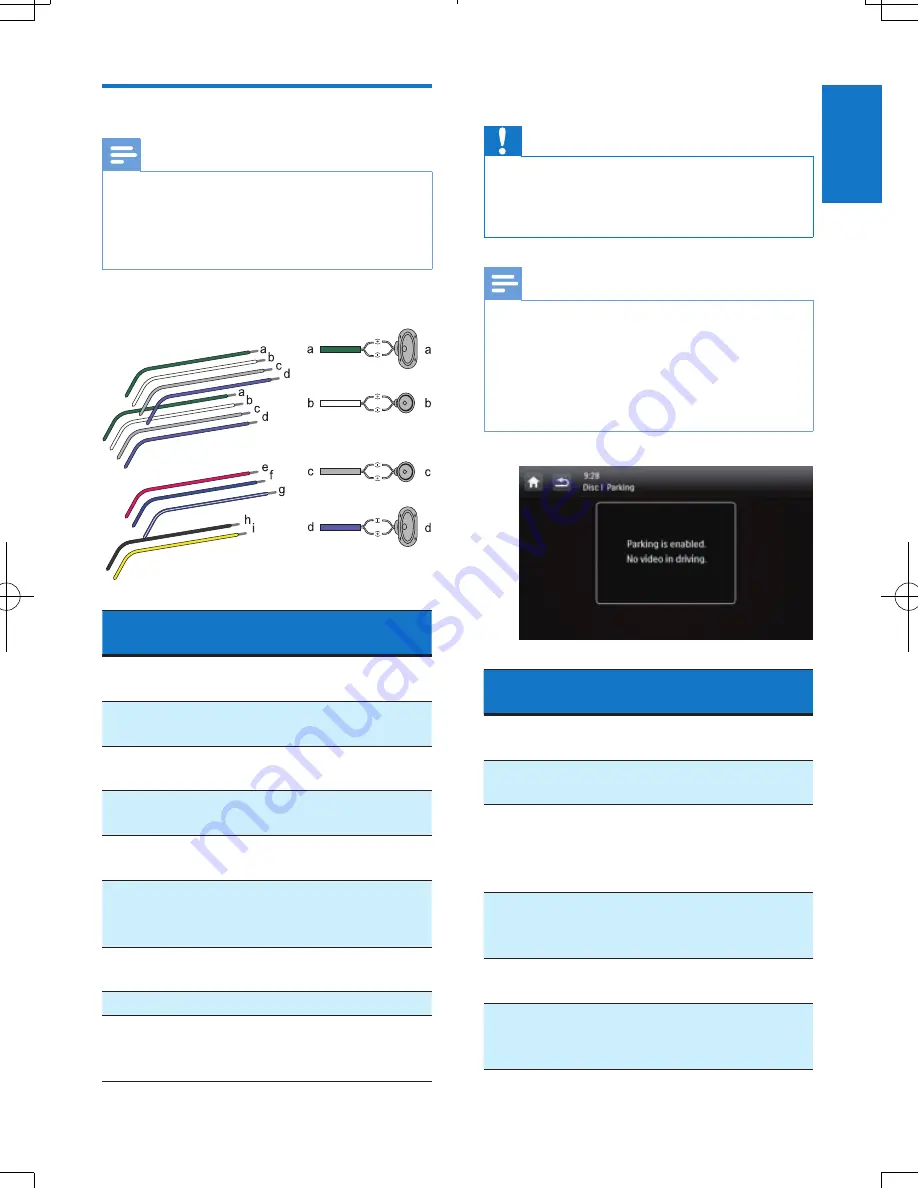
7
English
EN
Connect wires
Note
•
Make sure that all loose leads are insulated with
electrical tape.
•
Consult a professional to connect wires as instructed
below.
•
Before connection, check the car's wiring carefully.
1
Connect the ISO male connectors.
ISO male
connectors
Connect to
a
Green strip, black-
edged green strip
Rear left speaker
b
White strip, black-
edged white strip
Front left speaker
c
Gray strip, black-
edged gray strip
Front right speaker
d
Purple strip, black-
edged purple strip
Rear right speaker
e
Red strip
Ignition key +12V
DC when ON/ACC
f
Blue strip
Motor/electric
antenna relay control
lead
g
White-edged blue
strip
Amplifier relay
control lead
h
Black strip
Ground
i
Yellow strip
The +12V car
battery which is
energized at all times
2
Connect other wires if necessary.
Caution
•
To avoid an accident, the driver must not watch video
while driving. By design, this system disallows watching
video during drive. Park your car in a safe place and
engage the parking brake before watching video.
Note
•
When the parking brake of your vehicle is not engaged,
the video blocking system is activated. It blocks the
display of front video source only.
•
If the system is not properly connected with the
parking brake control module of your vehicle, video
signals will be blocked by the system, with the below
message displayed on the TFT.
Connectors and
sockets on rear panel
External sockets or
connectors
1
For ISO male
connectors
As indicated
above
2
REAR OUT R
(Red socket)
Rear right speaker
3
AV-IN R
(Red socket) Right audio
channel output
socket of an
external player
4
AV-IN L
(White
socket)
Left audio channel
output socket of
an external player
5
REAR OUT L
(White
socket)
Rear left speaker
6
VIDEO IN
(Yellow
socket)
Video output
socket of an
external player























