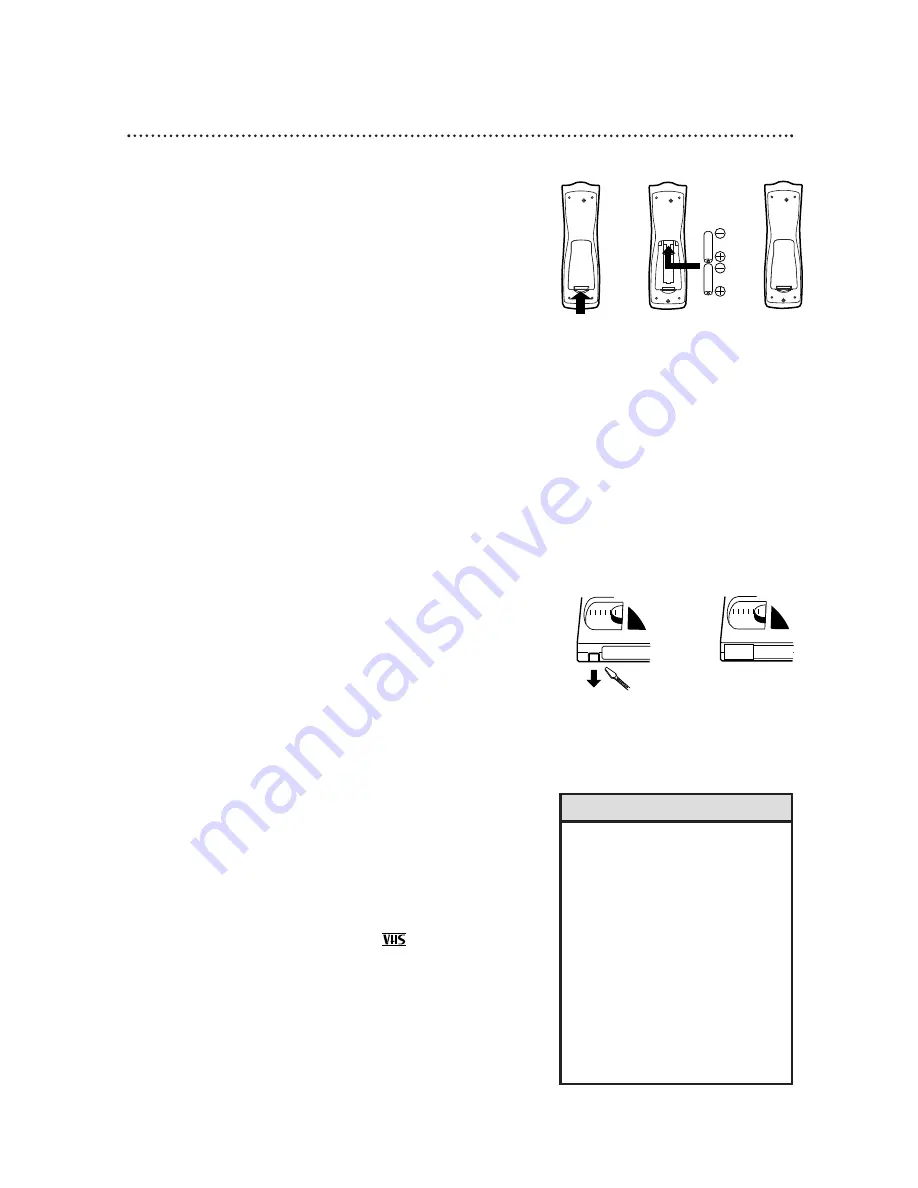
Before Using the TV/VCR 5
Using the Remote Control
●
Point the remote control at the TV/VCR’s remote sensor.
●
Do not put objects between the remote control and the
TV/VCR.
TV/VCR Maintenance
●
In this TV/VCR, use only tapes with the mark.
●
Remove any light adhesive stick-on notes from the video cas-
sette tape before putting the tape in the TV/VCR. Removable
labels can jam the TV/VCR.
●
The TV/VCR requires periodic maintenance to maintain its
excellent performance. This TV/VCR has an automatic head
cleaning system. However, the video heads will eventually
require cleaning or replacement. Only an authorized service
center should perform this service.
Video cassette tapes have record tabs to ensure you do not
erase recordings accidentally.
1
To prevent accidental recording, break off the tab with a
screwdriver.
2
To record again, cover the hole with cellophane tape.
Recording Prevention
1
2
Battery Safety
●
Battery Usage CAUTION - To prevent battery leakage that
may result in bodily injury or damage to the unit:
Install ALL batteries correctly, with the + and - markings on
the battery aligned as indicated on the unit;
Do not mix batteries, for example, old with new or carbon
with alkaline; and
Remove batteries when the unit will not be used for a long
time.
Putting Batteries in the Remote Control
1
Remove the battery compartment lid on the bottom of the
remote control by pressing the tab, then lifting the lid.
2
Place two AA batteries inside the battery compartment
with their + and – ends aligned as indicated.
3
Replace the battery compartment lid.
1
2
3
• Your new product, its packaging, and
this manual contain materials that
can be recycled and reused.
Specialized companies can recycle
your product to increase the amount
of reusable materials and to mini-
mize the amount that needs to be
properly disposed.
Your product uses batteries that
should not be thrown away when
depleted but should be disposed of as
small chemical waste.
Please find out about the local regula-
tions on disposal of your old product,
batteries, manual, and packaging
when you replace existing equipment.
Helpful Hints
Summary of Contents for CC19C1MG - 19" Combination Tv/vcr
Page 59: ......






































