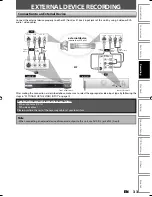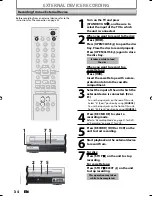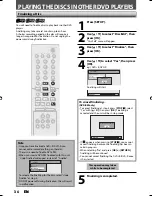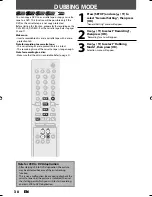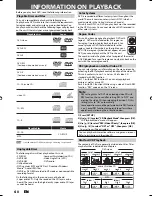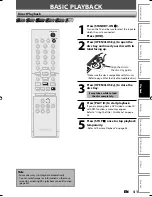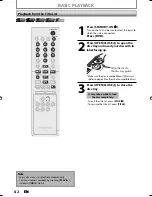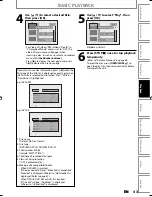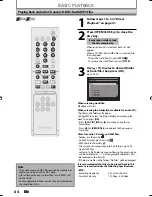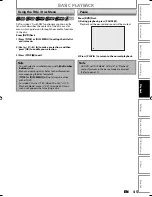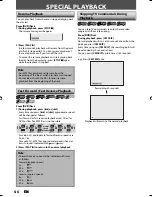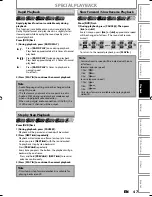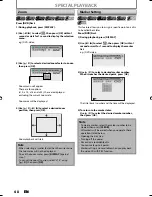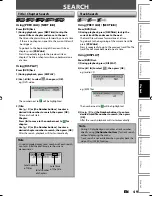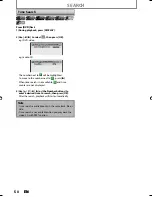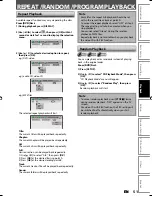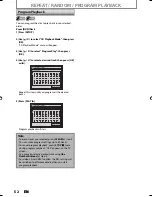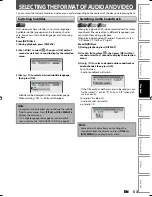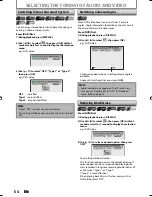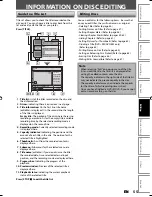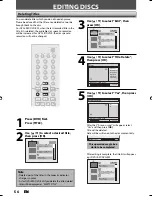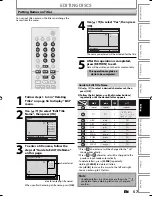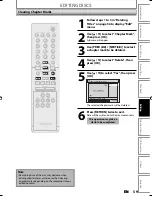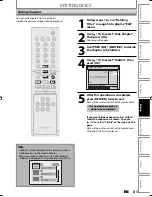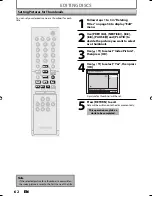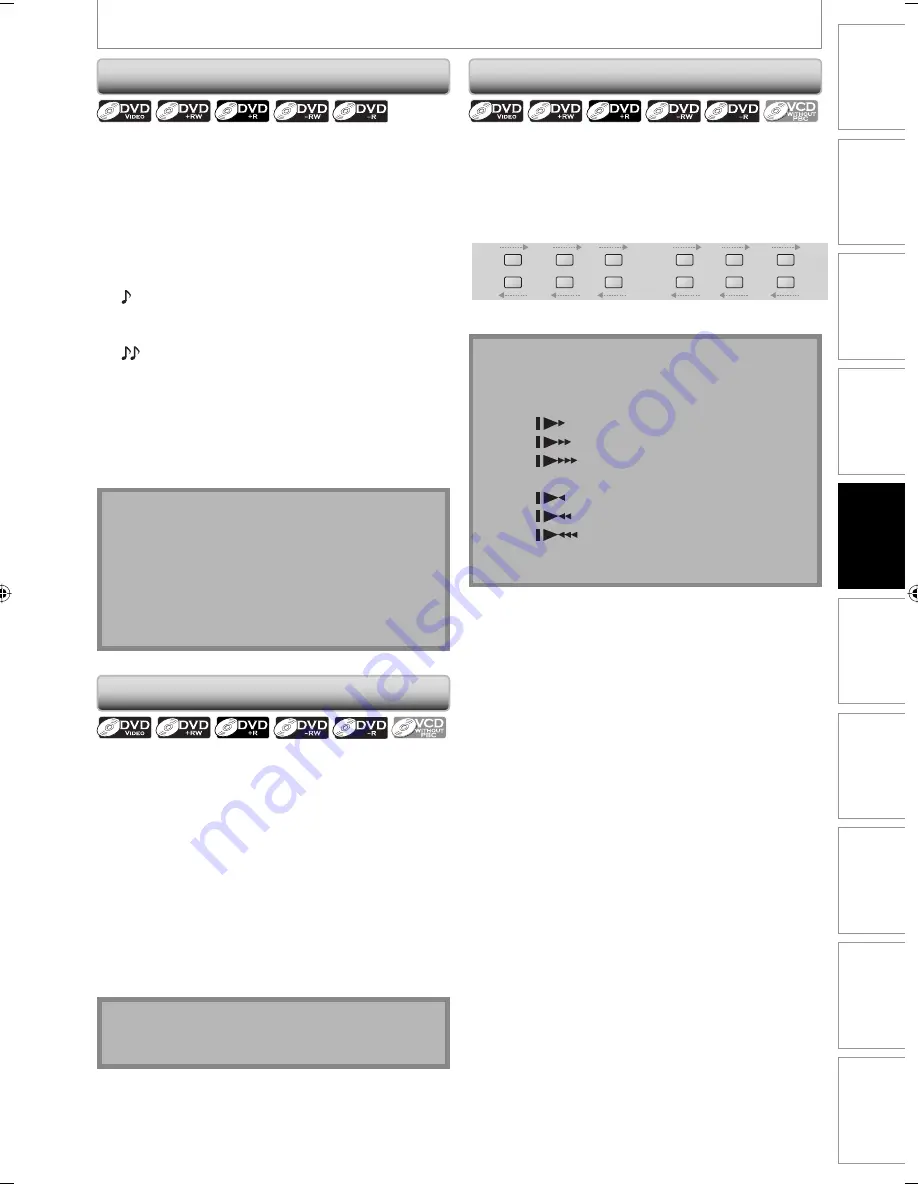
47
EN
47
EN
Recording
Playback
Editing
Introduction
Connections
Basic Setup
Function Setup
VCR Functions
Others
Español
SPECIAL PLAYBACK
Rapid playback function is available only during
playback.
This function is available only on discs recorded in the
Dolby Digital format, and plays back in a slightly faster/
slower speed while keeping the sound quality just as
normal playback.
Press [DVD] first.
1) During playback, press [RAPID PLAY].
B
:
Press
[RAPID PLAY]
once during playback.
Plays back approximately at 0.8 times of normal
playback.
B
:
Press
[RAPID PLAY]
twice during playback.
Plays back approximately at 1.3 times of normal
playback.
B
:
Press
[RAPID PLAY]
3 times to play back in
normal speed.
No effects.
2) Press [PLAY
B
] to continue the normal playback.
Rapid Playback
Note
• Audio (language) setting cannot be changed while
using this mode.
• This feature may not work at some point in a disc.
• Audio is PCM during rapid playback mode except
when using digital audio connection.
• When using digital audio connection (COAXIAL), the
LPCM sound (2 channel) will be output.
Step by Step Playback
Press [DVD] first.
1) During playback, press [PAUSE
F
].
Playback will be paused and sound will be muted.
2) Press [NEXT
G
] repeatedly.
Playback will advance one frame (or step) at a time
when you press
[NEXT
G
]
with the sound muted.
To play back step by step backward:
Press
[PREV
H
]
repeatedly.
Every time you press the button, the playback will go
backward by one frame.
• Press and hold
[PREV
H
] / [NEXT
G
]
to reverse/
advance continuously.
3) Press [PLAY
B
] to continue the normal playback.
Note
• Only step by step forward playback is available for
playing back video CD.
Note
• Forward/reverse speed will be indicated with icons
as follows.
forward (approx. speed)
1/16x:
1/8x:
1/3x:
reverse (approx. speed)
1/16x:
1/8x:
1/4x:
• Only slow forward is available when playing back
video CD.
Slow Forward / Slow Reverse Playback
Press [DVD] first.
1) During playback, press [PAUSE
F
]. Then press
[
D
] or [
E
].
Every time you press
[
D
]
or
[
E
]
, approximate speed
will be changed as follows. (The sound will remain
muted.)
1/8x
pause
1/16x
1/8x
1/16x
1/3x
1/4x
h
g
h
g
h
g
h
g
h
g
h
g
To return to the normal playback, press
[PLAY
B
]
.
E9E2ZUD_BZV420MW8.indd 47
E9E2ZUD_BZV420MW8.indd 47
2007/09/04 17:06:08
2007/09/04 17:06:08