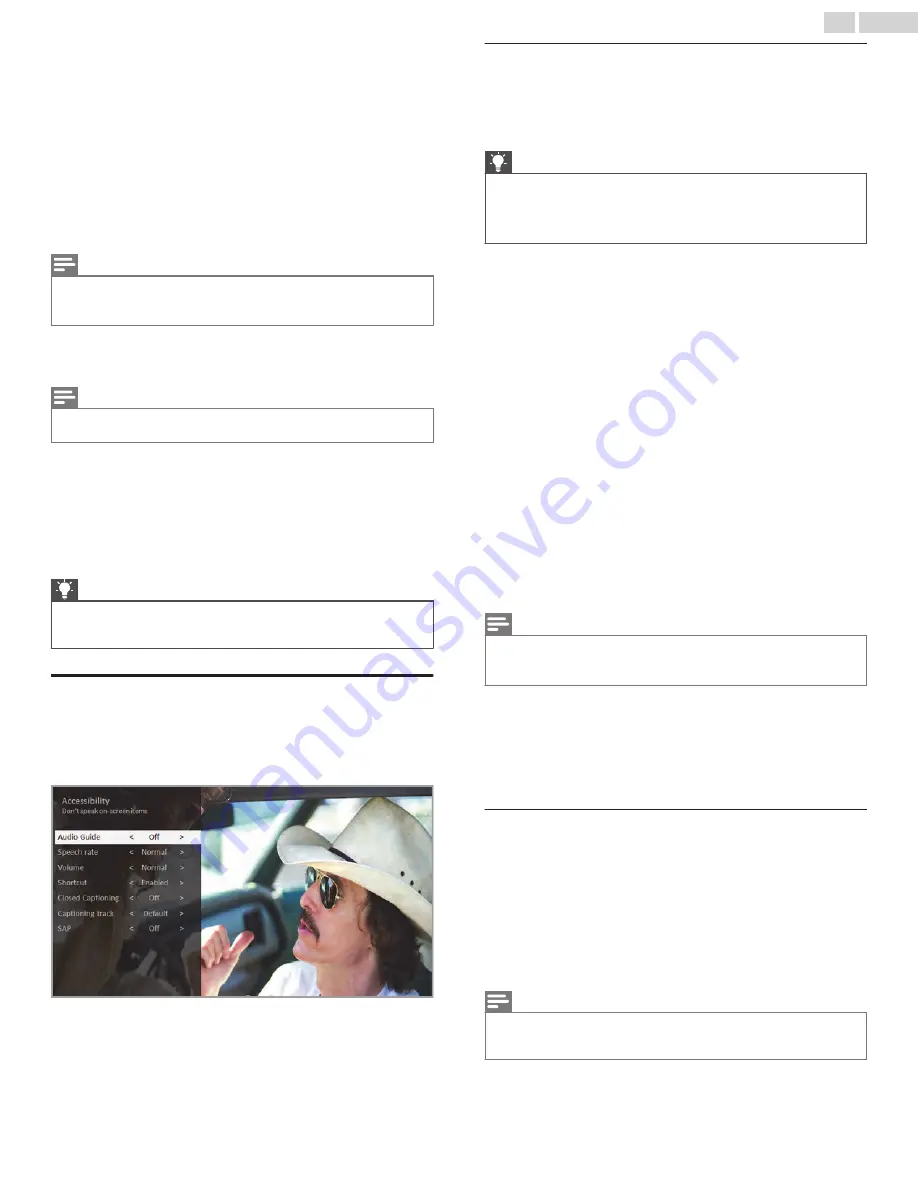
–
Antenna TV
– Set captions to off, always on, on only when the
TV sound is muted, or on only during instant replay (when Live
TV Pause has been enabled).
–
AV input
– Set captions to off, always on, or on only when the
TV sound is muted.
–
Streaming video channel
– For streaming content that
provides closed captions, set captions to off, always on, on
only when the TV sound is muted, or on only during instant
replay (for streaming content that supports instant replay).
Note that some streaming channels have other methods for
turning captions on and off. In these cases, the Closed
captioning option does not appear on the Options menu.
Note(s)
●
If the
C
button is not available on your remote, you can use this feature in
the Roku mobile app. For more information, see
.
●
Captioning track
– Only in Canada: Selects which caption track
to display when Closed Captioning is on. This setting remains in
effect on all inputs that provide captions.
Note(s)
●
Only in the United States, the
Captioning track
setting is located under
Accessibility
.
●
SAP
– Selects whether to play a secondary audio program or
multichannel television sound, and which choice to play. This
setting applies only to Antenna TV on digital channels.
●
Advanced audio settings
– Shows the
●
Advanced picture settings
– Shows the
.
Tip(s)
●
To dismiss the
Options
menu, just wait a few seconds without
pressing any buttons. Or press
A
again to dismiss the menu
immediately.
Accessibility (U.S. only)
Only in the United States, the settings on the
Accessibility
menu
enable you to change the TV’s accessibility settings without
leaving the program you are watching. These settings are also
available on the
Home
screen under
Settings
>
Accessibility
.
Accessibility menu settings
●
Audio Guide
– Turn the Audio Guide on or off. The Audio Guide
is a text-to-speech screen reader that helps blind and low-vision
users navigate the Roku user interface and on screen menus.
When enabled, the Audio Guide reads out text, menus, and other
on-screen items.
Tip(s)
●
If Shortcut is enabled, you can enable or disable the Audio
Guide by pressing
A
four times in quick succession. (The
A
button is located directly below the directional pad on the right
side of the Roku remote.)
●
Speech rate
– Choose the speed at which the TV speaks Audio
Guide prompts.
●
Volume
– Set the volume of the Audio Guide in relation to the
main TV volume.
●
Shortcut
– Enable or disable the shortcut feature. When
disabled, pressing
A
four times in quick succession does not
enable or disable the Audio Guide.
●
Closed captioning
– Controls when you see captions. This setting
is only offered for Antenna TV, the AV input, and streaming
videos. Any set value remains in effect across only these inputs.
–
Antenna TV
– Set captions to off, always on, on only when the
TV sound is muted, or on only during instant replay (when Live
TV Pause has been enabled).
–
AV input
– Set captions to off, always on, or on only when the
TV sound is muted.
–
Streaming video channel
– For streaming content that
provides closed captions, set captions to off, always on, on
only when the TV sound is muted, or on only during instant
replay (for streaming content that supports instant replay).
Note that some streaming channels have other methods for
turning captions on and off. In these cases, the Closed
captioning option does not appear on the Options menu.
Note(s)
●
If the
C
button is not available on your remote, you can use this feature in
the Roku mobile app. For more information, see
.
●
Captioning track
– Only in Canada: Selects which caption track
to display when Closed Captioning is on. This setting remains in
effect on all inputs that provide captions.
●
SAP
– Selects whether to play a secondary audio program or
multichannel television sound, and which choice to play. This
setting applies only to Antenna TV on digital channels.
Video description through Secondary Audio Program
(SAP)
Video description is audio descriptions of the action in a program,
to help individuals who are blind or visually impaired enjoy the
program. You enable video description by selecting one of the
Secondary Audio Program (SAP) options.
To hear video description narrations in programs that have them,
turn on
SAP
. If there are multiple
SAP
options for a channel, such
as
Spanish
and
French
, try each one to determine which setting
carries the video description track.
Note(s)
●
Broadcasters provide video descriptions only on a small number of
programs. If you are unable to hear video descriptions after following these
instructions, the program you are viewing does not provide them.
For more details about video description, go to:
https://www.fcc.gov/consumers/guides/video-description.
36
.
English
















































