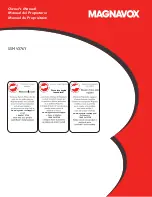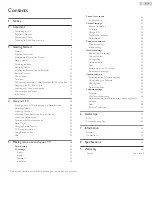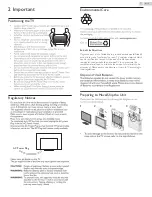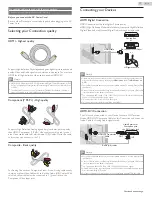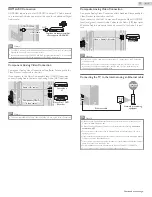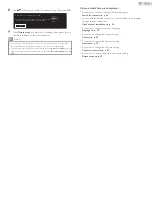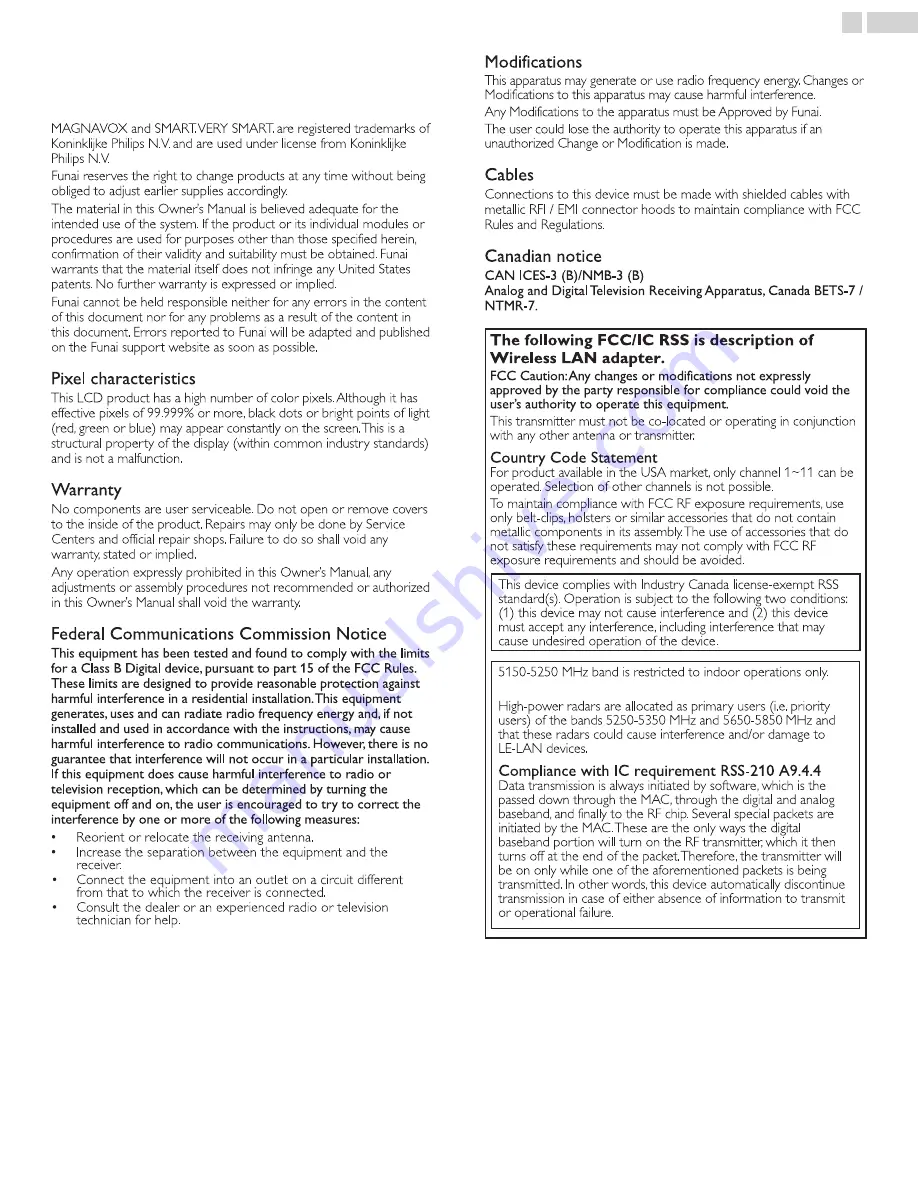
1 Notice
MAGNAVOX and SMART. VERY SMART. are registered trademarks of
Koninklijke Philips N.V. and are used under license from Koninklijke
Philips N.V.
Funai reserves the right to change products at any time without being
obliged to adjust earlier supplies accordingly.
The material in this Owner’s Manual is believed adequate for the
intended use of the system. If the product or its individual modules or
procedures are used for purposes other than those specified herein,
confirmation of their validity and suitability must be obtained. Funai
warrants that the material itself does not infringe any United States
patents. No further warranty is expressed or implied.
Funai cannot be held responsible neither for any errors in the content
of this document nor for any problems as a result of the content in
this document. Errors reported to Funai will be adapted and published
on the Funai support website as soon as possible.
Pixel characteristics
This LCD product has a high number of color pixels. Although it has
effective pixels of 99.999% or more, black dots or bright points of light
(red, green or blue) may appear constantly on the screen. This is a
structural property of the display (within common industry standards)
and is not a malfunction.
Warranty
No components are user serviceable. Do not open or remove covers
to the inside of the product. Repairs may only be done by Service
Centers and official repair shops. Failure to do so shall void any
warranty, stated or implied.
Any operation expressly prohibited in this Owner’s Manual, any
adjustments or assembly procedures not recommended or authorized
in this Owner’s Manual shall void the warranty.
Federal Communications Commission Notice
This equipment has been tested and found to comply with the limits
for a Class B Digital device, pursuant to part 15 of the FCC Rules.
These limits are designed to provide reasonable protection against
harmful interference in a residential installation. This equipment
generates, uses and can radiate radio frequency energy and, if not
installed and used in accordance with the instructions, may cause
harmful interference to radio communications. However, there is no
guarantee that interference will not occur in a particular installation.
If this equipment does cause harmful interference to radio or
television reception, which can be determined by turning the
equipment off and on, the user is encouraged to try to correct the
interference by one or more of the following measures:
•
Reorient or relocate the receiving antenna.
•
Increase the separation between the equipment and the
receiver.
•
Connect the equipment into an outlet on a circuit different
from that to which the receiver is connected.
•
Consult the dealer or an experienced radio or television
technician for help.
Declaration of Conformity
Trade Name
:
MAGNAVOX
Responsible Party
:
FUNAI CORPORATION, Inc.
Model
:
55MV376Y
Address
:
19900 Van Ness Avenue, Torrance, CA
90501 U.S.A.
Telephone Number
:
1 866 341 3738
Modifications
This apparatus may generate or use radio frequency energy. Changes or
Modifications to this apparatus may cause harmful interference.
Any Modifications to the apparatus must be Approved by Funai.
The user could lose the authority to operate this apparatus if an
unauthorized Change or Modification is made.
Cables
Connections to this device must be made with shielded cables with
metallic RFI / EMI connector hoods to maintain compliance with FCC
Rules and Regulations.
Canadian notice
CAN ICES-3 (B)/NMB-3 (B)
Analog and Digital Television Receiving Apparatus, Canada BETS-7 /
NTMR-7.
The following FCC/IC RSS is description of Wireless LAN adapter.
FCC Caution: Any changes or modifications not expressly approved
by the party responsible for compliance could void the user’s
authority to operate this equipment.
This transmitter must not be co-located or operating in conjunction
with any other antenna or transmitter.
Country Code Statement
For product available in the USA market, only channel 1~11 can be
operated. Selection of other channels is not possible.
To maintain compliance with FCC RF exposure requirements, use
only belt-clips, holsters or similar accessories that do not contain
metallic components in its assembly. The use of accessories that do
not satisfy these requirements may not comply with FCC RF
exposure requirements and should be avoided.
This device complies with Industry Canada license-exempt RSS
standard(s). Operation is subject to the following two conditions:
(1) this device may not cause interference and (2) this device
must accept any interference, including interference that may
cause undesired operation of the device.
5150-5250 MHz band is restricted to indoor operations only.
High-power radars are allocated as primary users (i.e. priority
users) of the bands 5250-5350 MHz and 5650-5850 MHz and
that these radars could cause interference and/or damage to
LE-LAN devices.
Compliance with IC requirement RSS-210 A9.4.4
Data transmission is always initiated by software, which is the
passed down through the MAC, through the digital and analog
baseband, and finally to the RF chip. Several special packets are
initiated by the MAC. These are the only ways the digital
baseband portion will turn on the RF transmitter, which it then
turns off at the end of the packet. Therefore, the transmitter will
be on only while one of the aforementioned packets is being
transmitted. In other words, this device automatically discontinue
transmission in case of either absence of information to transmit
or operational failure.
5
.
English