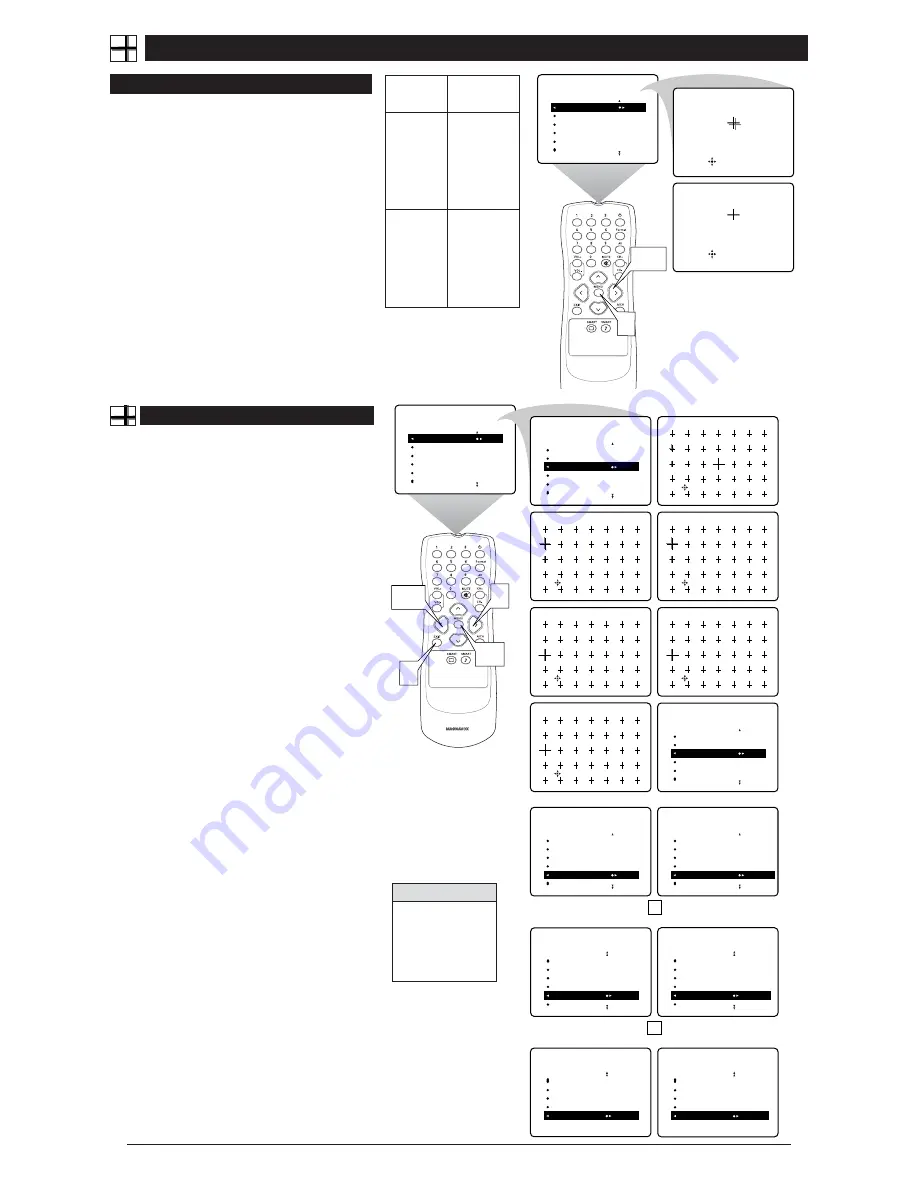
7
A
DJUSTING THE
M
ANUAL
C
ONVERGE
C
ONTROLS
C
ONVERGE
R
ED
/B
LUE
C
onvergence is the correct lining up of the red and blue light paths
on the TV screen. If the paths don’t line up, color fringes will appear
around objects on screen. If no color fringes show, then no convergence
adjustments are necessary.
NOTE:
Allow the TV to warm up 20 minutes
before adjusting convergence. See the chart to the right for guidance as
to which convergence controls to use.
1
Press the MENU button.
The menu appears. Press the CUR-
SOR BUTTON RIGHT to enter the PICTURE submenu. Then
press the CURSOR BUTTON DOWN until MANUAL CON-
VERGE is highlighted.
2
Press the CURSOR BUTTON RIGHT
to enter the MANU-
AL CONVERGE submenu. If you want to adjust the Red
Convergence, press the CURSOR BUTTON RIGHT to enter
the adjust mode. If you want to adjust the Blue Convergence,
press the CURSOR BUTTON DOWN to highlight CON-
VERGE BLUE, then press the CURSOR BUTTON RIGHT to
enter adjust mode.
3
In adjust mode, press the CURSOR BUTTON RIGHT,
LEFT, UP, or DOWN
to adjust the cross hair until the color
outline around it is gone. (The adjustment is automatically
saved in the TV’s memory.) To return to the MANUAL CON-
VERGE menu, press the MENU button. To exit the onscreen
display, press the EXIT button.
CONVERGE RED
CONVERGE BLUE
MULTIPOINT RED
MULTIPOINT BLUE
SAVE MULTIPOINT
PICTURE
MANUAL CONVERGE
Converge Red
Converge Red
2,3
1
M
ULTIPOINT
R
ED
/B
LUE
T
he Multipoint Red/Blue Convergence controls enable you to adjust
the convergence at specific points on the TV screen.
NOTE:
The onscreen display will leave the screen after 20 seconds of
inactivity. If this happens, simply press the MENU button to bring the
MANUAL CONVERGE submenu back.
1
Press the MENU button
. The menu appears. Press the
CURSOR BUTTON RIGHT to enter the PICTURE menu.
Then press the CURSOR BUTTON DOWN until MANU-
AL CONVERGE is highlighted.
2
Press the CURSOR BUTTON RIGHT
to enter the
MANUAL CONVERGE submenu. Press the CURSOR
BUTTON DOWN until MULTIPOINT RED or MULTI-
POINT BLUE is highlighted. Then press the CURSOR
BUTTON LEFT or RIGHT to enter Navigate mode.
3
Press the CURSOR BUTTON LEFT, RIGHT, UP, or
DOWN
to move to a cross hair that has a color outline.
Then press the EXIT button to enter adjust mode.
4
Press the CURSOR BUTTON LEFT, RIGHT, UP, or
DOWN
to adjust the cross hair image until the color out-
line is gone.Then press the EXIT button to return to NAVI-
GATE mode. Repeat steps 3 and 4 until all misaligned
cross images have been adjusted.
5
After making your adjustments, you must store them in
the TV’s memory using SAVE MULTIPOINT.
NOTE:
If you are not satisfied with the adjustments you
just made and want to start over, you can use the UNDO
MULTIPOINT control. This control allows you to undo the
adjustments, but it will work only if you use it before sav-
ing.
To save your multipoint adjustments, press the MENU
button.
This returns you to the MANUAL CONVERGE
menu. Press the CURSOR BUTTON DOWN until SAVE
MULTIPOINT is highlighted. Then press the CURSOR
BUTTON LEFT or RIGHT to store your adjustments in the
TV’s memory.
OR
To undo the multipoint adjustments you just made,
press the MENU button.
This returns you to the MANU-
AL CONVERGE menu. Press the CURSOR BUTTON
DOWN until UNDO MULTIPOINT is highlighted. Press
the CURSOR BUTTON LEFT or RIGHT to undo the
adjustments. Press the CURSOR BUTTON UP until MUL-
TIPOINT RED or MULTIPOINT BLUE is highlighted.
Press the CURSOR BUTTON LEFT or RIGHT to enter
Navigate mode. Then Follow steps 3–5 above to make your
adjustments again.
OR
To restore the TV’s convergence to factory settings,
press the MENU button.
This returns you to the MANU-
AL CONVERGE menu. Press the CURSOR BUTTON
DOWN until RESTORE FACTORY is highlighted. Then
press the CURSOR BUTTON LEFT or RIGHT to restore
the TV’s convergence to factory settings.
6
Press the EXIT button
to exit the submenu.
CONVERGE ROUGE
CONVERGE BLEU
MULTI-PNT ROUGE
MULTI-PNT BLEU
SAUVEGARDER M.P.
IMAGE
CONVERGER
É
▲▲
CONVERGE ROUGE
CONVERGE BLEU
MULTI-PNT ROUGE
MULTI-PNT BLEU
SAUVEGARDER M.P.
IMAGE
CONVERGER
pour Naviguer
Quitter pour effectuer des réglages
1,5
3,4
pour Naviguer
Quitter pour effectuer des réglages
pour effectuer des réglages
Quitter pour naviguer
pour Naviguer
Quitter pour effectuer des réglages
pour effectuer des réglages
Quitter pour naviguer
pour effectuer des réglages
Quitter pour naviguer
É
▲▲
CONVERGE ROUGE
CONVERGE BLEU
MULTI-PNT ROUGE
MULTI-PNT BLEU
SAUVEGARDER M.P.
IMAGE
CONVERGER
▲
CONVERGE ROUGE
CONVERGE BLEU
MULTI-PNT ROUGE
MULTI-PNT BLEU
SAUVEGARDER M.P.
IMAGE
CONVERGER
SAUVEGARDER M.P.
▲
CONVERGE ROUGE
CONVERGE BLEU
MULTI-PNT ROUGE
MULTI-PNT BLEU
SAUVEGARDER M.P. MÉMORISÉ
IMAGE
CONVERGER
OU
▲
CONVERGE BLEU
MULTI-PNT ROUGE
MULTI-PNT BLEU
SAUVEGARDER M.P.
UNDO MULTIPOINT
IMAGE
CONVERGER
ÉLIMINER M.P.
▲
CONVERGE BLEU
MULTI-PNT ROUGE
MULTI-PNT BLEU
SAUVEGARDER M.P.
UNDO MULTIPOINT RÉINSTALLÉ
IMAGE
CONVERGER
OU
REMET L'ORIGINL
▲
MULTI-PNT ROUGE
MULTI-PNT BLEU
SAUVEGARDER M.P.
ÉLIMINER M.P.
REMET L'ORIGINL RÉINSTALLÉ
IMAGE
CONVERGER
▲
MULTI-PNT ROUGE
MULTI-PNT BLEU
SAUVEGARDER M.P.
ÉLIMINER M.P.
REMET L'ORIGINL
IMAGE
CONVERGER
6
2
n
e
e
r
c
S
e
c
n
a
r
a
e
p
p
a
n
o
i
t
c
A
s
u
o
i
r
a
V
s
e
g
a
m
i
t
u
o
h
g
u
o
r
h
t
e
r
i
t
n
e
e
h
t
e
v
a
h
e
r
u
t
c
i
p
.
s
e
n
il
t
u
o
d
e
r
e
h
t
t
s
u
j
d
A
E
G
R
E
V
N
O
C
.l
o
r
t
n
o
c
D
E
R
d
e
r
y
n
a
fi
n
e
h
T
,
n
i
a
m
e
r
s
e
n
il
t
u
o
e
h
t
t
s
u
j
d
a
T
N
I
O
P
I
T
L
U
M
.l
o
r
t
n
o
c
D
E
R
s
u
o
i
r
a
V
s
e
g
a
m
i
t
u
o
h
g
u
o
r
h
t
e
r
i
t
n
e
e
h
t
e
v
a
h
e
r
u
t
c
i
p
.
s
e
n
il
t
u
o
e
u
l
b
e
h
t
t
s
u
j
d
A
E
G
R
E
V
N
O
C
.l
o
r
t
n
o
c
E
U
L
B
e
u
l
b
y
n
a
fi
n
e
h
T
,
n
i
a
m
e
r
s
e
n
il
t
u
o
e
h
t
t
s
u
j
d
a
T
N
I
O
P
I
T
L
U
M
.l
o
r
t
n
o
c
E
U
L
B
H
ELPFUL
H
INT
If you should experi-
ence a power outage
before saving your mul-
tipoint-convergence set-
tings, your settings will
be lost.







