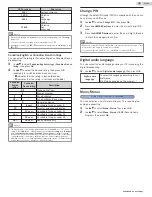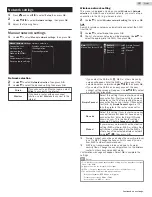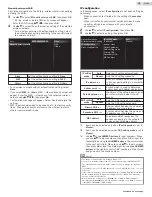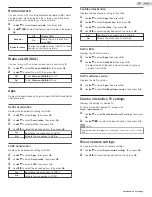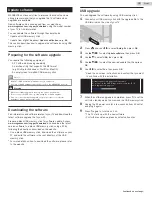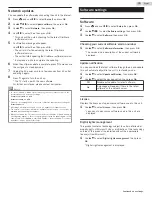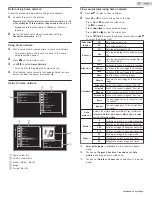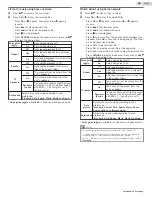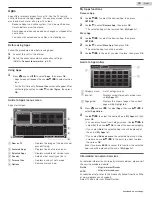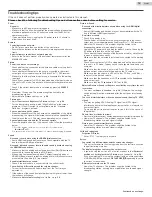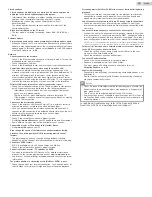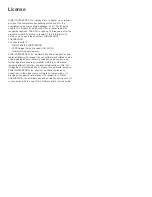Troubleshooting tips
If the unit does not perform properly when operated as instructed in this manual,
Please check the following Troubleshooting tips and all connections once before calling for service.
Power
No power
●
Make sure the AC power cord is plugged in.
●
Make sure that the AC outlet supplies the proper voltage, plug another
electrical appliance into the AC outlet to ensure that the AC outlet
operates normally.
●
If a power failure occurs, unplug the AC power cord for 1 minute to
allow the unit to reset itself.
Remote
Control buttons do not work.
●
Do NOT press more than one button at the same time.
●
Ensure that no buttons on the remote control are depressed and move
freely.
Universal remote control does not work properly.
●
Refer to the Owner’s manual of the universal remote control for the
MAGNAVOX code.
Picture
Power is on but no screen image.
●
Check whether the connection for the antenna, cable or set-top box is
connected correctly.
●
Check whether all the cables to the unit are connected to the correct
output jack on your separate device like Blu-ray Disc™ / DVD recorder.
●
Make sure that the selected input mode is connected to the working
input jack.
●
Check if your computer is NOT in sleep mode when the input mode on
this unit is in PC mode. Tap any key on the computer keyboard to wake
it up.
●
Check if the correct input mode is selected by pressing
SOURCE
.
No color
●
View other TV channels. The problem might be limited to the
broadcasting station.
●
Adjust
Color
in
Picture
settings.
Picture poor
●
Adjust
Contrast
and
Brightness
in
Picture
settings.
●
For the best picture quality, watch “High Definition” wide screen
programs. If the HD content is not available, watch “Standard
Definition” programs instead.
You see pixelation on the screen.
●
When the capabilities of the unit exceed the capabilities of the digital
broadcasting, the signal will be increased to match the capabilities of
the display on the unit. This may cause pixelation, noise or trash.
Unusual picture appears and the TV does not operate.
●
Press the power button first. If it does not solve, follow the procedure
below.
①
Press the buttons on the remote control in the order shown below.
K
L
H
L
I
L
B
②
Unplug the AC power cord, then wait for 1 minute, and then plug it in again.
Sound
No sound is heard when using the HDMI digital connection.
●
Some HDMI cables and devices may not be compatible with the TV
due to different HDMI specifications.
No sound, distorted sound or incorrect audio sound is heard when using
the HDMI-DVI connections.
●
Make sure that the analog audio signals from the HDMI-DVI device are
connected to the analog audio input L/R jacks.
●
When using Component analog video, Composite analog video or
HDMI-DVI video, make sure that the analog audio (L/R) connectors are
mounted into the audio (L/R) input jacks.
Sound intermittent or no sound.
●
Check if the audio cable is connected into the unit correctly.
You switch to a different input and the volume changes.
●
This unit will memorize the volume level from the last time you
adjusted it.
●
If the volume of the sound from another device is higher or lower, then
the loudness will change.
●
Make sure
Auto volume leveling
is set to
On
.
Picture & Sound
No sound with distorted picture occurs when using the HDMI digital
connection.
●
Some HDMI cables and devices may not be compatible with the TV
due to different HDMI specifications.
No picture or sound
●
Check if the power is on.
●
Check whether all the cables to the unit are connected to the correct
output jack on your separate device like Blu-ray Disc™ / DVD recorder.
●
View other TV channels. The problem might be limited to the
broadcasting station or weak signal strength.
●
Unplug the AC power cord and wait for about 1 minute, then plug the
AC power cord and turn on the unit again.
●
Check whether the connection of the antenna or cable / satellite set-
top box is connected correctly.
●
Make sure that the selected input mode is connected to the working
input jack.
●
Check if your computer is NOT in sleep mode when the input mode of
this unit is in PC mode. Tap any key on the keyboard to wake up your
computer.
●
Make sure that the sound is not muted. Press
D
so that the volume
bar and current volume level will appear on the TV screen.
●
Make sure that the volume is NOT set to
0
or
D
. If so, use
VOL + / –
to adjust to the desired volume.
●
Make sure that the headphone is NOT connected to the headphone
audio output jack.
●
Make sure that the
TV speakers
is NOT set to
Off
.
Adjusted Picture or Sound settings are not effective every time the unit
is turned on.
●
You must set
Home
in
Location
you adjusted will not be memorized after the unit goes into standby
mode.)
You see a distorted picture or hear an unusual sound. (Analog TV - NTSC
signal)
●
You may be getting NTSC (Analog) TV signal (not HDTV signal)
interference from electrical appliances, automobiles, motorcycles or
fluorescent lights.
●
Try moving the unit to another location to see if this is the cause of
the problem.
Ghosts, lines or streaks in picture.
●
Electrical interference from nearby appliances may affect picture quality.
●
View other TV channels. The problem might be limited to the
broadcasting station or weak signal strength.
Picture poor, sound intermittent or no sound
●
View other TV channels. The problem might be limited to the
broadcasting station or weak signal strength.
Child and rating lock
Forgotten PIN code.
●
Enter “0711” to clear your password.
Screen
You switch to a different input and the screen size changes.
●
This unit will memorize the viewing mode from the last time you used
the particular input modes.
The display image does not cover the entire screen.
●
If you are using the unit as a PC monitor, make sure that
Horizontal
position
and
Vertical position
in
Picture
are set correctly.
●
If you are watching TV or using the composite video, component video
or HDMI with 480i input, press
PICTURE SIZE
A
repeatedly to switch
to various screen modes.
Different color marks on the TV screen
●
View other TV channels. The problem might be limited to the
broadcasting station, missing data or pixelation due to weak signal
strength.
52
.
English
Continued on next page.