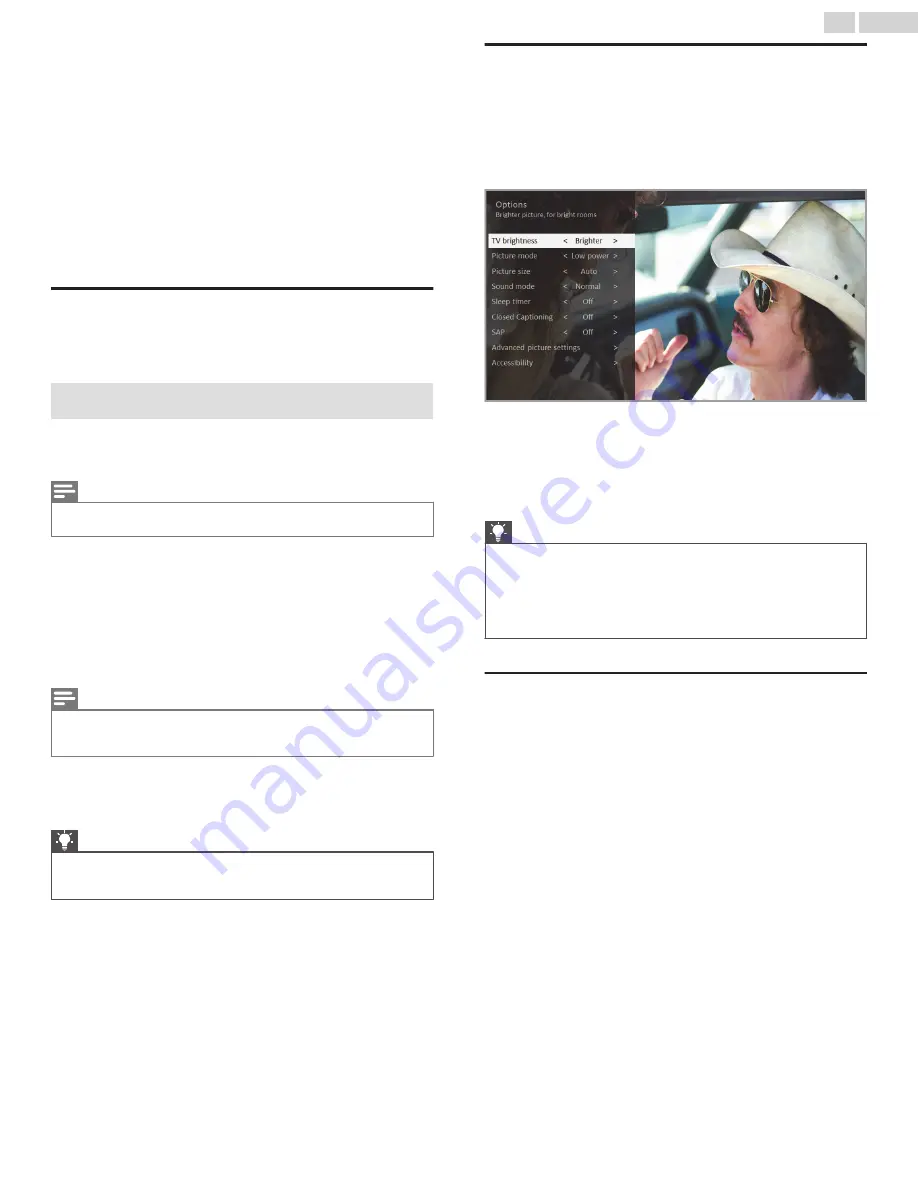
8 Adjusting TV settings
You can adjust most picture and sound settings while you are
watching a program by pressing
A
to open the
Options
menu.
There are some additional picture and sound settings in the
Settings
menu.
In most cases, the changes you make apply only to the input you
are using. Antenna TV, the separate HDMI
®
inputs, and the AV
input each have their own settings that the TV remembers when
you return to that input. The TV also separately remembers the
settings you specify while viewing streaming content.
Settings menu
Use the
Settings
menu to adjust overall TV settings. Press
8
to
go to the Home screen, and then navigate to
Settings
>
TV picture
settings
.
You can adjust the following overall TV picture settings from
the Settings screen:
●
TV brightness
– Provide a better viewing experience in darker or
brighter rooms. Increases or decreases the TV’s general
brightness across all TV inputs.
Note(s)
●
This setting is identical to the
TV brightness
setting you can access in the
Options menu while watching a program.
●
HDR notification
– On select models only: Controls whether the
TV displays a notification in the upper right corner of the screen
for a few seconds when HDR or Dolby Vision content begins to
play.
–
On
– The TV displays a notification when HDR or Dolby Vision
content begins to play.
–
Off
– The TV does not display a notification when HDR or Dolby
Vision content begins to play.
Note(s)
●
This setting does not affect the HDR or Dolby Vision notification that always
appears in the program information banner. Press
OK
while watching a
show to open the program information banner.
●
Settings per input
– Lists each TV input. Select an input, and
then press
A
to display the
Options
menu where you can adjust
the input’s settings while watching a live picture and listening to
the sound from that input.
Tip(s)
●
You don’t have to go to the
Settings
menu first—you can
display an input’s Options menu and adjust its settings
whenever you are watching the input by pressing
A
.
Options menu
The
Options
menu for each TV input provides many settings for
controlling the appearance of the picture and the quality of the
audio. To view the
Options
menu, press
A
whenever you are
watching a TV input or streaming a video (except when you are
viewing the program information banner). The
Options
menu is a
panel that appears over the left side of the screen:
Typical Options menu
To adjust the settings on the
Options
menu, press the
Up
or
Down
arrow to highlight a setting, and then press the
Left
or
Right
arrow
to change the setting. You’ll see the changes you make right away
in picture appearance or audio quality.
Tip(s)
●
When you highlight a setting, the header text explains the
effect of its current value. When you begin to adjust a setting,
the other options are hidden so you can see more of the
screen. Even though the other settings are hidden, you can
move the highlight up or down to adjust the other settings. As
soon as you press the
Up
or
Down
arrow, the other settings
become visible again.
Options menu settings
●
TV brightness
– Affects the overall brightness of the picture. This
setting applies across the entire TV; that is, to all TV inputs and
is identical to the
TV brightness
setting under
Settings
>
TV
picture settings
.
●
Picture mode
– Provides picture presets for various viewing
preferences. This setting applies to the currently-selected input
only.
●
Picture size
– Adjusts the aspect ratio of the picture, enabling
you to view a picture in its original format, or zoom or stretch it
to fill the screen. The
Auto
setting has been found to produce
the best picture in most cases.
●
Sound mode
– Adjusts the sound quality output from the TV
speakers. This setting applies across the entire TV; that is, to
all TV inputs. It does not affect the sound quality for
headphones,
HDMI (ARC)
, or
SPDIF
(TOSLINK) connectors.
●
Sleep timer
– Sets a timer that turns off the TV after the specific
amount of time. This setting remains in effect even if you stop
watching the current input.
●
Closed captioning
– Controls when you see captions. This setting
is only offered for Antenna TV, the AV input, and streaming
videos. Any set value remains in effect across only these inputs.
35
.
English
















































