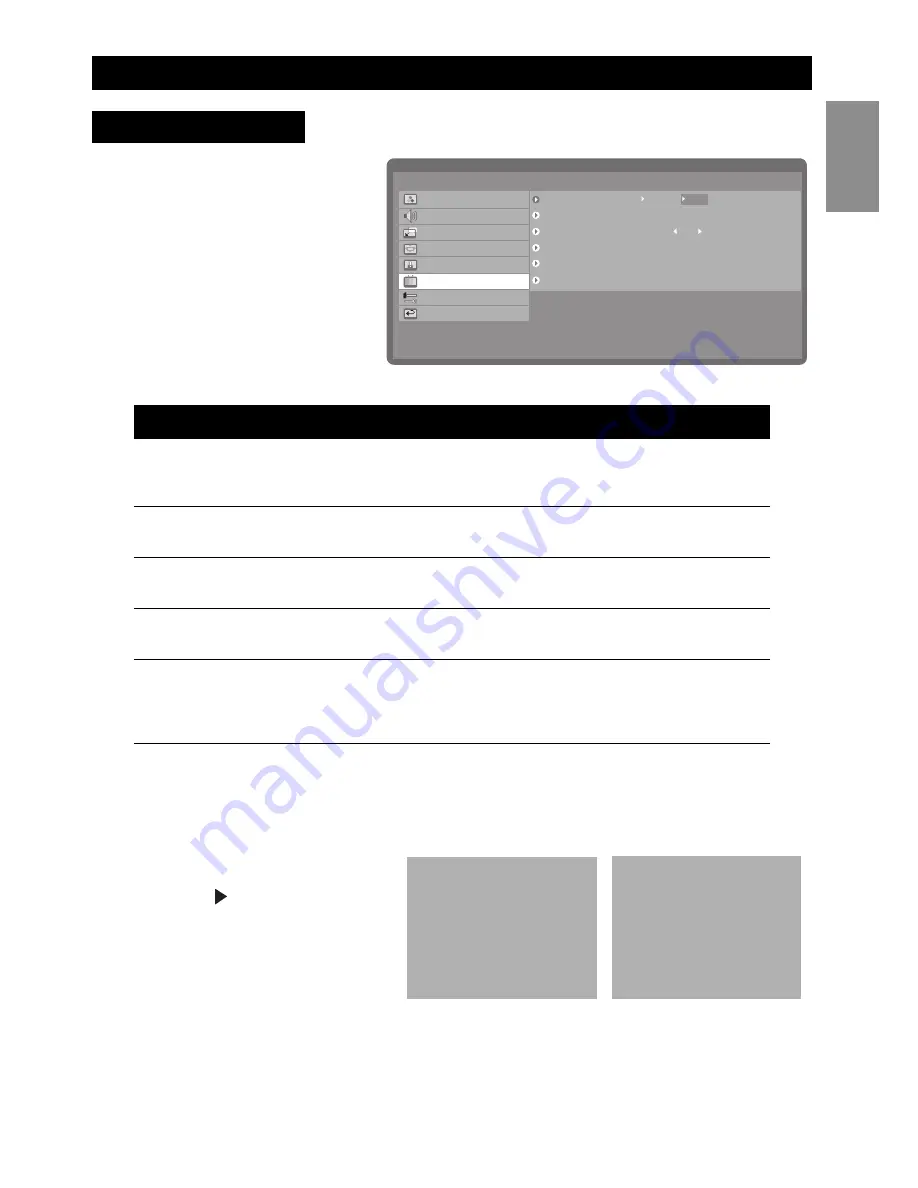
Using the OSD menus
27
English
The channel setup menu helps you
to configure and set up chan-
nels.You can set the tuner for sig-
nals from the antenna or a cable
receiver, search for channels, and
edit the favorite channels
.
Channel Search
Use this option to start scanning for channels automatically as follows:
1.
Select the
Channel Search
item
from the channel setup menu
and press to start scanning
for channels automatically.
Scanning begins.
2.
Press
OK
at any time to stop
scanning.
Component
Function
Range / Options
Tuner Mode
Specifies antenna or cable input for the
Analog signal.
Specifies antenna input for the Digital signal.
Antenna, Cable
Channel Search
Scans for channels automatically. See
“Channel Search” below.
–
Manual Search
Enables you to manually search for chan-
nels.
†
† This selection is only available when the input signal is digital.
2 ~ 69
Favorite Channel
Edits the favorite channel list. See “Favorite
Channel List” on page 28.
–
Reset Channel
Clears all channels that were added to the
channel list using the Channel Search fea-
ture. After using this function, use Channel
Search to rescan for channels.
†
–
Channel Setup Menu
Tuner Mode
Favorite Channel
Reset Channel
Back
Main Menu
Picture
Sound
Size
PIP/PBP
Parental Control
Channel Setup
Setup
Exit
Antenna
Cable
Press right
Press right
Edit
Channel Search
Manual Search 30
Auto Scanning
Antenna
RF Channel: 11
Major Number: 2
Auto Scanning
Cable
RF Channel: 11
RF Channel: 11
Digital signal auto scan OSD
Analog signal auto scan OSD
Summary of Contents for 50ML8305D/17
Page 1: ......
Page 6: ......
Page 41: ......
Page 44: ...A 1 Unpainted side Lado no pintado No au sommet peint 3 2 K F D C C 5x 2x 8x...
Page 45: ...4 4 3 C J B A H M A G 2x 8x 2x 8x 6x M 6x...
Page 46: ...5 5 6 I E 2x...




































