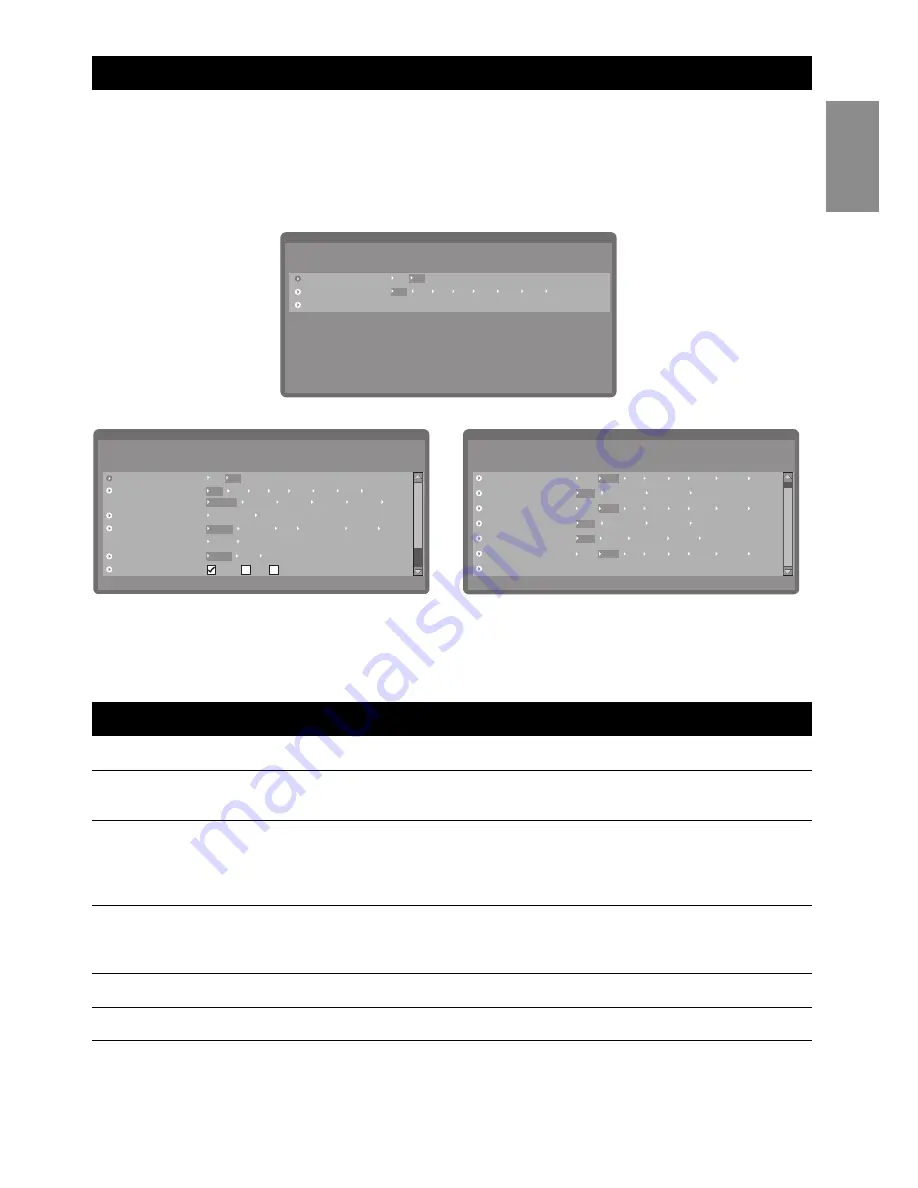
Using the OSD menus
29
English
Closed Caption Menu
The closed caption menu enables you to customize the closed captions according to your
preference. Plain text messages can be viewed while viewing analog RF signals. Digital cap-
tions that can be customized for color, font size, opacity and other parameters are available
with digital broadcast signals.
The following table provides a description of the closed caption menu options in digital
mode:
Component
Function
Range / Options
Enable
Enables closed captioning.
On, Off
Caption Mode
Selects a closed caption or service mode.
CC1 ~ CC4, TXT1 ~ TXT4,
Service 1 ~ Service 6
Display Type
When User define is selected, the user can
set the closed caption menu characteristics
shown below Display Type. If Author define
is selected, these items are unavailable.
Author define, User define
Font Type
Specifies a font.
Default, Serifmono, Serif, Sanserif-
mono, Sanserif, Casual, Cursive,
SmallCapital
Font Size
Specifies the font size.
Normal, Small, Large
Pen Type
Selects a pen type.
Normal, Italic, Underline
Enable
Caption Mode
Font Type
Display Type
Font Size
Pen Type
Closed Caption
Main Menu
Off
Service 1
Author define
User define
Service 2
Service 3
Service 4
Service 5
Service 6
Default
Serifmono
Serif
Sanserifmono
Sanserif
Casual
Cursive
SmallCaptial
Normal
Normal
Small
Large
On
Italic
Underline
CC1
CC2
CC3
CC4
TXT1
TXT2
TXT3
TXT4
Back
Closed Caption
Main Menu
Text Opacity
Solid
Transparent
Translucent
Flashing
Solid
Transparent
Translucent
Flashing
Background Opacity
Edge Type
None
Raised
Depressed
Uniform
Dropshadow
Text Color
Black
White
Red
Green
Blue
Yellow
Magneta
Cyan
Background Color
Black
White
Red
Green
Blue
Yellow
Magneta
Cyan
Black
White
Red
Green
Blue
Yellow
Magneta
Cyan
Edge Color
Closed caption menu (digital)
Closed caption menu (analog)
Enable
Caption Mode
Back
Closed Caption
Main Menu
Off
CC1
CC2
CC3
CC4
TXT1
TXT2
TXT3
TXT4
On















































