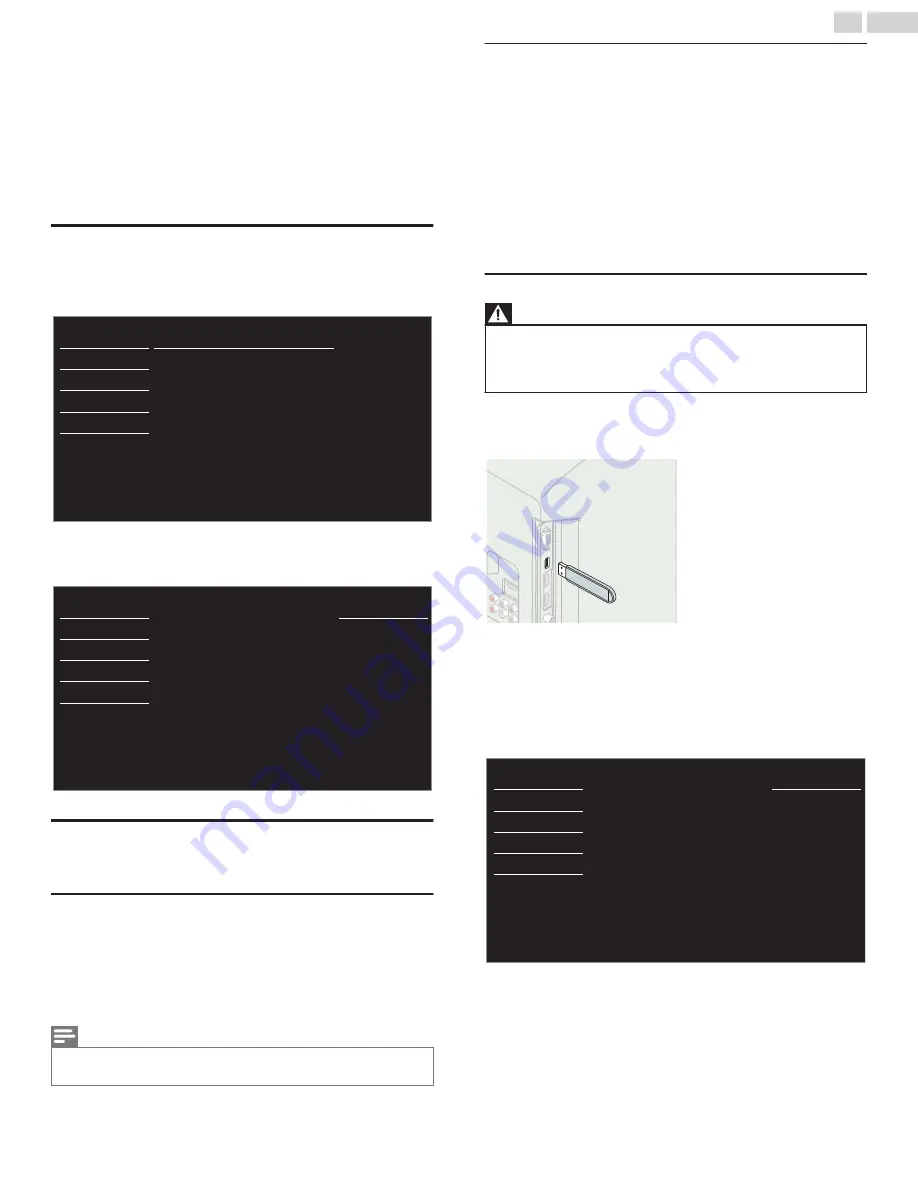
6 Upgrade your TV Software
MAGNAVOX continuously tries to improve its products and we strongly
recommend that you Upgrade the TV Software when Upgrades are
available.
New Software can be Downloaded from our website at
www.magnavox.com/support/download
using the model number of your TV to find information.
Checking your Current Software version
1
Press
MENU
and use
H
I
to select
Features
, then press
OK
.
2
Use
H
I
to select
Software upgrade
, then press
OK
.
Upgrade
Current software info
USB
Language
Features
Setup
Sound
Picture
3
Use
H
I
to select
Current software info
, then press
OK
.
●
The version and a description of the Current Software is displayed.
XXXXXXX_XX_XX_XXXX_XX
Back
Release Version:
USB
Language
Features
Setup
Sound
Picture
Upgrading the Software
You can Upgrade the Software by using a USB Memory Stick.
Preparing for the Software Upgrade
You require the following equipment :
●
A PC with web browsing capability.
●
An archive utility that supports the ZIP-format (e.g. WinZip for
Windows or Stuffit for Mac OS).
●
A Blank empty clean formatted USB Memory Stick.
Note(s)
●
Only FAT / DOS-formatted portable memory is supported.
●
Use only Software Upgrades that can be found on the MAGNAVOX website.
Downloading the Software
Find information and Software related to your TV and Download the
Latest Software Upgrade file to your PC.
1
On your PC, open a web browser and go to
www.magnavox.com/support/download
2
Enter the model number in the “Type the Model Number...” field.
3
Click the desired Software to be Downloaded.
●
Decompress the ZIP-file.
4
Copy the Upgrade file to the Empty root directory on the clean
formatted USB Memory Stick.
Starting the Software Upgrade
Warning
●
When the Software Upgrade is running, don’t press any keys.
●
Do Not remove the USB Memory Stick during the Software Upgrade.
●
If an Error occurs during the Upgrade, retry the procedure or for further assistance, please
contact the Call Center.
1
Connect your USB Memory Stick with the Upgrade file to the USB
Service Port on the side of your TV. Use only the Unit's Front Panel
Keys to enter the following Instruction Steps 2 to 6.
2
Press
MENU
and use
H
I
to select
Features
, then press
OK
.
3
Use
H
I
to select
Software upgrade
, then press
OK
.
4
Use
H
I
to select
Upgrade
, then press
OK
.
5
Read the On-screen instructions and confirm that you want to
continue with the Installation.
Start now
software?
Would you like to upgrade the
USB
Language
Features
Setup
Sound
Picture
6
When the Software Upgrade is completed, press
B
to set the Unit
into Standby mode, then remove the USB Memory Stick and then
press
B
again to Turn the Unit back On.
●
The TV starts up with the New Software.
For further assistance, please contact the Call Center.
32
.
English







































