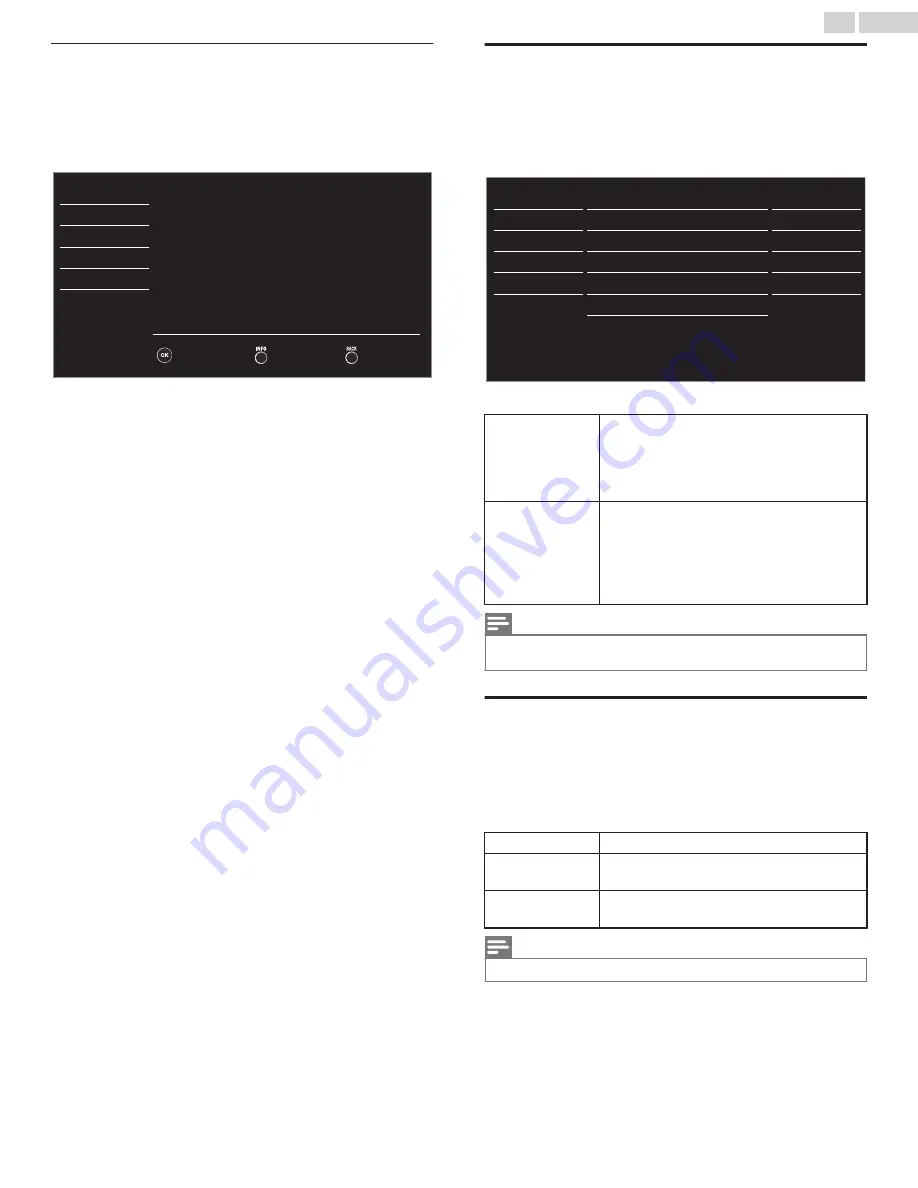
Device list
This function lets you see the product model number or name of
connected devices.
Use
H
I
to select the desired fun-Link devices listed on the TV
screen, then press
OK
.
Your connected fun-Link device will be turned on if this device is
in standby mode.
Back
Refresh
Input Change
Blu-ray disc player
HDMI2
DVD recorder
HDMI1
USB
Language
Features
Setup
Sound
Picture
Home theater system
HDMI3
Setting your location to home
You can set the
Location
of your TV to
Home
or
Retail
. Choosing
Home
gives you full flexibility to change predefined settings for
picture and sound.
1
Use
H
I
to select
Location
, then press
OK
.
- -
Home
Software upgrade
E-sticker
Location
fun-Link (HDMI CEC)
Child lock
PC settings
USB
Language
Features
Setup
Sound
Picture
Accessibility
2
Use
H
I
to select
Home
or
Retail
, then press
OK
.
Retail
The unit will be set up with predefined
settings for retail displays. In this setting,
the power consumption may possibly
exceed the limit requirement of the ENERGY
STAR
N
qualification.
Home
This setting is ENERGY STAR
N
qualified.
The unit is set to maximize the energy
efficiency for home setting and it can be
adjusted through a choice of picture and
sound quality selections according to your
preference.
Note(s)
●
You must set
Home
in the menu. Otherwise, personalized picture and sound
settings will not be memorized after the unit goes into standby mode.
E-sticker
When you set
Location
to
Retail
store, E-sticker (Electronic Sticker)
is displayed. E-sticker can be turned off using procedure below.
1
Use
H
I
to select
E-sticker
, then press
OK
.
2
Use
H
I
to select
Off
, then press
OK
.
Off
You can turn off E-sticker.
Top
E-sticker is displayed on top of the TV
screen.
Bottom
E-sticker is displayed on bottom of the TV
screen.
Note(s)
●
If you set
Location
to
Home
, E-sticker will not be displayed.
31
.
English
Continued on next page.










































