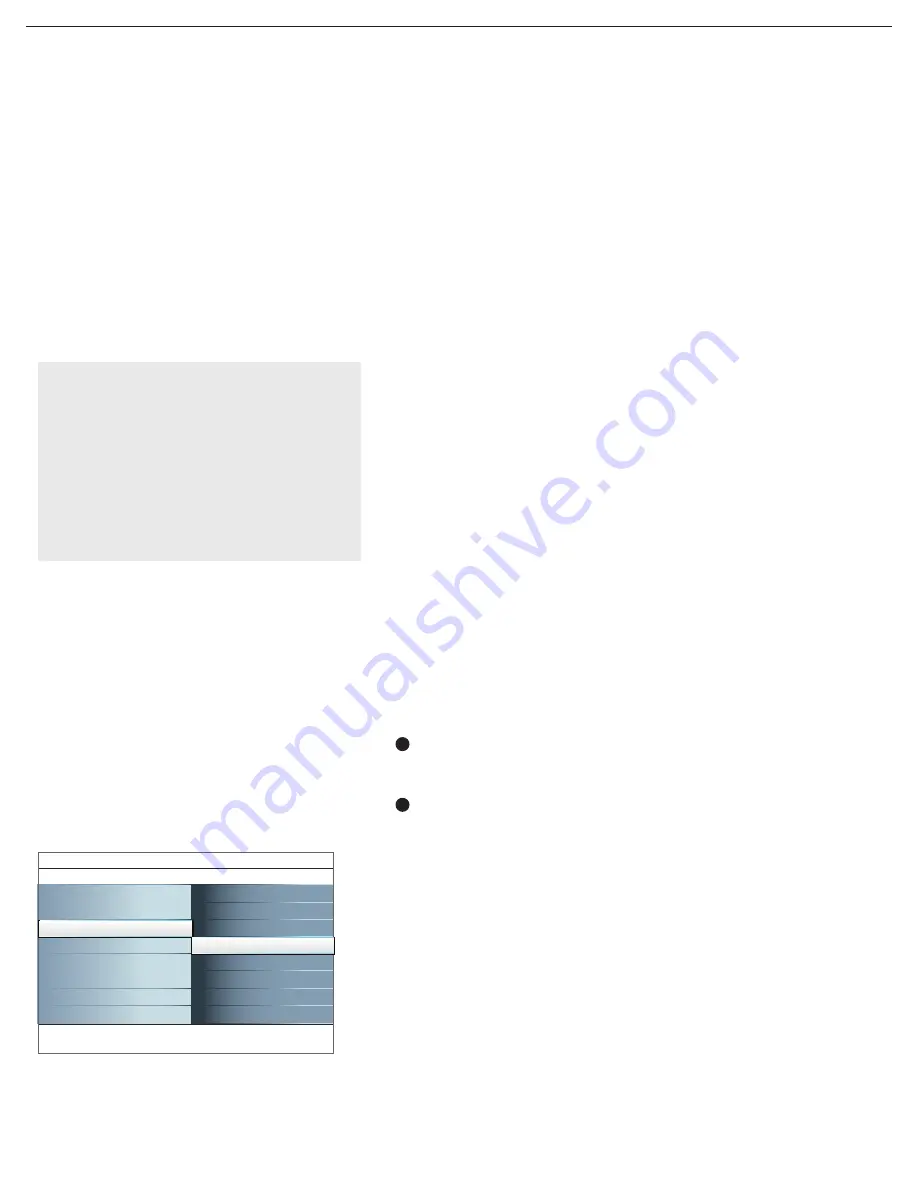
14
Antenna reception for broadcast channels may vary. If you are
having difficulties acquiring weaker signals, we suggest
you use: Weak Signal Installation feature.
Here’s how:
In the antenna mode, select a channel from the displayed list of
TV channels. Select the “Start” by red button on the remote
control; TV set will detect the signal.
The signal strength is continuously displayed and updated as the
antenna rotates.
When strength is enough to identify, user can store the channel
in the channel list by green button on the remote control.
Note: Digital Channel selection delay
Due to the tuning complexity of subchannel
digital programming, the time to select and view
a digital channel may take slightly longer than
what the viewer is normally accustomed to (as
compared to analog channel programs).
Digital channel broadcasts contain program and
system data information that must be processed
before the channel selection can be displayed.
Channel tuning
Available channels:
- Cable (analog NTSC or digital QAM)
- Terrestrial (analog NTSC or digital ATSC)
If a tuned channel is not yet in the
master channel map, the TV will attempt to tune to the
channel and it will be added to the map.
If the channel is not acquired, a message will appear reporting
that the channel is not available. When you tune an audio-only
digital subchannel, a display appears with the message Audio only.
Note: Subchannel selections
The new standards employed with digital broadcasting make it possible
to receive multiple program channels under a single major channel
number which can be selected by pressing the digit remote control
direct-access channel number entry.
Important:
After the installation of the TV channels is completed, always
make a selection in the Installation menu between Antenna or
Cable whether you want to watch Antenna TV channels or Cable
TV channels.
If you make use of a signal splitter do not forget to put the switch
in the corresponding position.
Weak channel installation
Software upgrade
This menu allows you to upgrade your TV software using a USB
device.
USB upgrade
It is possible to initiate an upgrade procedure from a USB portable
memory (not supplied). The memory device must be filled with the
appropriate upgrade image (and structure) which can be found on
the www.usasupport.magnavox.com website. How to upload a new
software version on your portable memory device (not supplied),
see Annex 1, p. 36.
Settings
Setup
Exit
Info
Installation
Language
Autoprogram
Weak channel installation
TV
Installation
Software upgrade
1
2





























