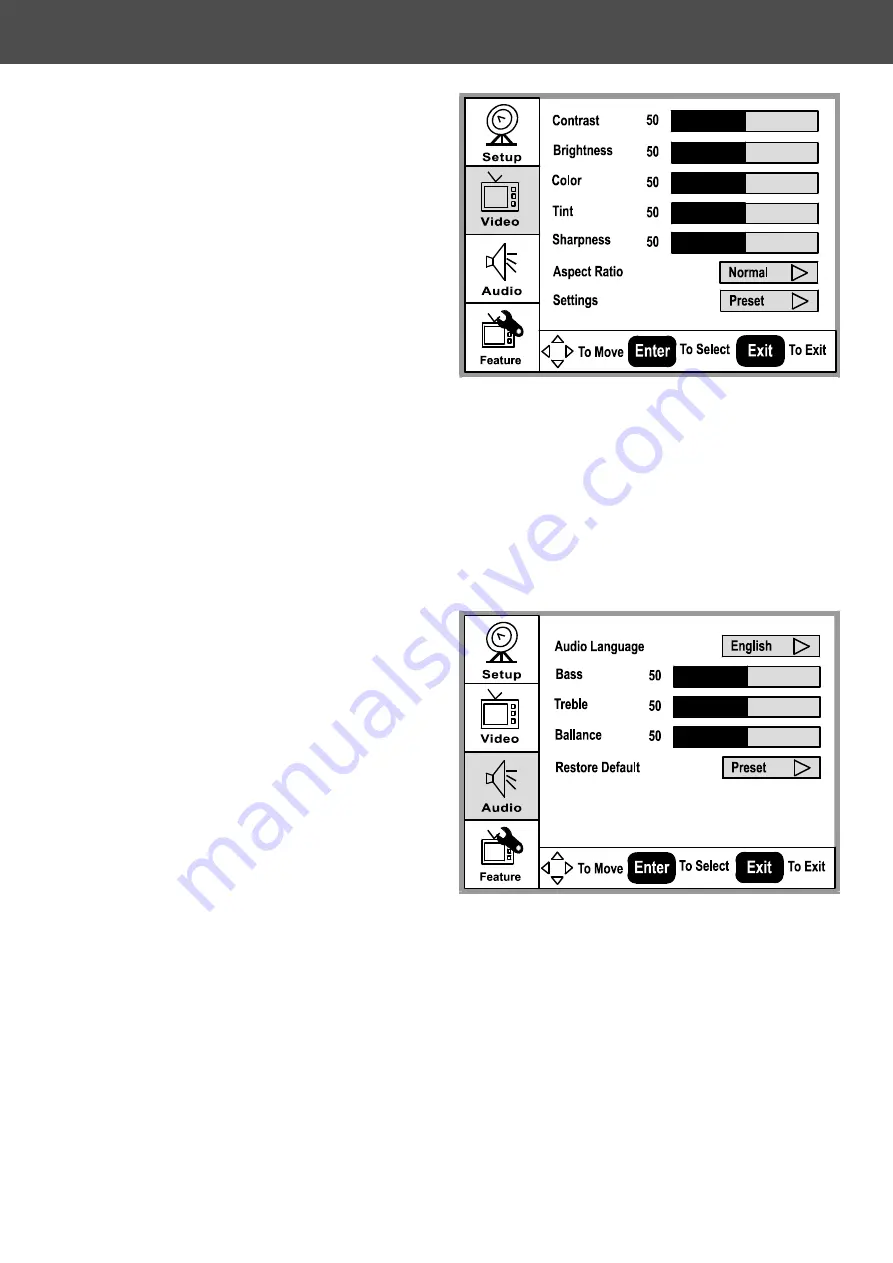
OSD Menu Descriptions
Video Menu
.
1. Press “ ” or “ ” to move the
cursor up or down the sub-item list.
2. Press "Enter" to enter the
highlighted sub-item menu.
3. Press “ ” or “ ” to adjust the value
of the sub-item.
4. Press "Enter" again to exit the
sub-item.
Contrast: Contrast adjustment, 0 ~ 100.
Brightness: Brightness adjustment, 0 ~ 100.
Color: Color chroma adjustment, 0 ~ 100.
Tint: Tint adjustment, 0 ~ 100.
Aspect Ratio: Aspect Ratio selection.
Normal Zoom Wide Cinema.
Settings: Restore default setting.
Audio Menu
1. Press “ ” or “ ” to move the cursor up
or down the sub-item list.
2. Press "Enter" to enter the
highlighted sub-item menu.
3. Press “ ” or “ ” to adjust the
value of the sub-item.
4. Press "Enter" again to exit the
sub-item.
Audio Language:
English Español Français.
Bass: Bass adjustment, 0 ~ 100.
Treble: Treble adjustment, 0 ~ 100.
Balance: Balance adjustment, 0 ~ 100.
Restore Default: Restore Audio Language,
Treble, Base, and Balance setting to default.
9






























