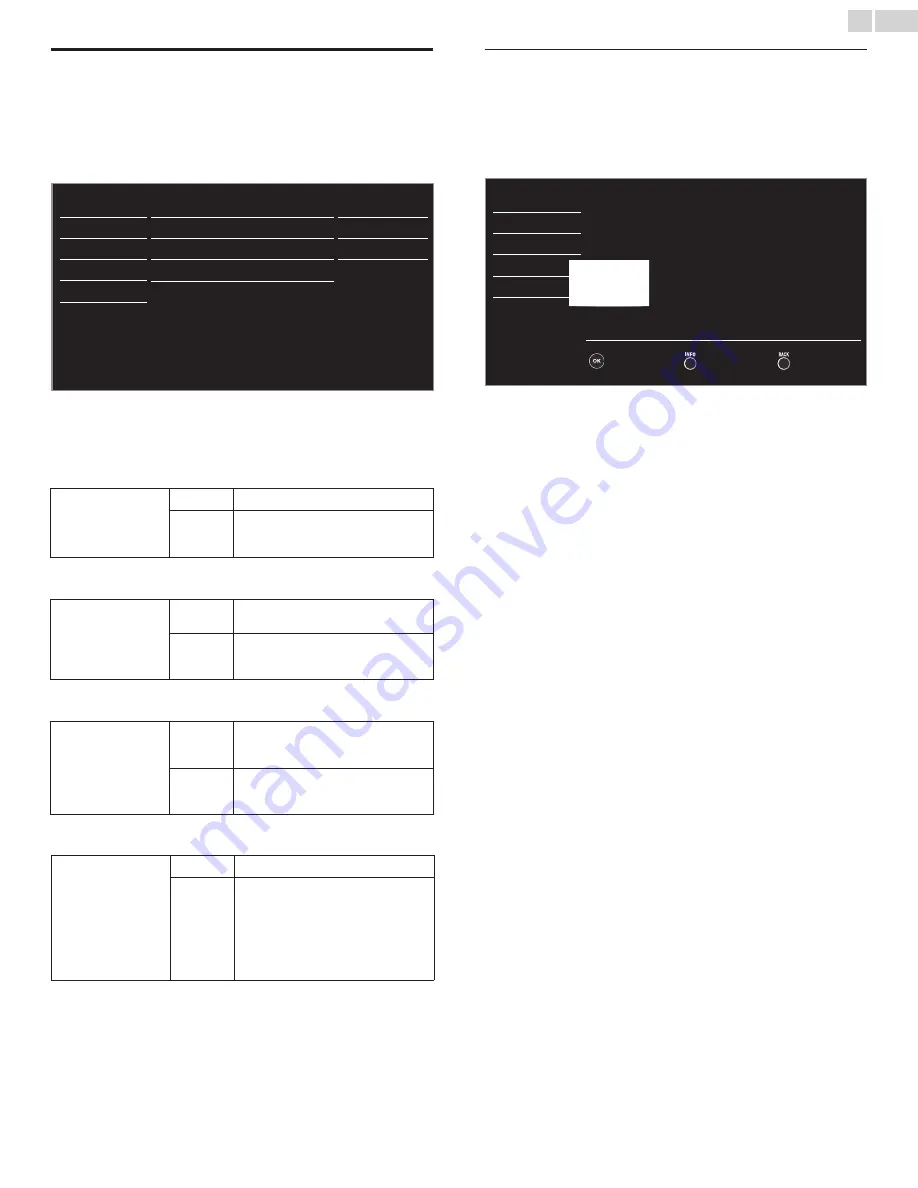
English
26
fun-Link (HDMI CEC)
Thisfunctionallowsyoutooperatethelinkedfunctionsbetweenour
branddeviceswithafun-Linkfeatureandthisunitconnectingthrough
anHDMIcable.Youmustconnectthisunittoourbrandfun-Link
devicesandbesureitsfun-Link(HDMICEC)settingisalsosettoOn.
1
Use
▲▼
toselect
fun-Link (HDMI CEC)
,thenpress
OK
.
Picture
fun-Linkcontrol
Autodeviceoff
AutoTVon
Devicecontrol
Devicelist
On
On
On
On
Sound
Setup
Features
Language
USB
2
Use▲▼◄►toselecttheitemyouwanttoadjust,thenpress
OK
.
Setthefun-Linkcontrol
On
or
Off
.Thefollowingadditionalsettingswill
begrayedoutwhenyousetto
Off
.
fun-Link control
Off
Disablesallfun-Link.
On
Selectsifyouhaveconnectedan
externaldevicethatiscompatiblewith
thefun-Linkfunction.
YoucansetyourdevicetoTurnOffbyinterlockingfromthisunit’s
power.
Auto device off
Off
Yourconnectedfun-Linkdevicestayson
eveniftheunitgoesintoStandbymode.
On
Yourconnectedfun-LinkdeviceTurns
Offautomaticallywhentheunitgoes
intoStandbymode.
ThisunitwillTurnOnwhenthePowerOnsignalissentfromyour
connectedfun-Linkdevice.
Auto TV on
Off
ThisunitstaysinStandbymodeevenif
youTurnOnyourconnectedfun-Link
device.
On
ThisunitTurnsonautomaticallywhen
youTurnOnyourconnectedfun-Link
device.
Youcanoperatesomefunctionssuchasdiscplaybackorcallupthe
menuoftheconnecteddevices,byusingthisunit’sremotecontrol.
Device control
Off
Disablesthedevicecontrol.
On
PLAY
B
/
STOP
C
/
FWD
D
/
REV
E
/
SKIP
G
/
SKIP
H
/
PAUSE
F
/
LINK
/
▲▼◄►/
OK
/
BACK
/
the NUMBER buttons
/
RED
/
GREEN
/
BLUE
/
YELLOW
canbeusedtocontrol
yourconnectedfun-Linkdevicesbythis
unit’sremotecontrol.
Device list
Thisfunctionletsyouseetheproductmodelnumberornameof
connecteddevices.
Use▲▼toselectthedesiredfun-LinkdeviceslistedontheTVscreen,
thenpress
OK
.
Yourconnectedfun-LinkdevicewillbeTurnedOnifthedeviceisin
Standbymode.
Picture
Sound
HDMI1 DVD recorder
HDMI2
Blu-ray disc player
Home theater system
Setup
Features
Language
USB
Input Change
Refresh
Back



























