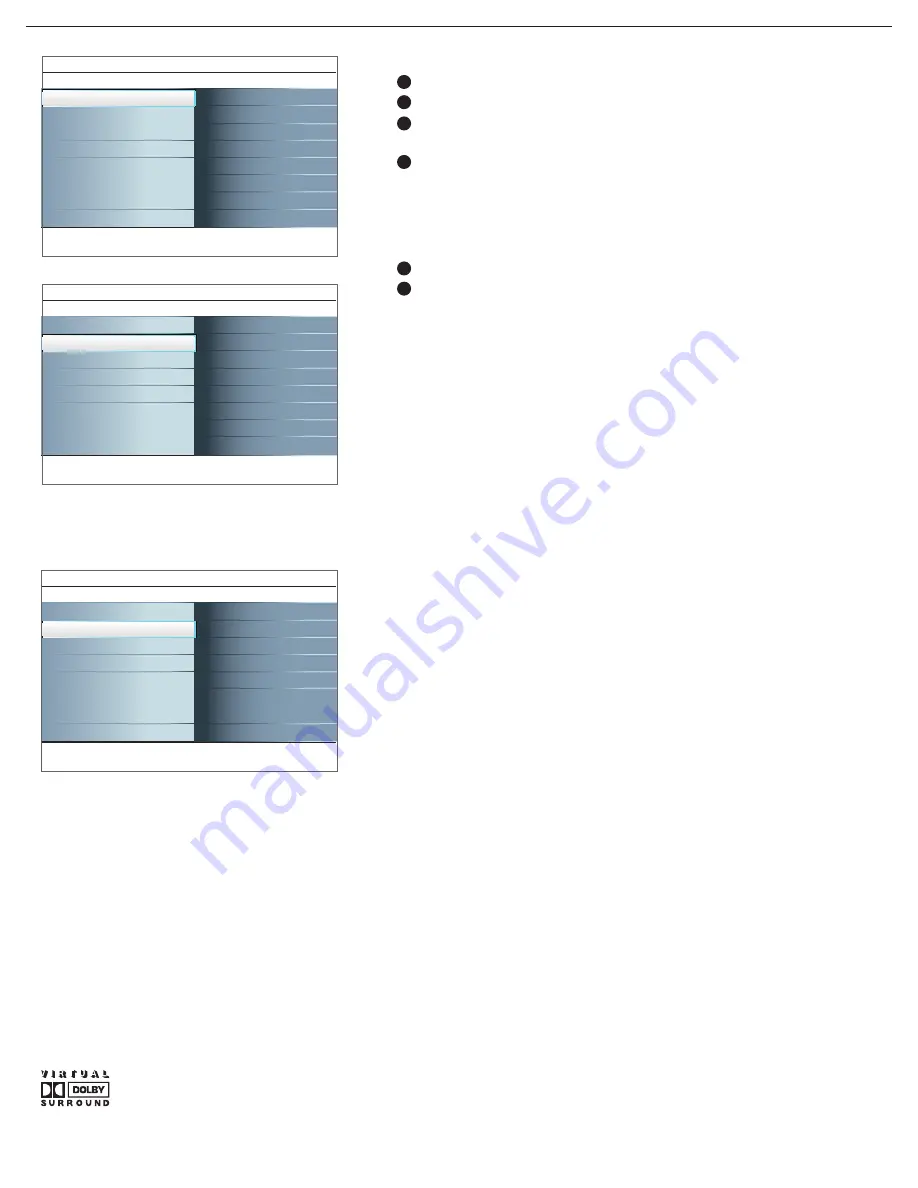
22
Settings
Setup
Installation
Exit
Info
TV
Picture
Sound
Features
Channels
TV
Settings
TV
Picture
Features
Channels
Info
Sound
Smart Sound
Volume
Balance
Headphone volume
Sound mode
Alternate audio
Digital audio language
Mono/Stereo
Sound
Settings
TV
Picture
Features
Channels
Info
Sound
........
Mono/Stereo
AVL
Delta volume
Sound
Select Sound in the TV Settings menu.
Press the cursor right key to enter the sound menu.
Select the menu items with the cursor up/down key and adjust the
settings with the cursor left/right key.
Remember, control settings are at normal mid-range levels when the
bar scale is entered.
Settings
Setup
Installation
Exit
Info
TV
Picture
Sound
Features
Channels
TV
Settings
TV
Picture
Features
Channels
Info
Sound
Smart Sound
Volume
Balance
Headphone volume
Sound mode
Alternate audio
Digital audio language
Mono/Stereo
Sound
Settings
TV
Picture
Features
Channels
Info
Sound
........
Mono/Stereo
AVL
Delta volume
Sound
Manufactured under license from Dolby
Laboratories. “Dolby” “Pro Logic” and
the double-D symbol are trademarks of
Dolby Laboratories.
Corrects for any permanent volume differences between TV channels
or external sources.
Delta volume
Automatically reduces the volume differences between channels and
programs, providing a more constant overall level. This will also reduce
the dynamics of sound.
AVL (Automatic Volume Leveler)
(only available with analog
broadcast and non-Digital signals)
Selects per TV channel, Mono or Stereo sound when analog stereo
broadcasts are available.
Mono/Stereo
Selects your language preference when digital broadcast
signal multilingual audio track programs are available.
Note: The default language for the digital channels is the installed menu
language.
Digital Audio language
(only selectable with digital broadcast signals)
This gives you the possibility to swap between the Main and
Second Audio Program (SAP) when it is available.
Alternate audio
(only selectable with analog broadcast signals)
This select the modes for more spatial or surround sound
reproduction dependent on the broadcast signals or signals from
external inputs received.
Sound mode
This controls the level of sound through the headphones.
Headphone volume
This will adjust the output of the right and left speakers to obtain the
best stereo reproduction for your listening position.
Balance
This will adjust the sound output level.
Volume
Select Smart sound to display a list of predefined sound settings,
each corresponding with specific factory settings of Treble and Bass.
Press the cursor right key to enter the list.
Press the cursor up/down key to select a predefined sound setting.
Personal refers to the personal preference sound settings in the sound
menu.
Note: The moment you are in a predefined Smart sound setting and you
modify a setting in the Sound menu, all values of the menu will overwrite the
previously made personal setting.
Smart sound
Sound menu
1
2
3
4
1
2
















































