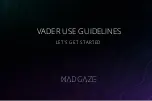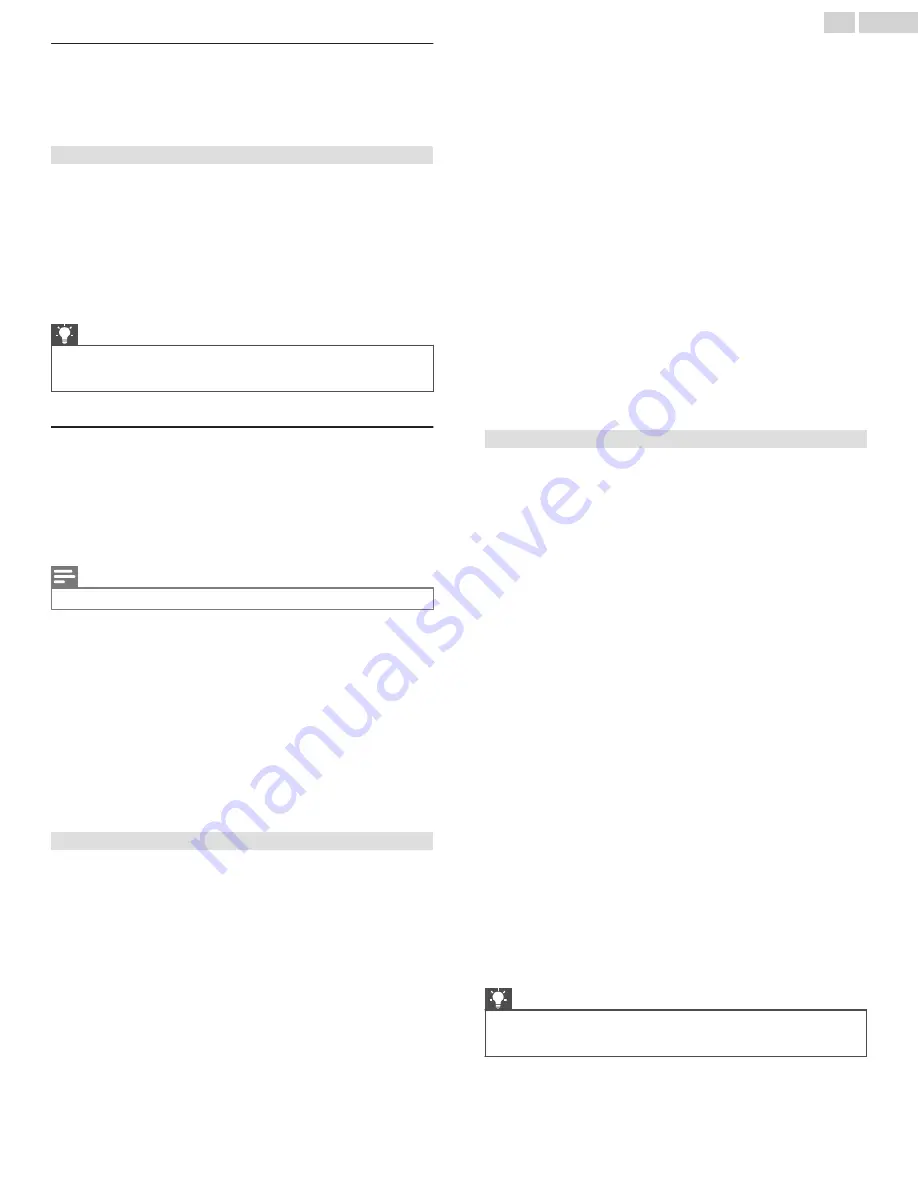
Blocking Featured Free or Movie Store and TV Store
(U.S. only)
One of the parental control options is to completely hide the
entertainment options that are available directly on the Home
screen menu.
To hide Home screen entertainment options:
1
From the Home screen menu, navigate to
Settings
>
Parental
controls
, and then enter your parental control PIN.
2
In the
Parental controls
screen, highlight Home screen and
then select or clear either of these options:
●
Hide ‘Featured Free’
– Removes the Featured Free option
from the Home screen menu.
●
Hide ‘Movie Store and TV Store’
– Removes the
Movie Store
and
TV Store
options from the Home screen menu.
Tip(s)
●
To use either of these options after you’ve hidden them, you
must return to this screen and remove the check mark from
the corresponding
Hide
command.
Blocking Broadcast TV shows
For broadcast TV, parental controls use information embedded in
the broadcast signal to determine whether to allow a program to
be displayed. Parents can configure parental controls to block
broadcast TV programs that meet or exceed a specific rating, so
they cannot be viewed or heard unless the correct parental control
PIN is entered
Note(s)
●
Rating standards differ by country.
Enabling parental control of TV shows
The first step in blocking TV shows is to enable parental control
of TV shows.
This setting is provided separately to make it easier for you to turn
parental control of TV shows on and off without disturbing their
settings. For example, your kids are going to summer camp for two
weeks, and while they are gone, you don’t want to have to deal
with unblocking shows that you want to watch by entering your
parental control PIN. All you need to do is clear
Enable parental
controls
, and all TV shows are unblocked. When the kids return,
select
Enable parental controls
again, and all of your parental
control settings are restored in a single operation.
To enable parental control of TV shows:
1
In the Home screen menu, navigate to
Settings
>
Parental
controls
, and then enter your parental control PIN.
2
In the
Parental controls
screen, navigate to
TV tuner
>
Parental control of TV shows
.
3
Make sure the check box next to
Enable parental controls
is
checked. If not, highlight it and press
OK
.
Blocking based on US TV ratings
Most broadcast US TV shows—other than movies—contain rating
data that enables parental controls to block shows that parents
don’t want others to view. The ratings are divided into two groups
that function independently:
●
Youth group
– TV-Y, TV-Y7
●
Main group
– TV-G, TV-PG, TV-14, TV-MA
Within each of these groups, the ratings interact such that if you
block a particular level of content, the TV also blocks all content
with a higher rating. Conversely, if you unblock a particular level
of content, the TV also unblocks all content with a lower rating.
For example, if you block TV-PG programs, the TV also blocks
TV-14 and TV-MA programs. If you subsequently unblock TV-14
programs, TV-PG programs are also unblocked, but TV-MA
programs remain blocked.
Similarly, within the main group, content types can be individually
blocked. For example, you can block just coarse language in
shows with a TV-PG rating. If you do, then the TV also blocks shows
with coarse language in the higher ratings (TV-14 and TV-MA).
Subsequently unblocking coarse language in TV-14 ratings does
not unblock coarse language in TV-MA programs, but it does
unblock coarse language in TV-PG programs.
To block TV shows based on US television ratings:
1
From the Home screen menu, navigate to
Settings
>
Parental
controls
, and then enter your parental control PIN.
2
In the
Parental controls
screen, navigate to
TV tuner
>
TV
ratings
. Choose among the following settings:
●
Entire ratings
– Highlight the rating you want to block, and
then navigate to the right and select the first option that
blocks the entire rating level (and all higher rating levels).
●
Individual content types
– Highlight the rating that contains
the content type you want to block, and then select the
content types you want to block from among those listed.
Remember that blocking a content type in one rating blocks
the equivalent content type in all higher rating levels.
Blocking based on US movie ratings
Most movies in the US are rated by the Motion Picture Association
of America, or MPAA, so the ratings are known as MPAA ratings.
TV broadcast signals carry movie rating data that enables parental
controls to block shows that parents don’t want others to see. The
ratings are:
●
G – General audiences
●
PG – Parental guidance suggested
●
PG-13 – Parents strongly cautioned for children age 13 or
younger
●
R – Restricted
●
NC-17 – Not for age 17 or younger
Unlike US TV ratings, there are no individual content types within
the ratings. But like TV ratings, blocking movies with a particular
rating also blocks movies with a higher rating, and unblocking
movies with a particular rating also unblocks movies with a lower
rating.
Tip(s)
●
Blocking movies with an NC-17 rating also blocks programs
with the now-obsolete X rating, which can still occur in the
program data of older movies.
50
.
English